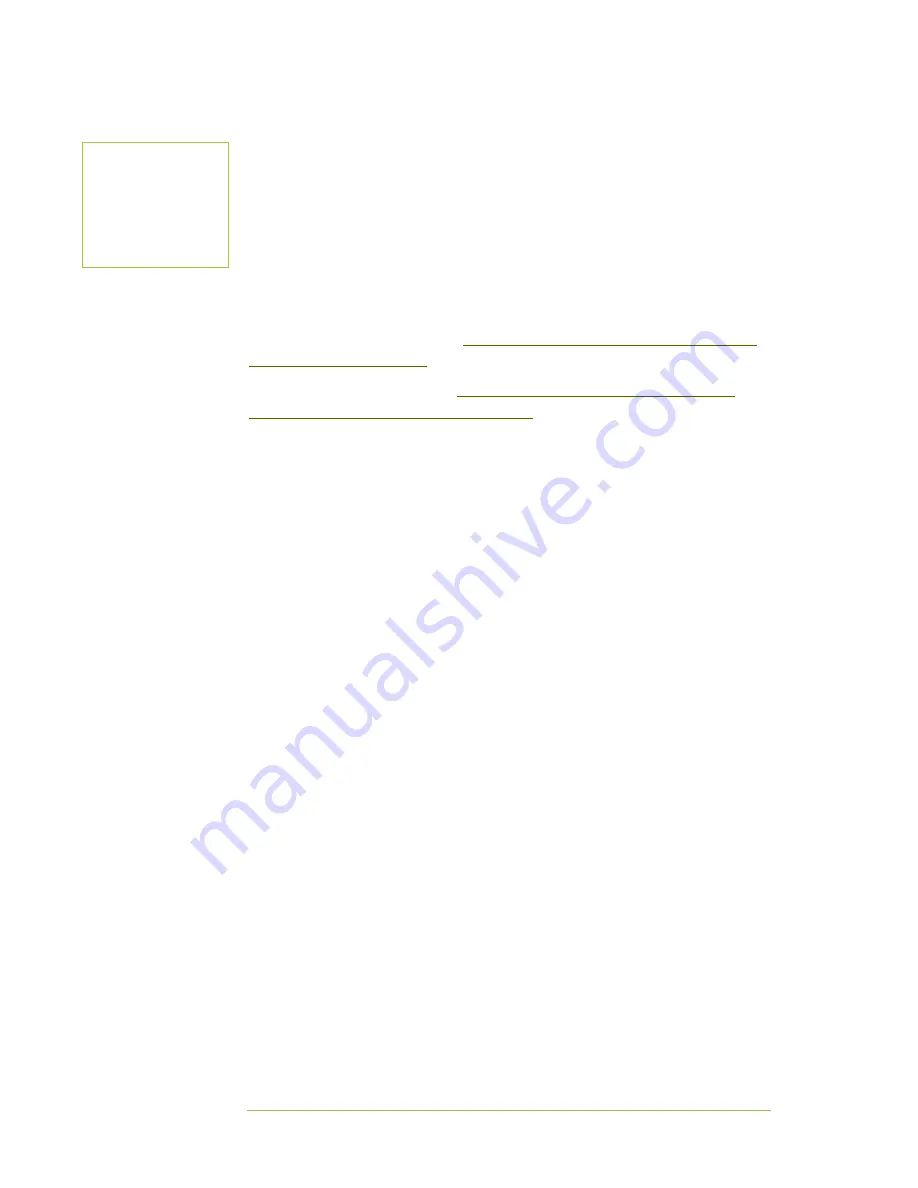
Page | 6
Using your Samsung Galaxy Note 10.1 tablet
Getting Started
Unboxing
•
Open up the packaging.
•
Locate the quick start guide and read it.
•
Charge the tablet.
User Guides
If you are the sort of person who likes to read manuals before playing with new
toys, a starter guide is available at
http://www.samsung.com/us/article/the-galaxy-
note-10-1-wi-fi-starter-guide
The user manual can be found at
http://blog.clove.co.uk/2012/08/16/samsung-
galaxy-note-10-1-gt-n800-user-guidemanual/
There is also a useful, free, training app, the GALAXY Note 10.1 User’s Digest that
you can install from Google Play. See the notes on how to install an app on page 8.
Setting up your tablet
A wireless internet (Wi-Fi) connection is needed to set up your tablet and sign into
your Google account.
1.
Turn on the tablet.
2.
Follow the instructions on the tablet. You will be asked to:
•
Choose a language (then press Start).
•
Connect to wi-fi network (enter the details, then press Next).
•
Set the date and time.
•
Create a Samsung account (unless you already have one).
•
Choose restore and back up or ignore and choose Next
•
Sign in with your own Gmail account i.e. your non-University
Google account.
•
Join (if you want).
•
Choose from the backup and restore options, then press Next
•
Allow location (if you want), then press Next).
•
Put in the "This tablet belongs to details", and press Next
•
Dropbox - add in details if you have used Dropbox before or create
an account.
Eventually, you will get to following screen.
B
ATTERY
U
SE
If you use the tablet
every day, get into the
habit of charging the
tablet overnight.







































