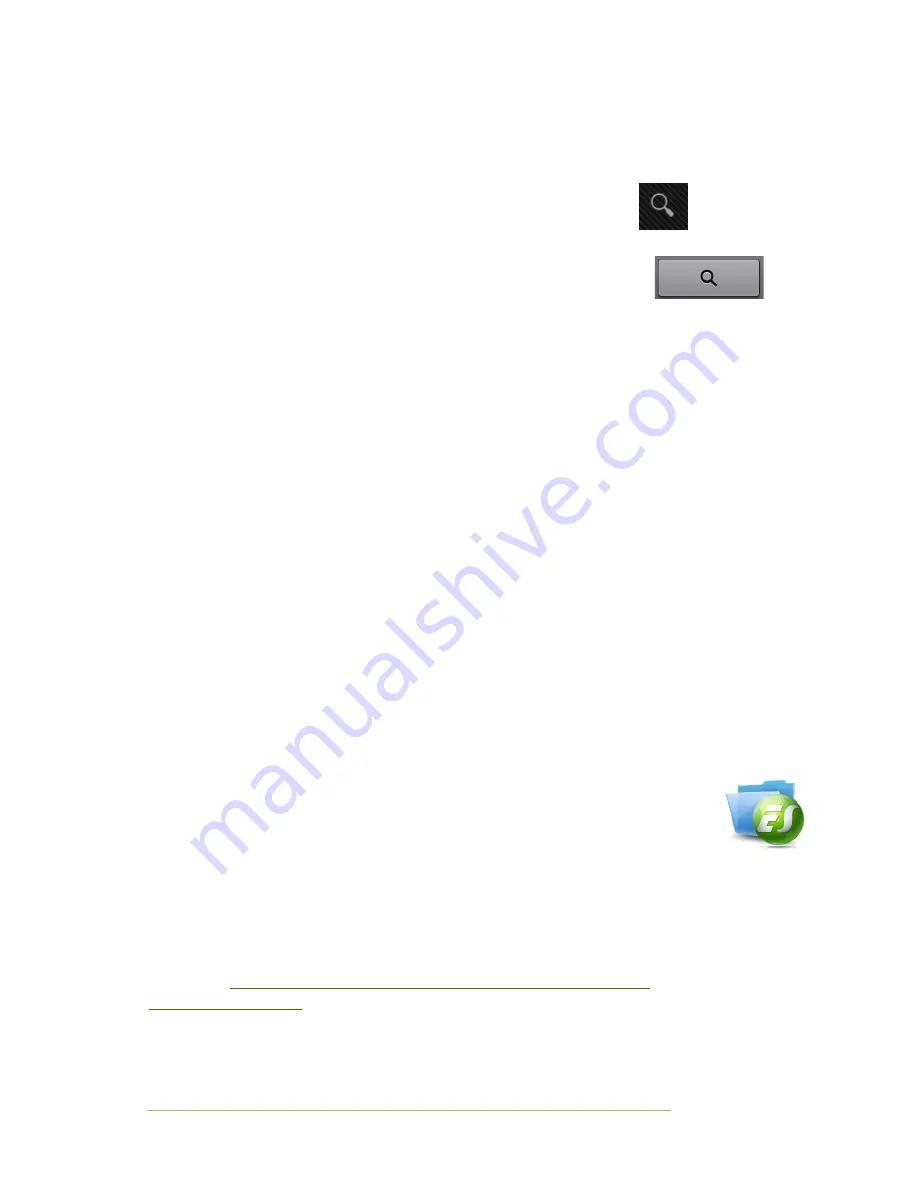
Basic Notes
Page | 9
As an example, search for the NZ Herald app (within the Play Store on the tablet),
download and install it.
Complete the following steps:
1.
Press the Play Store icon.
2.
Press the Search icon near the top-right-hand corner of the
screen.
3.
The on-screen keyboard appears.
4.
Type in NZ Herald and press the Search key.
5.
Under the Apps heading, you should see the NZ Herald News app.
6.
Press on the icon.
7.
Press the Install button.
8.
Press the Accept & download button.
9.
The app will be downloaded.
10.
The icon may appear on a new screen or page. Drag it to a suitable
location.
Free apps
When you find an application that you want, follow the prompts on your device (as
you did above) and the app will be downloaded and installed.
Paid apps
To pay for an application, you need to have a Google Checkout account with your
Google email account. The first time you try downloading a
paid
app, follow the
instructions on the screen. The cost of the app is billed to your credit card. Most
downloads can be returned for a full refund within 15 minutes of purchase. Your
purchased apps are tied to your Google Account and can be installed an unlimited
number of times on any Android device.
Recommended apps
Apps you find useful will, of course, will depend on your interests. For now,
practice by installing the ES File Explorer File Manager and the Adobe Reader
apps–both are free.
Check the details of an app before you download and install it to make sure it is
suitable for your tablet and its operating system. The app developers usually give
some details (e.g. suitable for Android 2.1 up to 4.x). Also, the user reviews often
indicate if there are problems or issues with the app on a particular device. Ensure
that the details about the app and the company do not set off any alarm bells—see
the article at
http://www.extremetech.com/extreme/124803-how-to-spot-android-
scam-and-malware-apps
for more details.










































