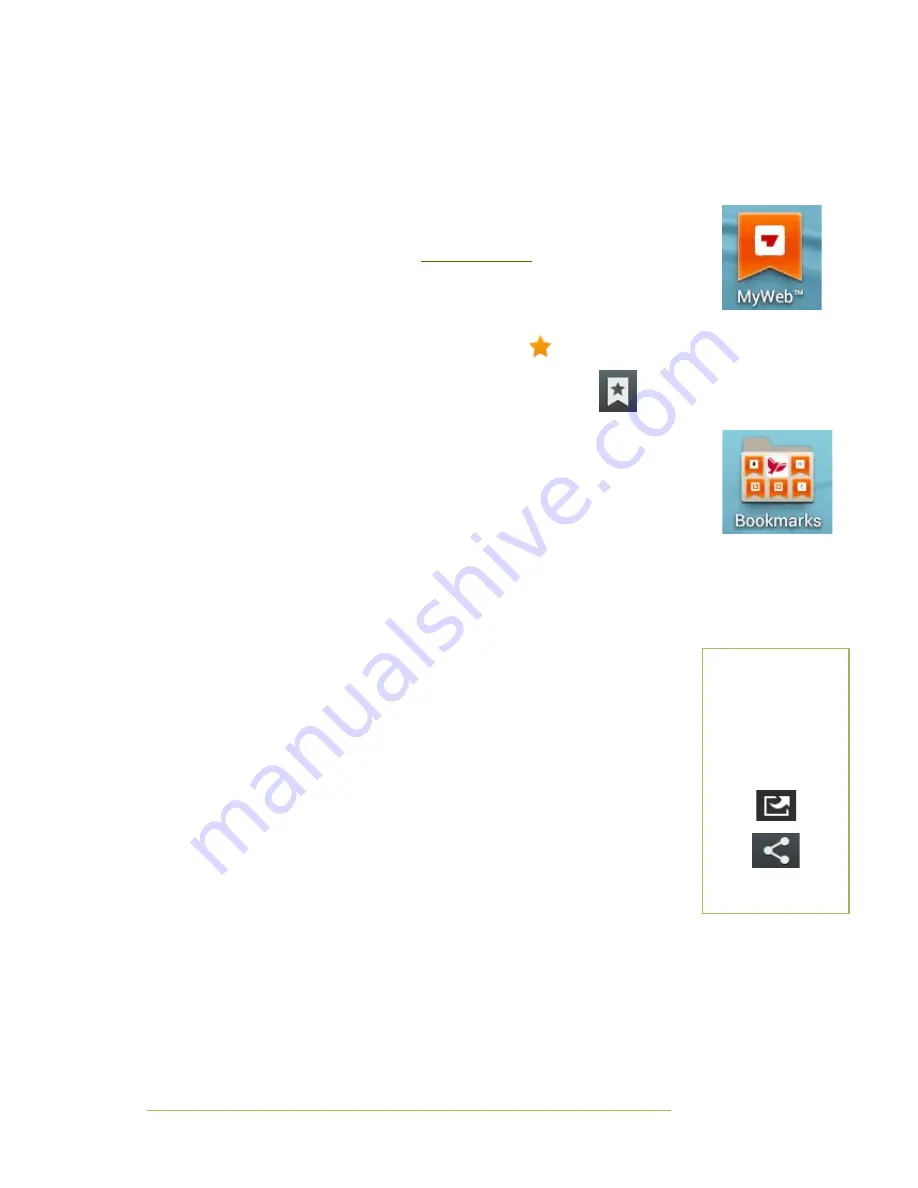
Basic Notes
Page | 15
4.
Go back to the Home screen. You should see an icon representing the
folder—it may be on an adjacent screen.
5.
You can move this icon to an appropriate place.
Adding web shortcuts to the Home screen
Complete the following steps to add a shortcut to a website to the Home screen.
1.
Go to the website (for example
www.myweb.ac.nz
2.
Press the “star” (Bookmark) icon near the top right-hand corner of the
screen. A “Bookmark this page” dialog box appears.
3.
Edit the label if appropriate, then select OK
4.
The “star” icon should now be yellow.
5.
Go to your bookmarks by selecting the small (Bookmarks)
icon near the top right of the screen.
6.
Long-press on the bookmark you just created.
7.
Choose Add shortcut to home from the options that appear.
8.
Go back to the Home screen.
9.
You should see an icon representing the website. You can move this
shortcut to an appropriate place on your Home screen, or add it to a
folder.
Copying and pasting text
You can easily copy and paste text from one location to another. To select text in a
web page, email, document etc., simply long-press on a particular word. Two tags
appear on each side of the word. Drag the tags to make your selection. You
should see an "action bar" near the top of the screen, or, in some apps, options
may appear just above your selection. Choose Copy Move to the app, email
message, or wherever you want the text. Long-press and choose Paste
“Sharing” things
Often, “sharing” can be quicker than copying and pasting text, web addresses etc.
For example, to send yourself (or someone else) the URL of a useful web page via
email, complete the following steps:
1.
In the browser, long-press on the URL.
2.
Select Share
•
If you “short-pressed”, select the menu icon and choose Share
page
3.
Choose Gmail
4.
Enter an address and any other details and select Send
You can also use sharing to enter text from a web page into an email message, or
to copy a file from one location to another.
“S
HARING
”
T
HINGS
If you want to “send” a
file, or any sort of
content, “somewhere”,
look for the “Sharing”
icon within an app.












































