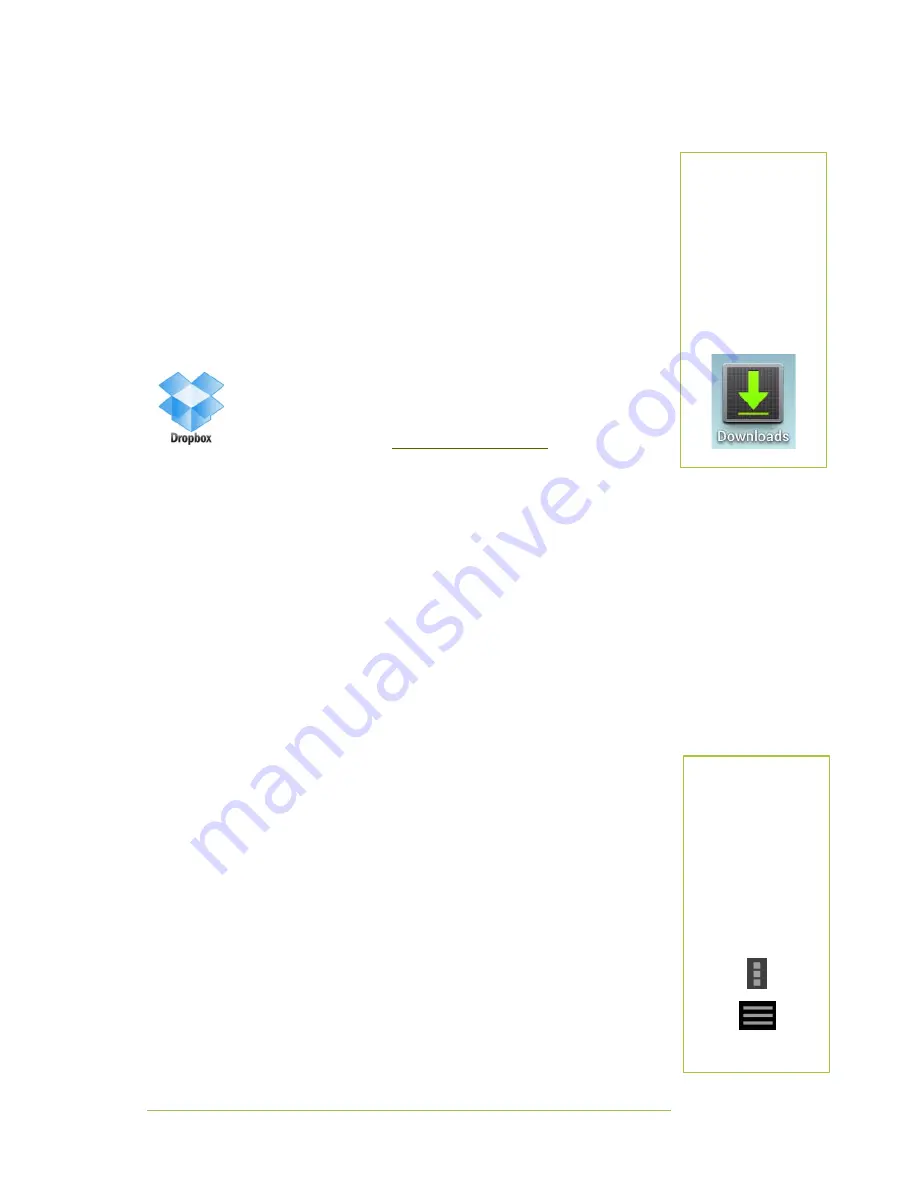
Basic Notes
Page | 11
Downloading a file from a web site
In a web page:
•
Select the link to the PDF (or other) file.
•
You may be asked to complete the action using one of the installed apps.
Choose an app—the file will open.
•
Alternatively, when the file has downloaded, a small downward-
pointing arrow appears at the bottom of the screen. Select the
arrow, and then choose an app to open the file.
•
See the tip on the right to find “lost” files.
Dropbox
Dropbox is a cloud service that allows you to access files from
anywhere. A computer or device with a “My Dropbox” folder or app
has everything backed up and synchronised to the Dropbox.com
server. See the video at
http://www.dropbox.com/
for a quick
overview. There are many services similar to Dropbox. Do carefully consider
whether these third-party providers are suitable repositories for any sensitive
documents.
To start using Dropbox:
1.
Create a Dropbox account (if you don’t already have one).
2.
Install the Dropbox program (or app) on the PCs (or devices) you use
regularly.
•
Copy some files into the Dropbox folder.
3.
On your tablet, download the Dropbox app from Google Play.
4.
Open the Dropbox app and sign in with your Dropbox login.
5.
Any files you have stored “in the cloud” can be downloaded to your
tablet.
Viewing your Dropbox files
1.
Open the Dropbox app on your tablet.
2.
You should see your files.
3.
Tap on a file to select it.
4.
You may be asked to complete the action using one of the installed
apps.
5.
Select an app. The file will open in your chosen app.
Sending files to Dropbox
You can send files to your Dropbox from within some apps. A few examples are
shown below.
W
HERE DID MY FILES
GO
?
Saved an attachment
or downloaded a file
and can’t find it?
Locate the
Downloads
app
shortcut and select the
file from there.
N
AVIGATING WITHIN
APPLICATIONS
Every app is different!
Usually, you can press
a menu icon (pictured)
for options, or tap in
the middle of the
screen for options to
appear. Experiment!











































