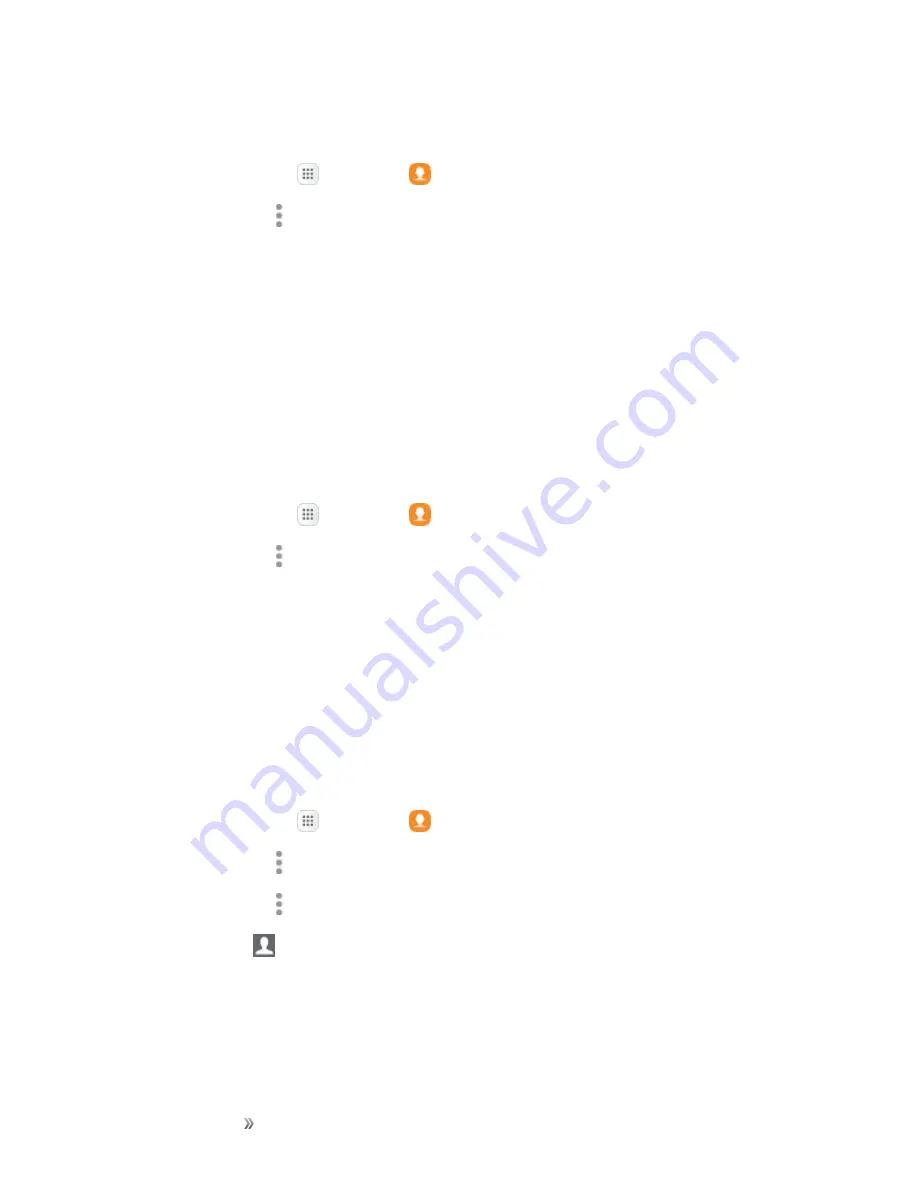
Making Connections
Contacts
80
Create a Group
1. From home, tap
Apps
>
Contacts
.
2. Tap
More options
>
Groups
, and then tap
Create
.
3. Tap fields to enter information about the group:
l
Tap
Group name
to enter a name for the new group.
l
Tap
Group ringtone
to select a ringtone for notifications for incoming calls from group
members.
4. Tap
Add member
and select a member or members to add to the new group, and then tap
Done
.
5. Tap
Save
to save the new group.
Add Contacts to a Group
1. From home, tap
Apps
>
Contacts
.
2. Tap
More options
>
Groups
, and then tap a group.
3. Tap
Edit
>
Add member
and select a member or members to add to the new group, and then
tap
Done
.
4. Tap
Save
.
Send a Message to a Group
You can send a message to members of a group, if the members have a telephone number stored in
their contact record.
A message to multiple recipients is treated as a group conversation.
1. From home, tap
Apps
>
Contacts
.
2. Tap
More options
>
Groups
, and then tap a group.
3. Tap
More options
>
Send message
.
4. Tap
Recipients
to edit the group’s members receiving the message.
5. Continue to enter your message and send it. For more information, see






























