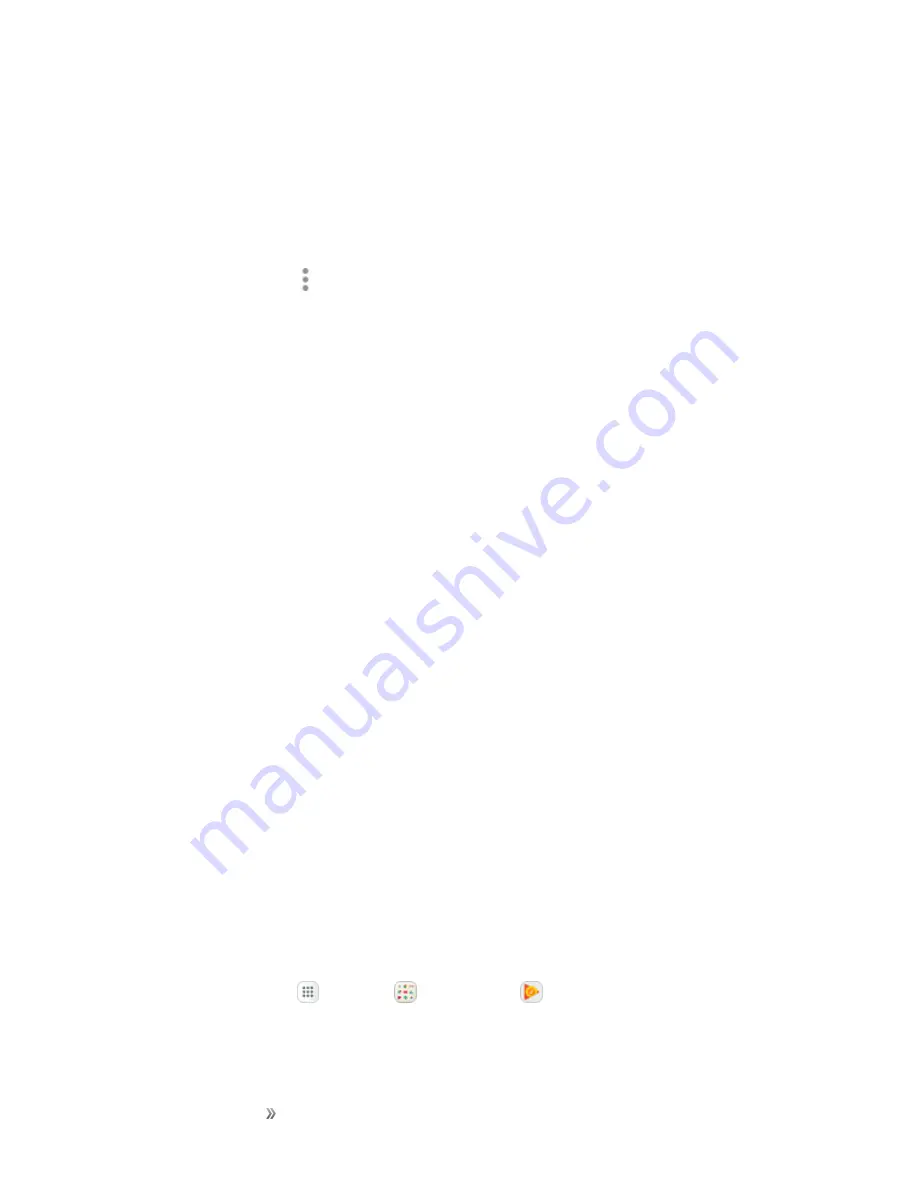
Apps and Entertainment
Entertainment and
Activities
174
l
Tap a picture or video to display it in full screen view.
l
Touch and hold thumbnails to select them (indicated by a checkmark).
l
Tap the drop-down list in the upper-left corner (Time is the default view) to choose another
display style. You can view by Albums, Events, Categories, or Locations.
l
Tap
Camera
to launch the Camera to take pictures or record video.
l
Tap
More options
for other options. Available options depend on which Gallery screen
you are viewing, and may include:
o
Edit
: Depending on the view, tap albums or items to select them. After selection, you can
tap
More
again for options you can use with the selected item(s).
o
Share
: Share albums, pictures, or videos.
o
Animate
: Create an animation from several pictures.
o
Collage
: Create a collage from several pictures.
o
Create album
: Create a new album in the Albums view.
o
Create story
: Create a story from several pictures in the Stories view.
For more information about using Gallery, see
View Pictures and Videos Using Gallery
, and
Google Play Music App
The Google Play Music app lets you browse, shop, and play back songs purchased from Google
Play as well as songs you have loaded from your own music library. The music you choose is
automatically stored in your Google Play Music library and instantly ready to play using streaming or
download.
For more information about Google Play Music, visit
Note
: For information about loading music onto your phone, see
.
Play Music with Google Play
Use the Google Play Music app to listen to all your music on your phone. Compatible music file
formats include: MP3 (.mp3), AAC (m4a), WMA (.wma), FLAC (.flac), OGG (.ogg), DRM protected
AAC (m4p), and ALAC (.m4a).
1. From home, tap
Apps
>
>
Play Music
.






























