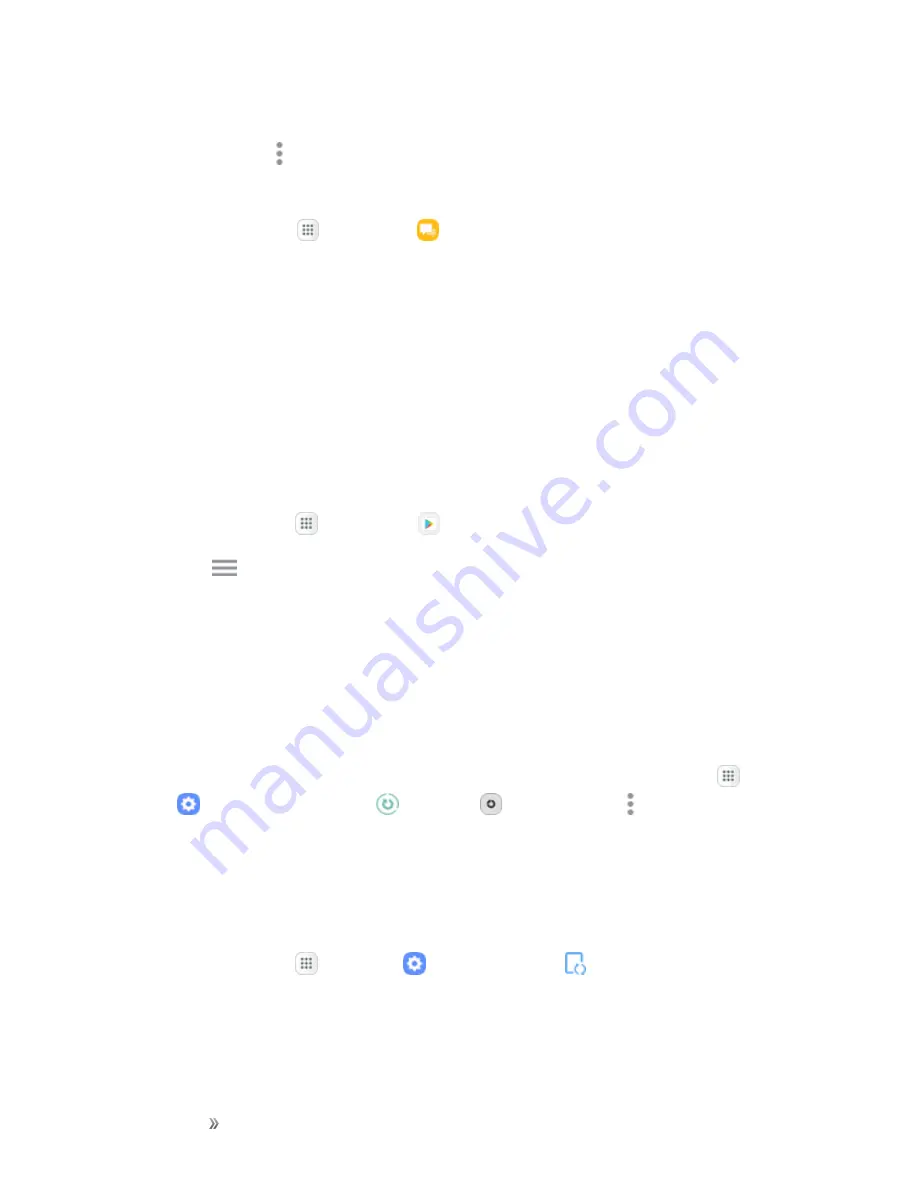
Getting Started
Basic Operations
35
2. Tap
On/Off
next to each option to enable backup.
3. Tap
More options
>
Sync now
to sync your Google Account information.
To back up stored text messages:
1. From home, tap
Apps
>
Messages
.
2. Select the text message from the list to view the message thread.
3. Touch and hold on a portion of the text message from the string. The Message options context
menu appears.
Note
: You can back up stored text messages by forwarding them to your own phone number. Open
the messages after you have updated your firmware.
4. Tap
Forward
.
5. Enter your phone number and tap
Send
.
To restore your Google apps following the update:
1. From home, tap
Apps
>
Play Store
.
2. Tap
Menu
>
My apps & games
>
All
tab.
3. Scroll through the list of previously downloaded Google apps and choose those you wish to
reinstall.
4. Follow the prompts.
Note
: Your Google app purchases are reloaded remotely and can be re-installed after the update is
applied.
As an added precaution, to preserve any data on your optional microSD card (not included), please
unmount it from your phone prior to starting the update process. From home, tap
Apps
>
Settings
>
Device maintenance
>
Storage
>
More options
>
Storage settings
>
SD card
>
Unmount
.
Update Your Phone’s Software
Once you have backed up all your data, use the
Update now
option to update your phone’s
software.
1. From home, tap
Apps
>
Settings
>
System Update
.






























