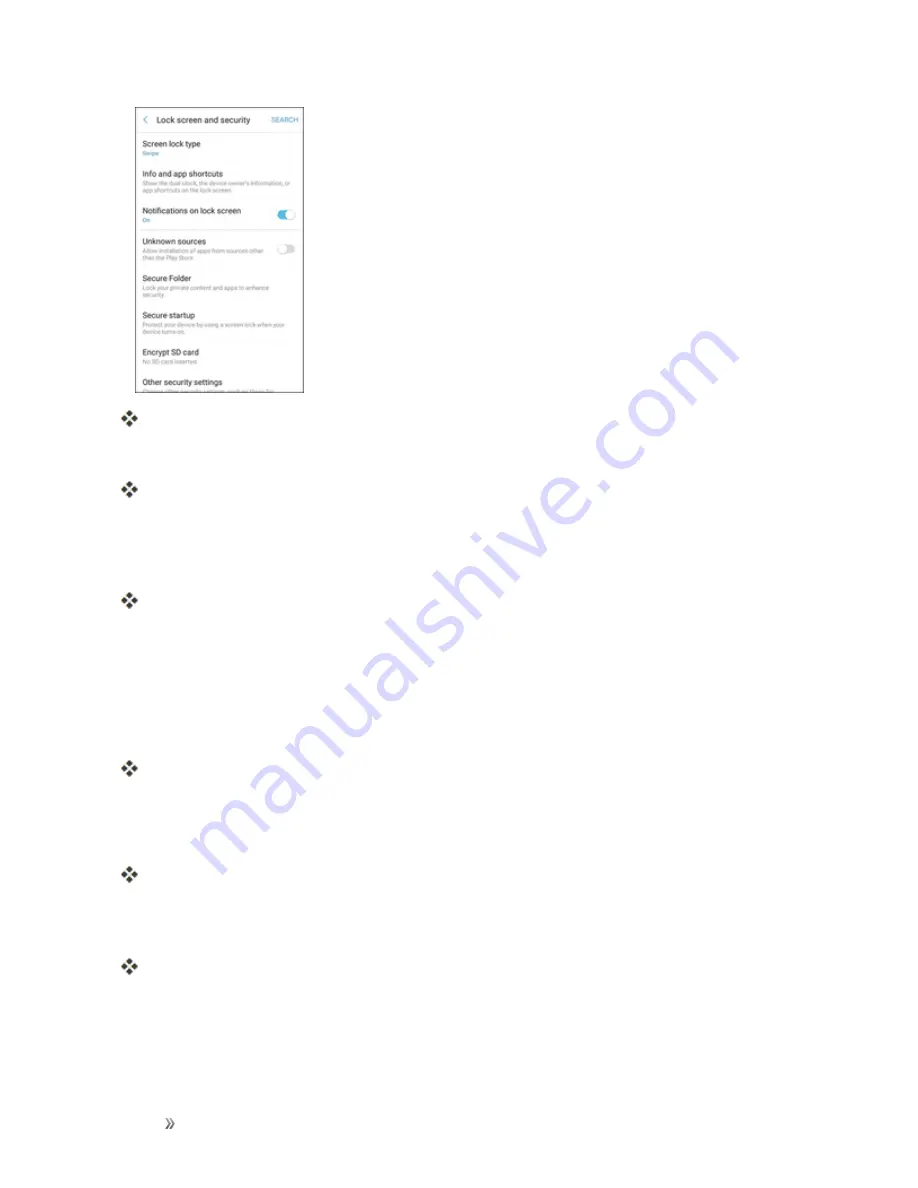
Settings
Personal Settings
236
The lock screen and security menu opens.
2. Tap
Screen lock type
and follow the prompts to enter your PIN, pattern, or password.
The Screen lock settings menu opens.
Use Swipe to Unlock the Screen
n
From the Screen lock type menu, tap
Swipe
to save the setting.
The screen lock is set.
Use a Screen Unlock Pattern
1. From the Screen lock type menu, tap
Pattern
.
2. Draw the screen unlock pattern by connecting at least four dots in a vertical, horizontal, or
diagonal direction. Lift your finger from the screen when finished.
The phone records the pattern.
3. Tap
Continue
.
4. When prompted, draw the screen unlock pattern again, and then tap
Confirm
.
The screen unlock pattern is saved.
5. Enter a backup PIN, tap
Continue
, re-enter the PIN, and tap
OK
to save your screen unlock
pattern.
The screen lock is set.
l
If you fail to draw the correct unlock pattern on the screen after five attempts, you will be
prompted to wait for 30 seconds before you can try again.






























