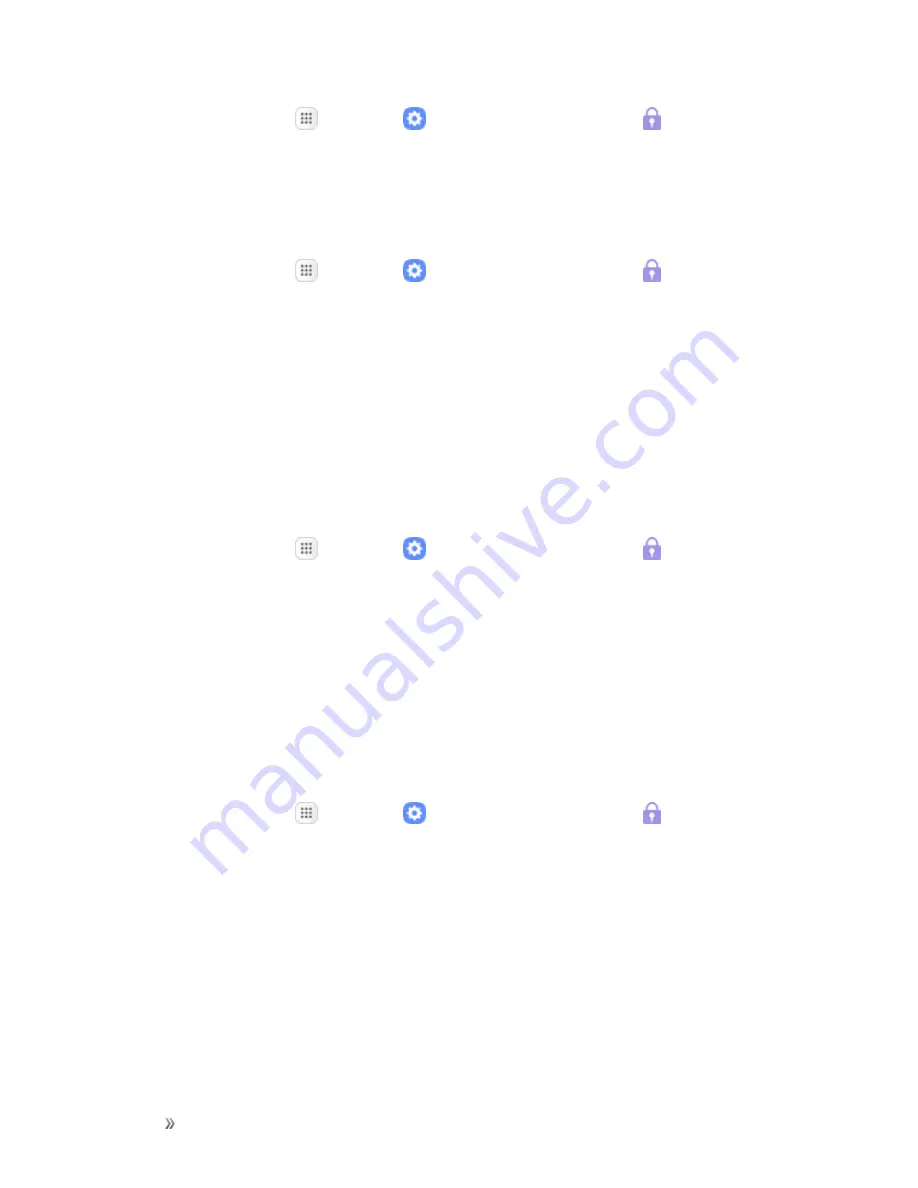
Settings
Personal Settings
239
1. From home, tap
Apps
>
Settings
>
Lock screen and security
.
2. Tap
Other security settings
>
Make passwords visible
to turn the feature on.
Security Update Service
Automatically receive security updates.
1. From home, tap
Apps
>
Settings
>
Lock screen and security
.
2. Tap
Other security settings
for the following Security update service options:
l
Security policy updates
: Automatically or manually check for security policy updates.
o
Automatic updates can also be limited to only when your device is connected to a Wi-Fi
network.
l
Send security reports
: Use Wi-Fi to send security reports to Samsung for threat analysis.
Device Administration
Manage your device administrators and application installation privileges.
1. From home, tap
Apps
>
Settings
>
Lock screen and security
.
2. Tap
Other security settings
>
Device administrators
.
l
Tap
Android Device Manager
to allow it to lock or erase a lost device.
l
Depending on your phone's settings, additional device administrator options, such as
Lookout, may be available.
Credential Storage
Manage your security certificates. If a certificate authority (CA) certificate gets compromised or for
some other reason you do not trust it, you can disable or remove it.
1. From home, tap
Apps
>
Settings
>
Lock screen and security
.
2. Tap
Other security settings
for the following Credential storage options:
l
Storage type
: Select a storage location for credential contents.
l
View security certificates
: Display certificates in your device’s ROM and other certificates
you have installed.
l
User certificates
: View user certificates.
l
Install from device storage
: Install a new certificate from storage.
l
Clear credentials
: Erase the credential contents from the device and reset the password.






























