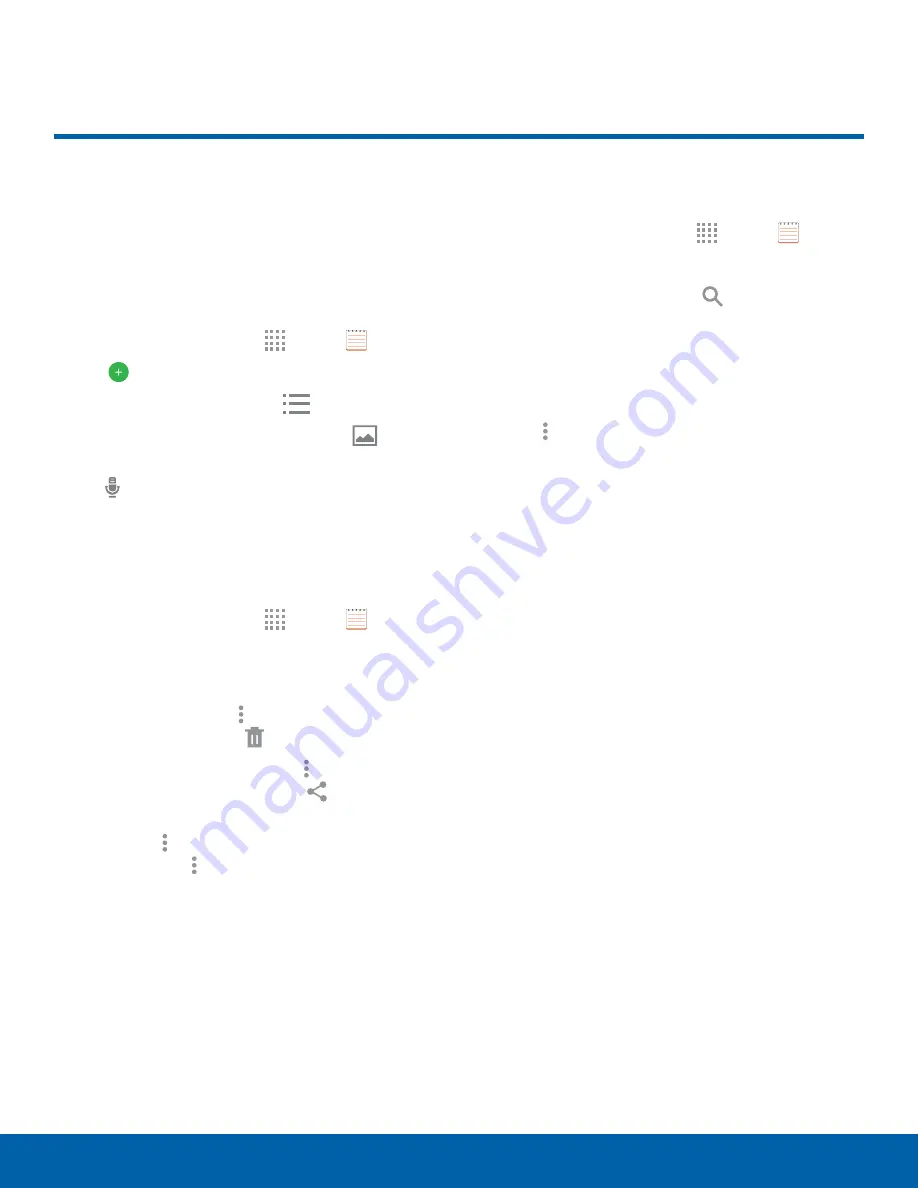
52
Memo
Applications
Memo
Use the Memo app to write and
save notes on your device.
Compose a Memo
1. From a Home screen, tap
Apps
>
Memo
.
2. Tap
Create memo
and type a memo.
3. To change the category, tap
Category
.
4. To insert an image into the memo, tap
Insert
.
5. To use your voice to insert text into the memo,
tap
Voice
.
6. When finished creating your memo, tap
SAVE
.
Manage Memos
1. From a Home screen, tap
Apps
>
Memo
.
2. Tap a memo entry to open it.
3. To edit a memo, tap the content of the memo.
4. To delete memos, tap
More options
>
Select
,
select memos, and tap
Delete
.
5. To send a memo to others, tap
More options
>
Select
, select a memo, and tap
Share via
.
6. To send the memo to a Google or Samsung
printer, tap
More options
>
Select
, select a
memo, and tap
More options
>
.
Browse Memos
1. From a Home screen, tap
Apps
>
Memo
.
2. Browse memo entries by scrolling up or down.
3. To search for a memo, tap
Search
.
Memo Options
While browsing memo thumbnails:
►
Tap
More options
for the following options:
•
Select
: Select notes to share, print, or delete.
•
Delete
: Delete memos.
•
Account
: Choose an account to use for storing
memos outside of your device.






























