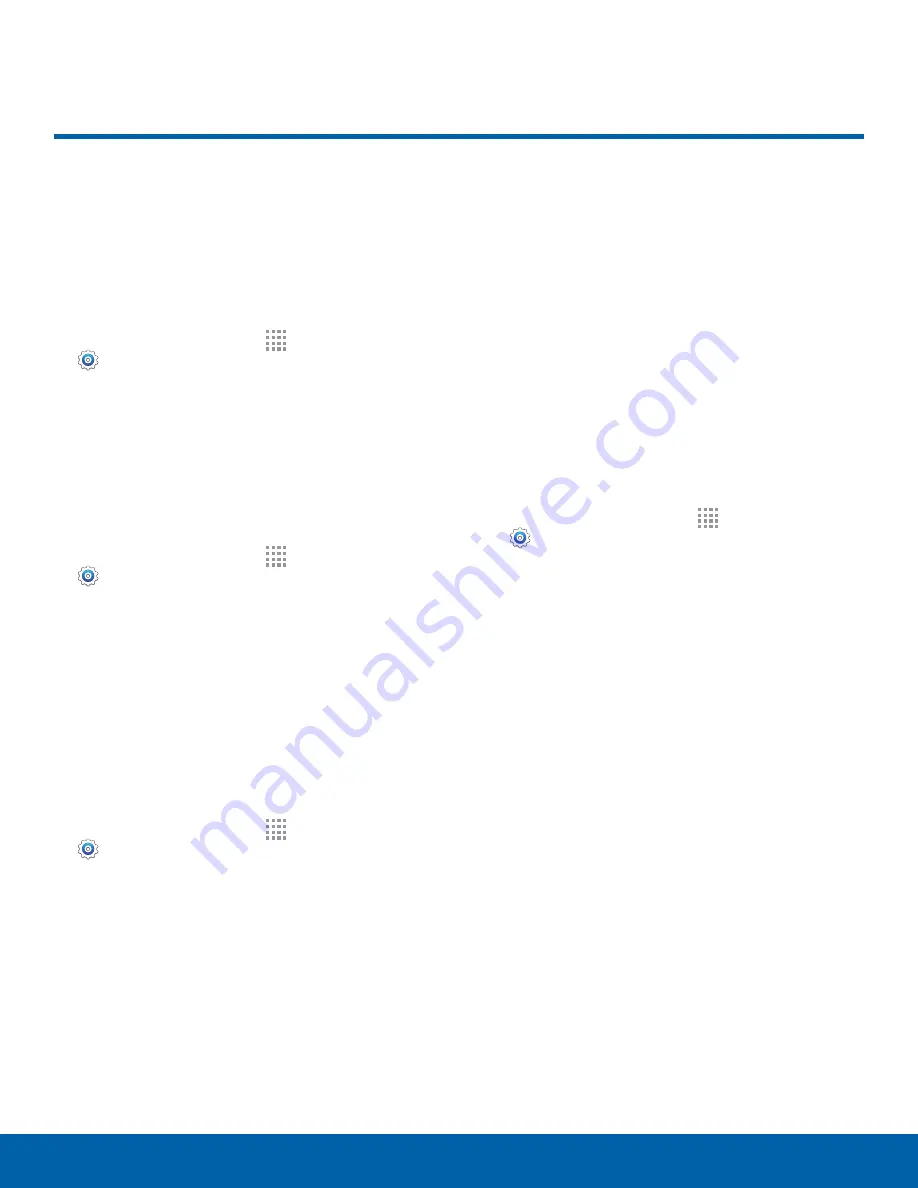
104
Language and Input Settings
Settings
Language and Input Settings
Configure your device’s
language and input settings.
Set Your Default Language
1. From a Home screen, tap
Apps
>
Settings
.
2. Tap
Language and input
>
Language
.
3. Select a language from the list.
Select Your Default Keyboard
or Input Method
1. From a Home screen, tap
Apps
>
Settings
.
2. Tap
Language and input
>
Default
.
3. Select a keyboard.
Note
: Additional keyboards can be downloaded from
the Google Play Store.
Samsung Keyboard Settings
Configure options for using the Samsung keyboard.
1. From a Home screen, tap
Apps
>
Settings
.
2. Tap
Language and input
.
3. Tap
Samsung keyboard
for options:
•
English(US)
: Set the keyboard type: Qwerty
keyboard or 3x4 keyboard.
•
Select input languages
: Choose which
languages are available on the keyboard. To
switch between languages, slide the space bar
sideways.
•
Predictive text
: Allow Predictive text to
suggest words matching your text entries,
and, optionally, complete common words
automatically. Predictive text can learn your
personal writing style from your Contacts,
Messages, Gmail, and social networking
sites — improving its accuracy of predicting
your text entries.
•
Additional keyboard settings provide
assistance with capitalization, punctuation, and
much more.
Swype Keyboard Settings
Configure options for using the Swype keyboard.
1. From a Home screen, tap
Apps
>
Settings
.
2. Tap
Language and input
.
3. Tap
Swype
for options:
•
Settings
:
Configure basic options.
•
Themes
: Change the keyboard layout.
•
My Words
: Manage your personal dictionary,
new word updates, as well as how Swype can
learn from your writing style in various apps.
•
Languages
: Set the current language.
Additional languages can be downloaded.
•
Gestures
: Learn about using Swype gestures.
•
Help
: View information on using Swype.






























