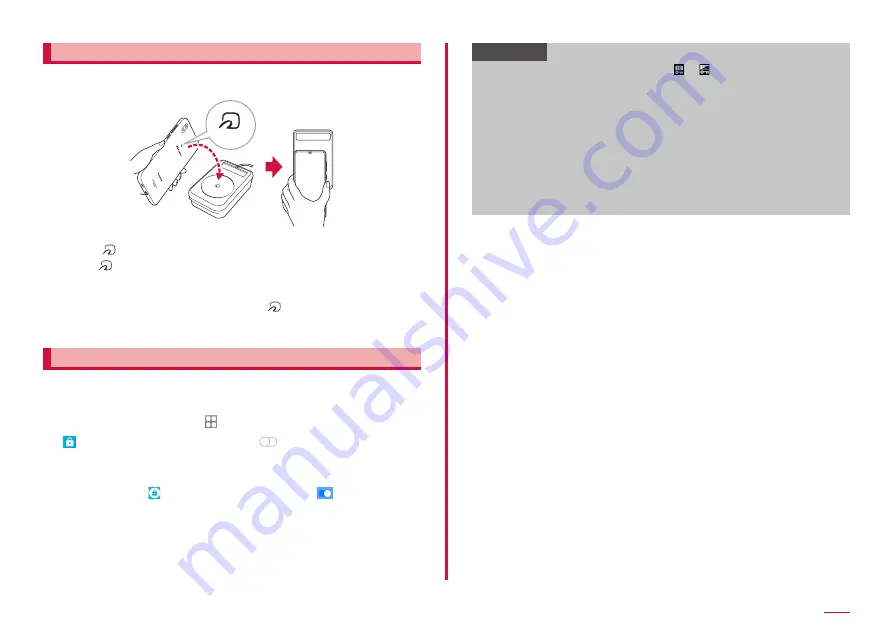
88
Apps
Notes on holding over the device
Please note the following when holding the terminal over an IC card reader
or NFC module equipped device.
mark
• Bring the
mark close to the device slowly, not strike strongly.
• Hold the
mark over the device at the center horizontally. If scanning
is failed even with it held in front of the center of the scanner, slightly lift
up the terminal, or move it backwards/forwards or to the left/right.
• When there is a metal object between the
mark and the device,
reading may fail. Putting the terminal into a case or cover may affect
communication. In that case, remove the case or cover.
Locking Osaifu-Keitai function
Use "NFC/Osaifu-Keitai Lock" to restrict Osaifu-Keitai function or the
services. NFC/Osaifu-Keitai lock is different from the screen lock and SIM
card lock.
1
From the Home screen, → "Osaifu-Keitai app"
2
→ "NFC/Osaifu-Keitai Lock" →
→ Enter the password
→ "OK"
• Setting password is required for the first activation. Follow the
onscreen instructions to set password.
• To unlock, tap
→ "NFC/Osaifu-Keitai Lock" →
→ enter the
password → "OK".
Information
• When using "NFC/Osaifu-Keitai Lock", or appears on the status bar.
• Be careful about remaining battery level because "NFC/Osaifu-Keitai
Lock settings" cannot be canceled if the battery runs out while using
"NFC/Osaifu-Keitai Lock". If the battery runs out, charge the battery and
then cancel "NFC/Osaifu-Keitai Lock".
• To use Osaifu-Keitai menu while using "NFC/Osaifu-Keitai Lock", unlock
"NFC/Osaifu-Keitai Lock".
• A password for NFC/Osaifu-Keitai cannot be deleted even if the
terminal is reset.
• Unlock "NFC/Osaifu-Keitai Lock" with the docomo nanoUIM card used
at the time when "NFC/Osaifu-Keitai Lock" is set inserted to the
terminal.
Содержание Galaxy A21 SC-42A
Страница 1: ...INSTRUCTION MANUAL SC 42A ...






























