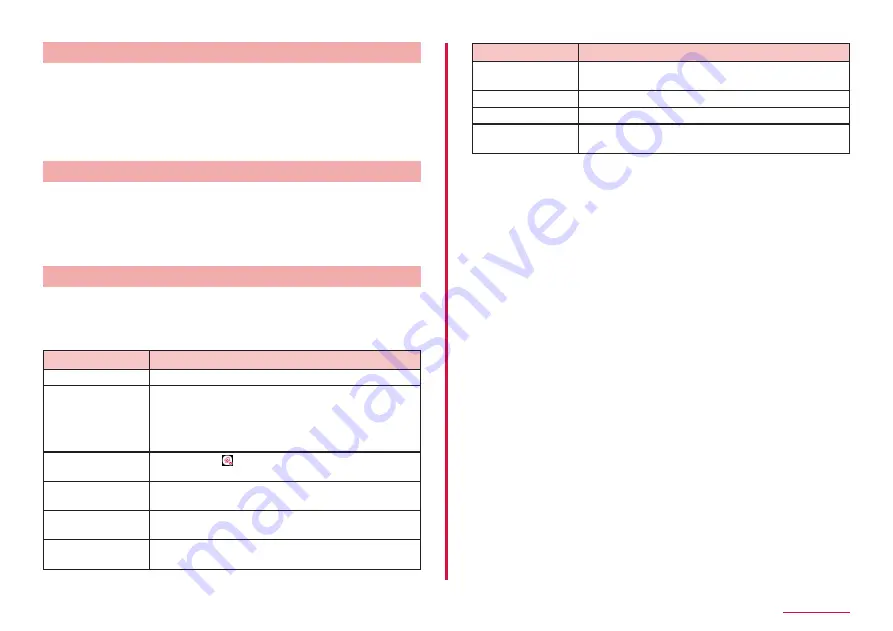
47
Home screen
Uninstalling the app
1
Touch and hold an app icon to uninstall on the Home screen
• If you uninstall the app in a folder, tap a folder and touch and hold an
app to uninstall.
2
Drag "Uninstall" on the top of the screen
• If an app cannot be uninstalled, "Uninstall" is not displayed.
• If you uninstall the app, the app is deleted from app list.
Change the folder name
1
Select the folder on the Home screen
2
Tap folder name
3
Enter folder name
• Tap "Done" displayed on the keyboard.
Setting Home screen
1
Touch and hold area in which icons, etc. are not displayed on
the Home screen → "Home settings"
2
Select an item
Item
Description
Notification dots
Turn ON/OFF a dot (point) when there is a message.
Add icons to home
screen
When installing a new app, select whether to paste
an icon automatically in the Home screen, or display
it in an app list only.
* By default, the installed app is placed in the
Home screen.
Add home settings
icon
Turn ON/OFF on the Home screen.
Wallpapers
You can change the wallpaper of Home screen and
Lock screen.
Machi-chara
Turn ON/OFF Machi-Chara or set Machi-Chara
settings such as changing Chara.
Osusume Apps
settings
Set display settings of "Osusume Apps" that appear
in the app list screen.
Item
Description
Display my daiz
NOW
Perform display settings of leftmost my daiz NOW
on the Home screen.
My Magazine
Turn ON/OFF of the flick activation on My Magazine.
Get started
You can check the tutorial of the Home screen.
Help
You can check the detailed usage of the Home
screen.
Содержание Galaxy A21 SC-42A
Страница 1: ...INSTRUCTION MANUAL SC 42A ...






























