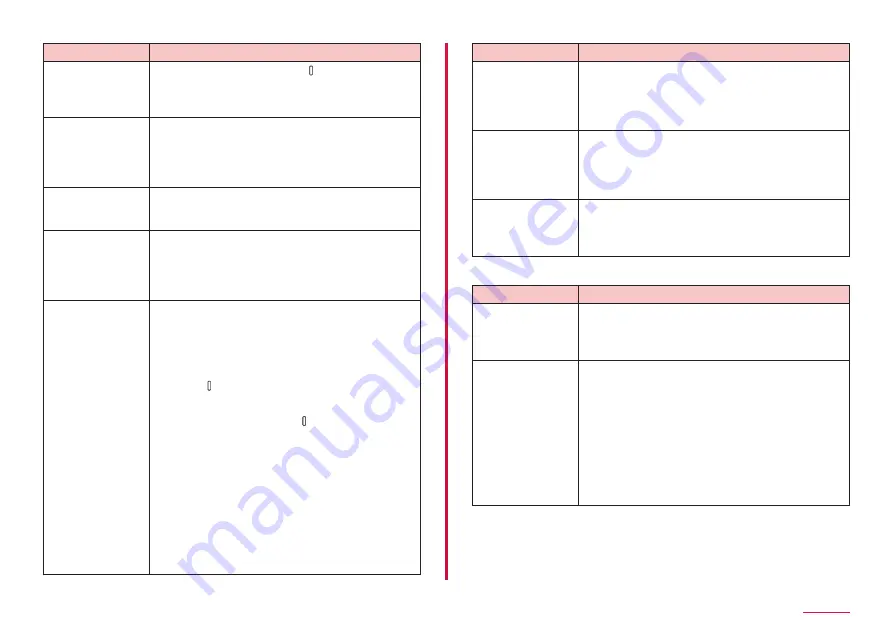
137
Appendix
Trouble
Check and remedy
No operation is
performed even
when tapping the
touch screen.
• Is the screen locked? Press [Side key] to unlock
screen lock.
→ P.30, P.109
The touch screen
reacts slowly when
a screen is tapped.
• It may be occurred when large amount of data
is saved in the terminal or transferring large-size
data between the terminal and microSD card.
• Do you attach a protection sheet on the terminal? The
operations may be impeded by the protection sheet.
The docomo
nanoUIM card is
not recognized.
• Is the docomo nanoUIM card installed with a
Time is incorrect.
• It may be occurred if the terminal keeps turned on
for a long time.
Check if "Automatic date and time" is set to ON,
and turn on the terminal at places where signal is
strong. → P.119
Terminal becomes
unstable.
• It may be caused by apps installed to the terminal
after purchase. If problems improve when you
start in Safe mode (a function to activate the
terminal in a mode similar to default), problems
may be improved by uninstalling the app.
- To start Safe mode
Press [Side key] for 2 seconds or more when
power is OFF, and after Galaxy logo appears,
continue to press Volume DOWN key.
When power is ON, press [Side key] for 1
seconds or more → touch and hold "Power off"
→ tap "Safe mode".
* When Safe mode starts, "Safe mode" appears
on the lower left corner of the screen.
* To terminate Safe mode, turn on the terminal
again.
- For using Safe mode, back-up the required data
beforehand.
- Note that apps or widgets you created may be
removed.
- Safe Mode is not normal activation. Usually exit
Safe Mode and then use the terminal.
Trouble
Check and remedy
Terminal reacts
slowly/Behaviors
become unstable/
Some of the program
cannot activate.
• Confirm the internal memory usage of the terminal
and obtain memory by ending some activated
programs. → P.117
Data is not
displayed properly/
Cannot operate
the touch screen
properly.
• Turn off and on the power. If it does not solve the
problem, trying "Factory data reset" (P.119) may
improve the symptoms. Note that the operation
erases all data saved on the terminal. Make sure
to back up necessary data beforehand.
App does not work
properly (cannot
activate, errors occur
frequently, etc.).
• Are there any apps being disabled? Enable the
disabled apps and try again. → P.117
Calling
Trouble
Check and remedy
Cannot make a call
even though Call
key is tapped.
• Is the docomo nanoUIM card installed to the
• Is the terminal set to Airplane mode? Set the
Airplane mode off, and retry. → P.101
The ringtone does
not sound.
• Is the "Volume" set to minimum? → P.105
• Is "Ringtone" set to "Silent"? → P.105
• Is the terminal set to Manner mode (Vibrate,
• Is the terminal set to "Block numbers"? → P.64
• Is the terminal set to Airplane mode? → P.101
• Is the ring time of Voice mail service or Call
forwarding service to "0 seconds"? → P.65
• Is the Play after of Answering message set to "0
seconds"?
→ P.63
Содержание Galaxy A21 SC-42A
Страница 1: ...INSTRUCTION MANUAL SC 42A ...






























