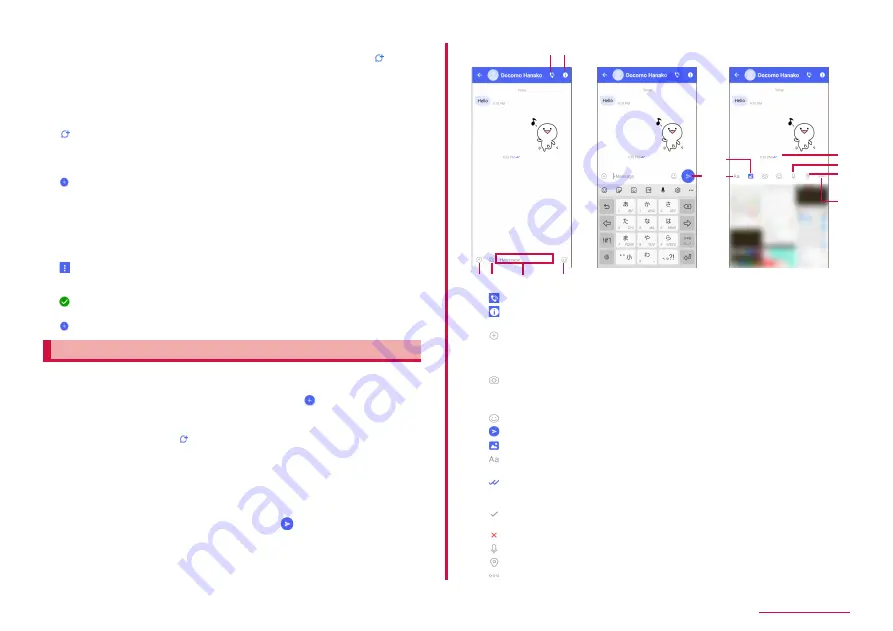
70
Mail/Web browser
a
Switch tab:
By tapping this tab, you can switch between displaying all
of your contacts or only +Message users (contacts for which icon is
displayed).
b
My profile:
Display your profile. Tap it to display and edit my profile.
c
Official Account:
Tap it to display official account store.
d
Contents of favorites:
Display the contacts that set to favorites on the
top of the contacts list screen and under "Official account".
e
:
This icon indicates that the contact is using +Message. You can
exchange group messages, pictures, and stamps, etc. with contacts
that have this icon displayed.
f
Contacts:
Tap it to check the details of the contacts.
g
:
Tap it to add the contacts.
h
Profile picture:
Display the profile image of the other party. The image
of the profile registered by the other person is preferentially displayed
from the profile image registered in the contact.
i
Message:
Tap it to display the message screen.
j
Official account:
This is an account managed by the company. Display
an icon with a rectangle of which corners are round.
k
:
Display the sub menu.
• Read all: Mark all unread messages as read.
• Reorder messages: Reorder messages.
l
: This shows the authenticated mark to indicate the inspection from
docomo has been passed.
m
:
You can create new message and new group message.
Sending message
1
From the Home screen, "+Message"
2
"Message" from bottom of the screen → → "New
message/New group message"
• Group message is a function for which muMessage users
(contacts that have mark) can exchange messages.
3
Select sender
• If you send to recipient not registered to contacts, tap "Enter name
and phone number" and input the phone number directly.
• If you send group message, select the contacts multiple and tap
"OK".
4
Tap message input field and input →
• If the sender use + Message, you can send pictures, videos and
stamps.
d
e
a b
c
g
k
l
m
i
h
f
j
a
: Launch phone app and make a call.
b
: Display sub menu.
• You can register the contacts or change notification settings, etc.
c
: Displays a share tray to send pictures, stamps, location information,
etc.
• Display a share tray to use the functions such as image sending and voice
recording.
d
: Tap to activate Camera. Touching and holding this icon enables you
to send pictures you have taken as is.
e
Message input field: You can input the message.
f
: Switch to stamp selection screen.
g
: Send the entered message.
h
: Switch to image selection screen.
i
: Switch to text input screen.
j
Display delivery status of the message.
: The recipient has read the message.
• You can only check the read status if both you and the recipient have the
"Use message read function" setting turned on.
: The recipient has received the message.
(No icon display): The message has sent to the server.
: Failed to send message.
k
: Switch to voice recording screen.
l
: Switch to map screen.
m
: You can select Contacts/Sketch/Gallery.
Содержание Galaxy A21 SC-42A
Страница 1: ...INSTRUCTION MANUAL SC 42A ...






























