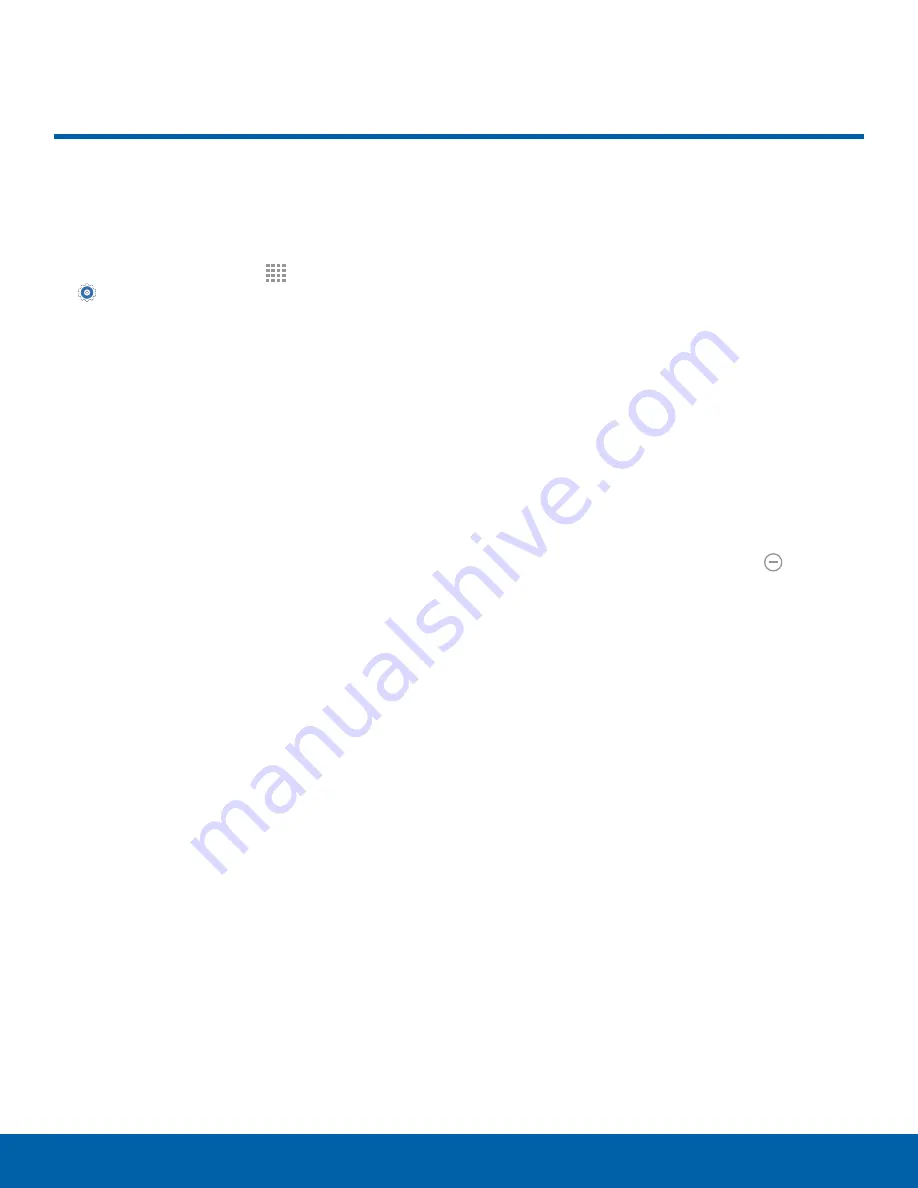
82
Blocking Mode
Settings
Turn off notifications for
selected features.
1. From a Home screen, tap
Apps
>
Settings
.
2. Tap
Blocking mode
. Tap
ON/OFF
to turn the
feature on.
3. Configure options:
-
Tap
Block incoming calls
to block incoming
phones calls.
-
Tap
Turn off notifications
to block all
notifications.
-
Tap
Turn off alarm and timer
to block all
alarms.
-
Tap the
Always
field to enable or disable
Blocking Mode at all times. When
Always
is
disabled, you can configure the
From
and
To
time fields to define a range of hours each day
to turn on Blocking Mode.
-
Tap
Allowed contacts
to configure the
contacts for whom call and message
notifications still appear even when Blocking
Mode is enabled. You can select:
-
None
: Block notifications from all contacts.
-
All contacts
: Allow notifications from all
contacts.
-
Favorites
: Allow notifications only from
contacts that are marked as Favorites.
-
Group
: Allow notifications only from
contacts in specific groups.
-
Custom
: Create a custom list of contacts
for whom notifications will appear when
Blocking Mode is enabled.
Note
: When Blocking Mode is enabled,
displays in
the Status Bar.
Blocking Mode






























