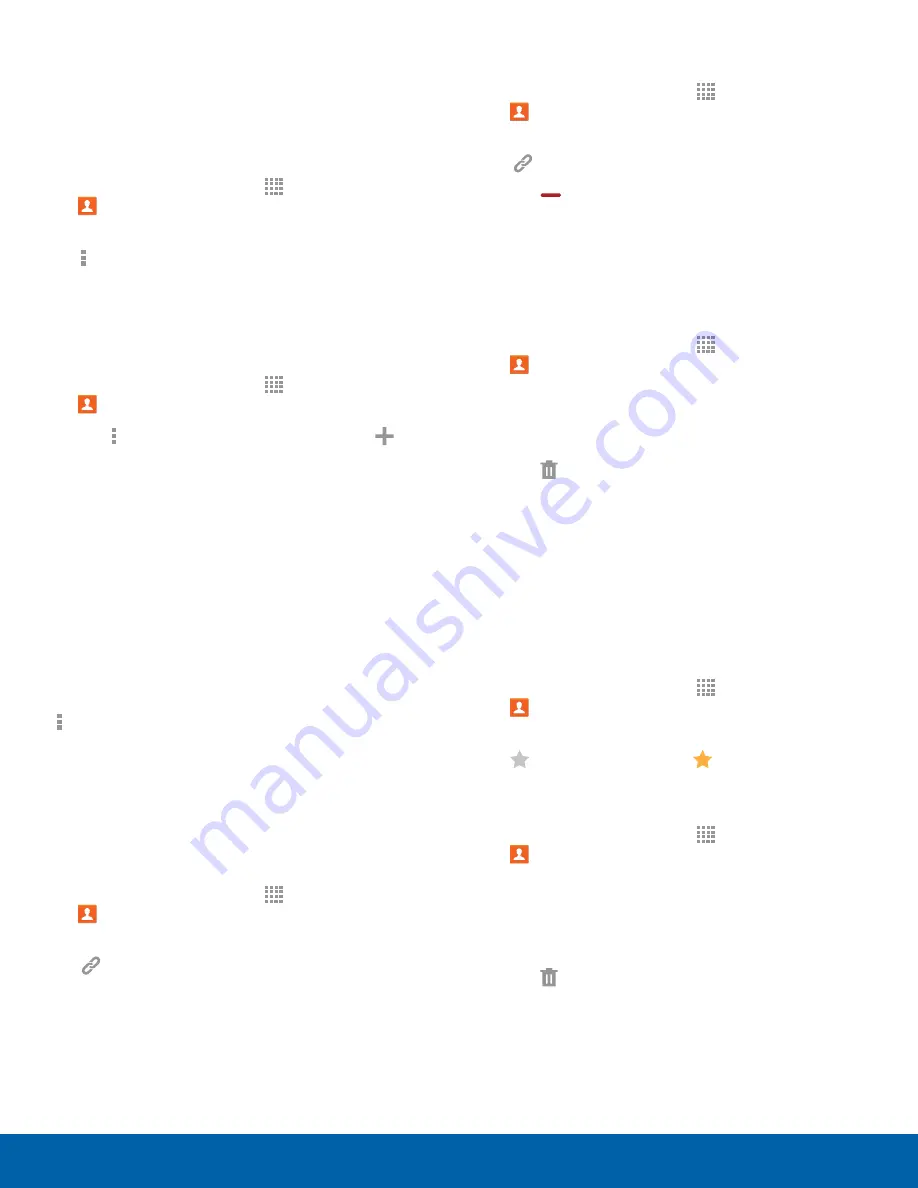
35
Contacts
Applications
Share a Name Card
When you share a name card, the contact’s
information is sent as a vCard file (.vcf). You can
share a vCard via Bluetooth or Wi-Fi Direct, attach it
to a message, or save it to a storage location.
1. From a Home screen, tap
Apps
>
Contacts
.
2. Tap a contact to display it, and then tap
More options
>
Share name card
.
3. Choose a sharing method and follow the
prompts.
Save a Business Card as a Contact
1. From a Home screen, tap
Apps
>
Contacts
.
2. Tap
More options
>
Business cards
>
Add
.
3. When the camera opens, center the business
card in the guidelines on the screen. If the
Camera can recognize the business card, it will
take the picture automatically, or you can take
the picture manually.
4. Your device analyzes the picture of the business
card to create a new contact. You can also add
more information to the contact.
5. Tap
Save
. The business card is displayed as the
picture for the contact.
Note
: You can view all your business cards by tapping
More options
>
Business cards
.
Link Contacts
When you have contacts from various sources
(Gmail, Facebook, etc.), you may have multiple
similar entries for a single contact. Contacts lets you
link multiple entries into a single contact.
1. From a Home screen, tap
Apps
>
Contacts
.
2. Tap the contact to display it, and then tap
Link
.
3. Tap
Link another contact
, and then select
contact(s) to link to the original contact.
4. Tap
Done
to save the linked contact.
Unlink Contacts
1. From a Home screen, tap
Apps
>
Contacts
.
2. Tap the contact to display it, and then tap
Link
.
3. Tap
Remove
beside contacts to unlink them
from the main contact.
Delete Contacts
You can delete a single contact, or choose multiple
contacts to delete.
1. From a Home screen, tap
Apps
>
Contacts
.
2. Touch and hold on a contact to select it. You
can also tap other contacts, or choose Select all
to select all contacts.
3. Tap
Delete
, and then tap
Delete
to confirm.
Favorites
When you mark contacts as favorites, they are
easily accessible from other apps. Favorites display
together on the Favorites tab in Contacts.
Mark Contacts as Favorites
1. From a Home screen, tap
Apps
>
Contacts
.
2. Tap a contact to display it, and then tap
Favorite
(turns bright
).
Remove Contacts from Favorites
1. From a Home screen, tap
Apps
>
Contacts
.
2. Tap the
Favorites
tab, and then touch and
hold on a contact to select it. You can also tap
other contacts, or choose Select all to select all
contacts.
3. Tap
Delete
.






























