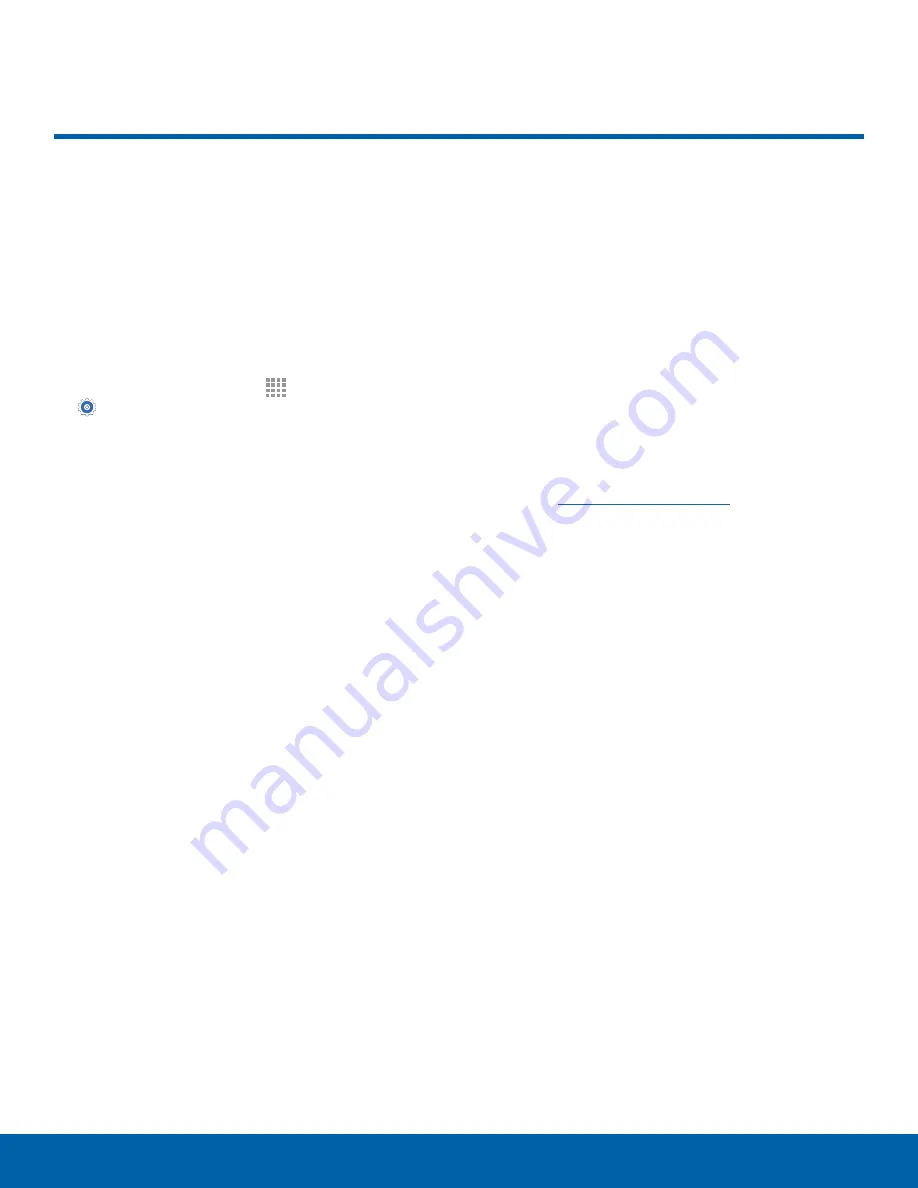
80
Accessibility
Settings
Accessibility
Accessibility services are special
features to make using the
device easier for those with
certain physical disabilities.
Note
: You can download additional accessibility
applications from the Google Play Store.
1. From a Home screen, tap
Apps
>
Settings
.
2. Tap
Accessibility
for options:
Vision
-
TalkBack
: Speak feedback aloud to help blind
and low-vision users.
-
TalkBack can collect all of the text you
enter, except passwords, including personal
data and credit card numbers. It may also
log your user interface interactions with the
device.
-
Dark screen
: Keep the screen turned off at all
times for privacy.
-
Rapid key input
: Release your finger to enter
selection instead of double tapping.
-
Speak passwords
: Read the characters aloud
as you enter your passwords.
-
Font size
: Set the font size.
-
Magnification gestures
: Use exaggerated
gestures such as triple-tapping, double
pinching, and dragging two fingers across the
screen.
-
Notification reminder
: Play a beep when a
notification for a call, message, and so on, has
been missed.
-
Negative colors
: Reverse the display
of onscreen colors from White text on a
Black background to Black text on a White
background.
-
Color adjustment
: Adjust the color of the
screen if you are color blind or have difficulty
reading the display because of the screen
color. Tap
Color adjustment
for options.
-
Accessibility shortcut
: Quickly enable
accessibility features in two quick steps. Tap
ON/OFF
to turn the feature on.
-
Text-to-speech options
: Set your preferred
TTS engine and options. For more information,
see
Text-To-Speech Options
.
Hearing
-
Flash notification
: Set your camera light to
blink whenever you receive a notification.
-
Turn off all sounds
: Turn off all sounds
including receiver voice.
-
Hearing aids
: Improve the sound quality of
your device for use with hearing aids.
-
Samsung subtitles (CC)
: Use Samsung
subtitles with multimedia files when available
Tap Samsung subtitles (CC) for options.
-
Google subtitles (CC)
: Use Google subtitles
with multimedia files when available. Tap
Google subtitles (CC) for options.
-
Sound balance
: Use the slider to set the Left
and Right balance when using a stereo device.
-
Mono audio
: Switch audio from stereo to
mono for use with one earphone.
















































