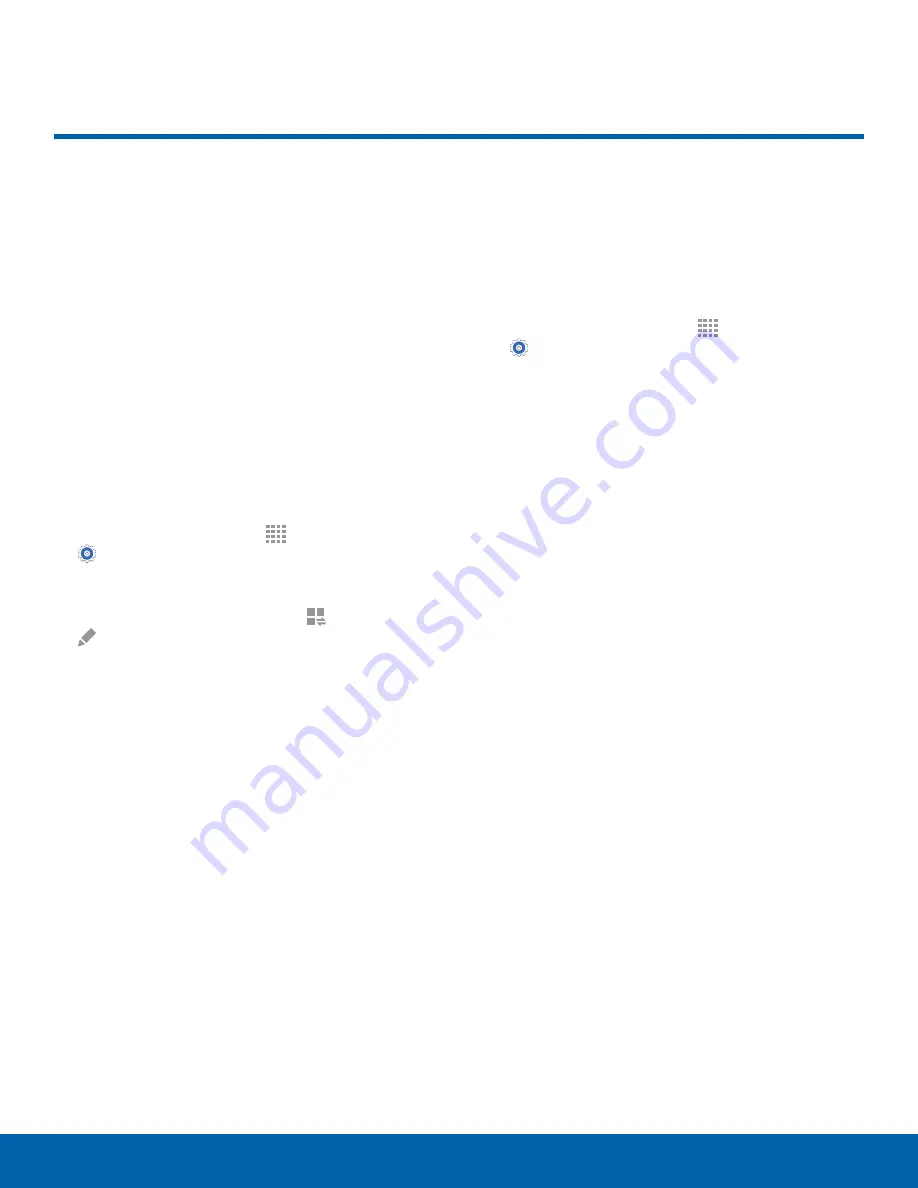
77
Notification Panel
Settings
Notification Panel
Customize which Quick setting
buttons appear on the
Notification Panel.
You can also customize
which apps appear on the
Recommended applications
menu on the Notification pane
when you perform certain
actions, such as plugging in
earphones.
►
From a Home screen, tap
Apps
>
Settings
>
Notification panel
.
– or –
From the Notification panel, tap
View all
>
Edit
.
-
Tap
Brightness adjustment
to be able
to adjust the screen brightness from the
Notification Panel.
-
Tap
Recommended applications
to show
selected apps on the Notification Panel
after certain actions, such as connecting
earphones. Tap
ON/OFF
to turn the
feature on.
-
To customize which quick setting buttons
appear at the top of the Notification Panel, tap
and drag buttons to reorder them. Tap
Reset
to use the default layout.
Recommended Applications
When you perform certain actions, such as plugging
in earphones, the Notification panel can display
shortcut to your favorite related apps, such as Music
Player or Google Play Music.
1. From a Home screen, tap
Apps
>
Settings
>
Notification panel
.
2. Tap
Recommended applications
.
3. Tap
ON/OFF
to turn the feature on.
-
To customize which shortcuts appear on the
Recommended apps menu, tap
Edit
.






























