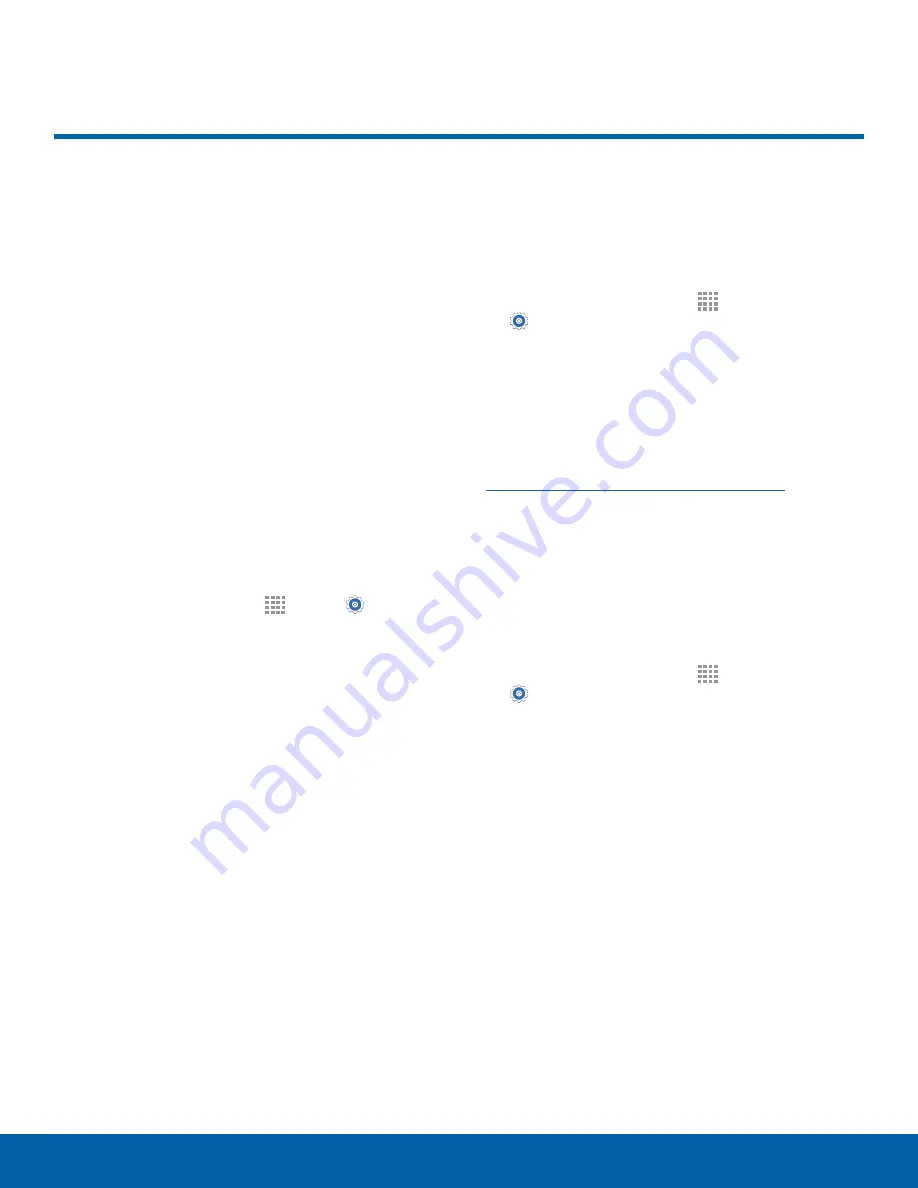
60
Tethering and Wi-Fi Hotspot
Settings
Tethering and Wi-Fi Hotspot
Share your device’s Internet
connection with a computer that
connects to your device using a
USB cable or via Bluetooth.
Use Portable Wi-Fi hotspot to
share your device’s Internet
connection with other devices
using your device as a Portable
Wi-Fi hotspot.
Connect Your Device to a
Computer Using Tethering
1. From a Home screen, tap
Apps
>
Settings
>
Tethering and Wi-Fi hotspot
.
2. Choose a tethering method:
-
USB tethering
: Connect the computer to the
device using the USB cable, and then touch
USB tethering
to turn tethering on.
Use Your Device as a
Portable Wi-Fi Hotspot
Note
: You must have a tethering plan on your service
account in order to use the Portable Wi-Fi hotspot.
Warning!
Portable Wi-Fi hotspot consumes battery
power and uses data service.
Turn Portable Wi-Fi Hotspot On or Off
Activate your device’s Portable Wi-Fi hotspot
application to allow other devices to use your
device’s Internet connection.
1. From a Home screen, tap
Apps
>
Settings
>
Tethering and Wi-Fi hotspot
>
Mobile Hotspot
.
2. Touch
ON/OFF
to turn Portable Wi-Fi hotspot on
or off.
Warning!
By default, your device’s Portable
Wi-Fi hotspot has no security applied, and any
device can connect. For more information, see
Configure Portable Wi-Fi Hotspot Settings
.
Connect a Device to
Your Mobile Hotspot
Use the other device’s Wi-Fi control to connect to
your device’s Portable Wi-Fi hotspot.
1. From a Home screen, tap
Apps
>
Settings
>
Tethering and Wi-Fi hotspot
>
Mobile Hotspot
.
2. Touch
ON/OFF
to turn on Portable Wi-Fi hotspot.
3. Activate Wi-Fi on the target device.
4. Scan for Wi-Fi hotspots, and select the target
device from the list.
5. On the target device, enter your device’s
Portable Wi-Fi hotspot password.
















































