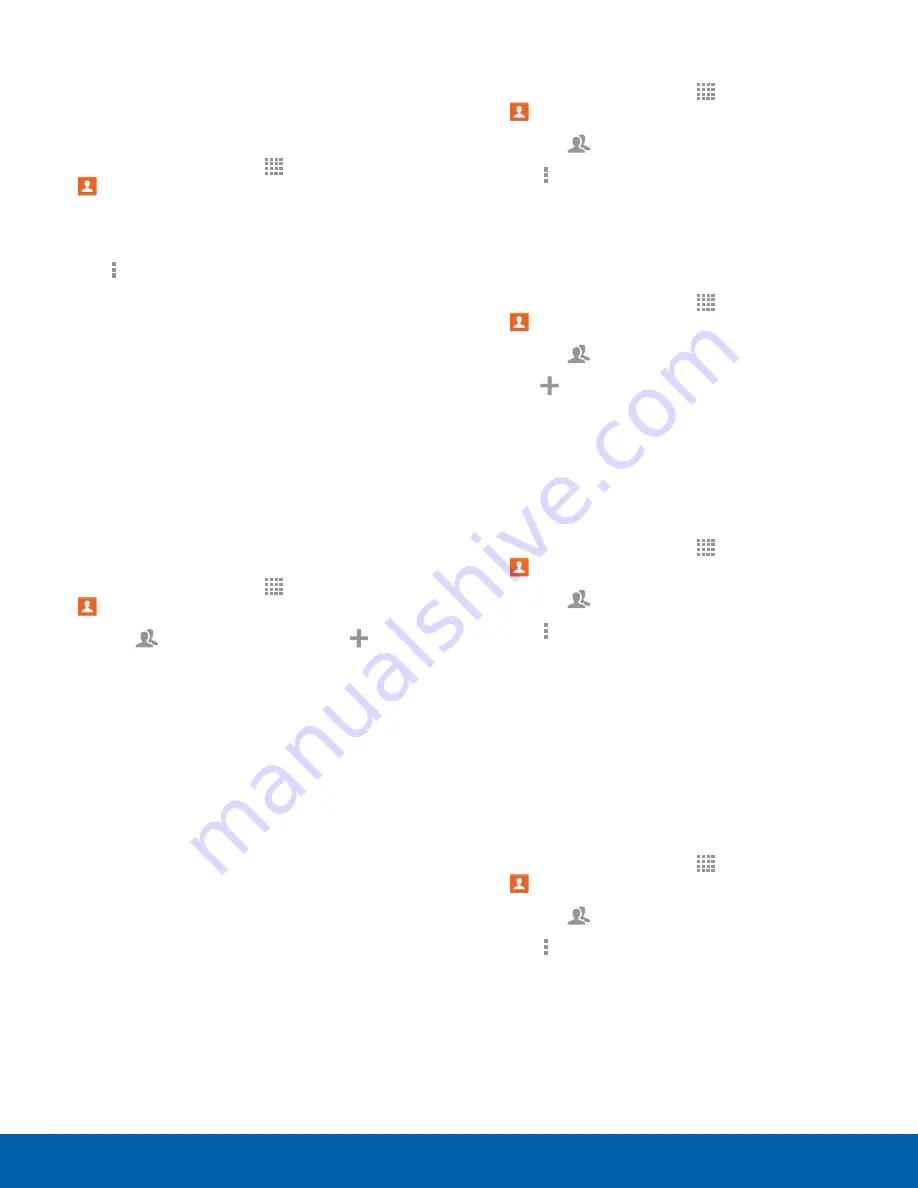
36
Contacts
Applications
Create a Shortcut to a Favorite
You can create a shortcut to a favorite on the home
screen, to access their information directly from the
home screen.
1. From a Home screen, tap
Apps
>
Contacts
.
2. Tap the
Favorites
tab, and then touch and hold
on a contact to select it.
3. Tap
More options
>
Add shortcut to home
screen
. The new shortcut displays in an empty
area of the home screen.
Groups
You can use groups to organize your contacts. Your
device comes with preloaded groups, and you can
create your own. You might create a group for your
family, for coworkers, or a team. Groups make it
easy to find contacts, and you can send messages
to the members of a group.
Create a Group
1. From a Home screen, tap
Apps
>
Contacts
.
2. Tap the
Groups
tab, and then tap
Add
.
3. Tap fields to enter information about the group:
-
Tap
Create group in All Accounts
in to
choose where to save the group. You can save
it to a specific account, to the device memory,
or to all accounts.
-
Tap
Group name
to enter a name for the new
group.
4. Tap
Add member
and select contact(s) to add to
the new group, and then tap
Done
.
5. Tap
Save
.
Rename a Group
1. From a Home screen, tap
Apps
>
Contacts
.
2. Tap the
Groups
tab, and then tap a group.
3. Tap
More options
>
Edit group
and enter a
new name.
4. Tap
Save
.
Add Contacts to a Group
1. From a Home screen, tap
Apps
>
Contacts
.
2. Tap the
Groups
tab, and then tap a group.
3. Tap
Add
, and then tap the contact(s) you
want to add.
4. Tap
Done
.
Send an Email to a Group
You can send an email to members of a group.
1. From a Home screen, tap
Apps
>
Contacts
.
2. Tap the
Groups
tab, and then tap a group.
3. Tap
More options
>
Send message email
.
4. Tap contacts to select them, or tap
Select all
,
and then tap
Done
. (You will only see group
members that have email addresses in their
contact records.)
5. Choose an account and follow the prompts.
Delete a Group
Preset groups, such as Family, cannot be deleted.
1. From a Home screen, tap
Apps
>
Contacts
.
2. Tap the
Groups
tab.
3. Tap
More options
>
Delete groups
.
4. Select groups to delete and tap
Done
.






























