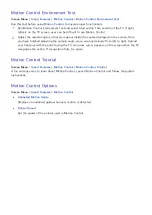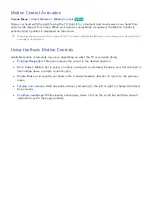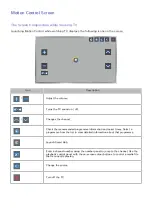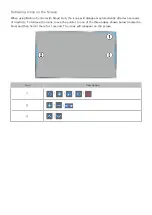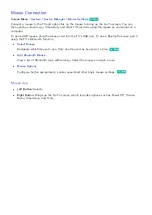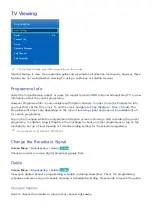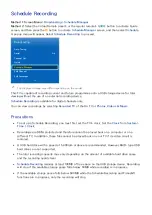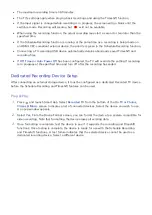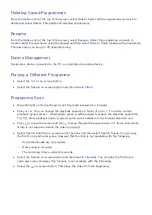56
57
Face Registration
A Smart Hub login is required to register a face. Log into the Smart Hub. Create a new account if you
do not already have one.
11
Open the
Smart Features
>
Samsung Account
>
Edit Profile
menu, and select
Register face
.
21
Read the instruction, select
OK
, and then enter the password for the Samsung account.
31
Select
Take picture
, and the user’s face appears on the screen. Keep the face to be completely
in the red dotted frame. The face is successfully registered when the frame turns green. If it fails,
select
Retry
.
"
The user's entire face must be visible to the camera. Avoid shadows over your face. Shadows prevent
the camera from recognising your face accurately.
"
Keep your expression as neutral as possible. In addition, keep your mouth closed but at the same time
as neutral as possible.
"
It is better to select the checkbox beside
I want to enter a password as well for increased security
.
With the checkbox selected, the user must enter the password when logging in using face recognition.
41
Select
Save
to finish.
Face Recognition Login
Select
Face Recognition
from the login window. The TV automatically recognises a user's face. If
recognition fails, try again. If the password entry option has been enabled under
Change account
information
, you need to enter your password as well in order to log into the Smart Hub.
"
The user's entire face must be visible to the camera. Avoid shadows over your face. Shadows prevent the
camera from recognising your face accurately.
"
Keep your expression as neutral as possible. In addition, keep your mouth closed but at the same time as
neutral as possible.
"
Once recognition succeeds, the TV logs into the Smart Hub automatically. If the TV recognises two or more
registered faces, a list of corresponding accounts appears. Select the appropriate account. Recognition of an
unregistered face prompts a warning.