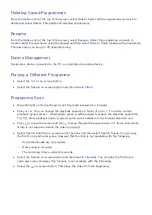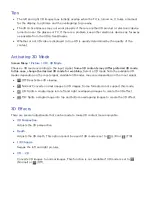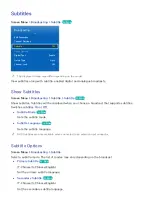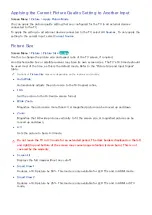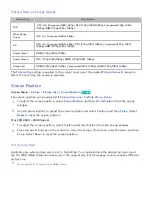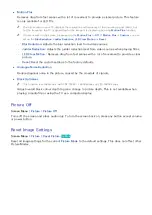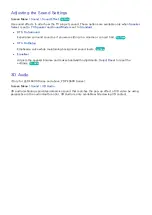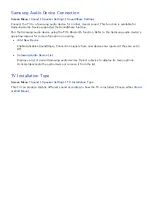82
Applying the Current Picture Quality Setting to Another Input
Screen Menu
>
Picture
>
Apply Picture Mode
You can apply the picture quality setting that you configured for the TV to all external devices
connected to the TV.
To apply the setting to all external devices connected to the TV, select
All Sources
. To only apply the
setting to the current input, select
Current Source
.
Picture Size
Screen Menu
>
Picture
>
Picture Size
Try Now
Use this to change the picture size and aspect ratio of the TV screen, if required.
An attached cable box or satellite receiver may have its own screen sizes. The TV's 16:9 mode should
be used most of the time, as this is the default mode. Refer to the "Picture Size and Input Signal"
table.
"
Options of
Picture Size
may vary depending on the regions and country.
●
Auto Wide
Automatically adjusts the picture size to the 16:9 aspect ratios.
●
16:9
Set the picture to the 16:9 wide-screen format.
●
Wide Zoom
Magnifies the picture size more than 4:3. A magnified picture can be moved up and down.
●
Zoom
Magnifies the 16:9 wide pictures vertically to fit the screen size. A magnified picture can be
moved up and down.
●
4:3
Sets the picture to basic 4:3 mode.
[
Do not leave the TV in 4:3 mode for an extended period. The dark borders displayed on the left
and right/top and bottom of the screen may cause image retention (screen burn). This is not
covered by the warranty.
●
Screen Fit
Displays the full image without any cutoff.
●
Smart View 1
Reduces a 16:9 picture by 50%. This mode is only available for LED TVs and in HDMI mode.
●
Smart View 2
Reduces a 16:9 picture by 25%. This mode is only available for LED TVs and in HDMI or DTV
mode.