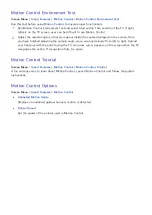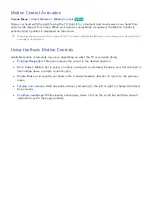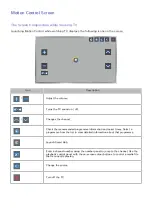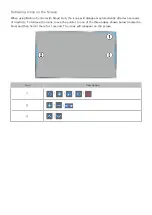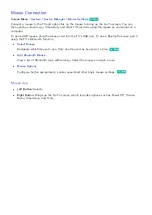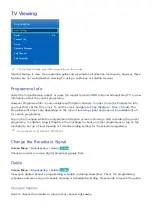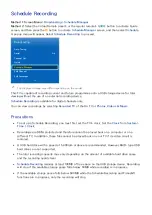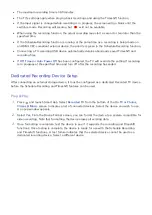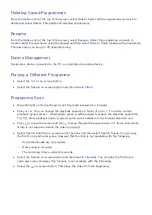58
Using Peripheral Devices
Device Manager
Keyboard Settings
Mouse Settings
Smart Touch Control Settings
Universal remote setup
"
The displayed image may differ depending on the model.
This TV can be controlled with a keyboard and a mouse instead of a remote control.
These peripheral devices make it easier and more convenient to use the TV.
Certain models do not support USB HID class keyboards and mice.
Keyboard Connection
Screen Menu
>
System
>
Device Manager
>
Keyboard Settings
Try Now
Connect a keyboard to the TV for easier text entry. To use a USB keyboard, plug the keyboard cable
into the TV's USB port. With a Bluetooth keyboard, pair it using the TV's Bluetooth function.
●
Select Keyboard
Designate which keyboard to use. Only one keyboard can be used at a time.
Try Now
●
Add Bluetooth Keyboard
View a list of Bluetooth keyboards within range. Select the keyboard you wish to use.
●
Keyboard Options
Configure the language, type and other basic keyboard settings.
Try Now
Keyboard Use
Use the following keyboard keys to control the TV.
●
Windows (
m
), Menu (
TOOLS
), Enter (
E
), ESC (
RETURN
), Numbers (Numbers)
●
F1 (
a
), F2 (
b
), F3 (
{
), F4 (
}
), F5 ( ), F6 (
SOURCE
button), F7 (
CH LIST
button), F8 (
MUTE
button),
F9/F10 (
v
/
w
), F11/F12 (
>
/
<
)