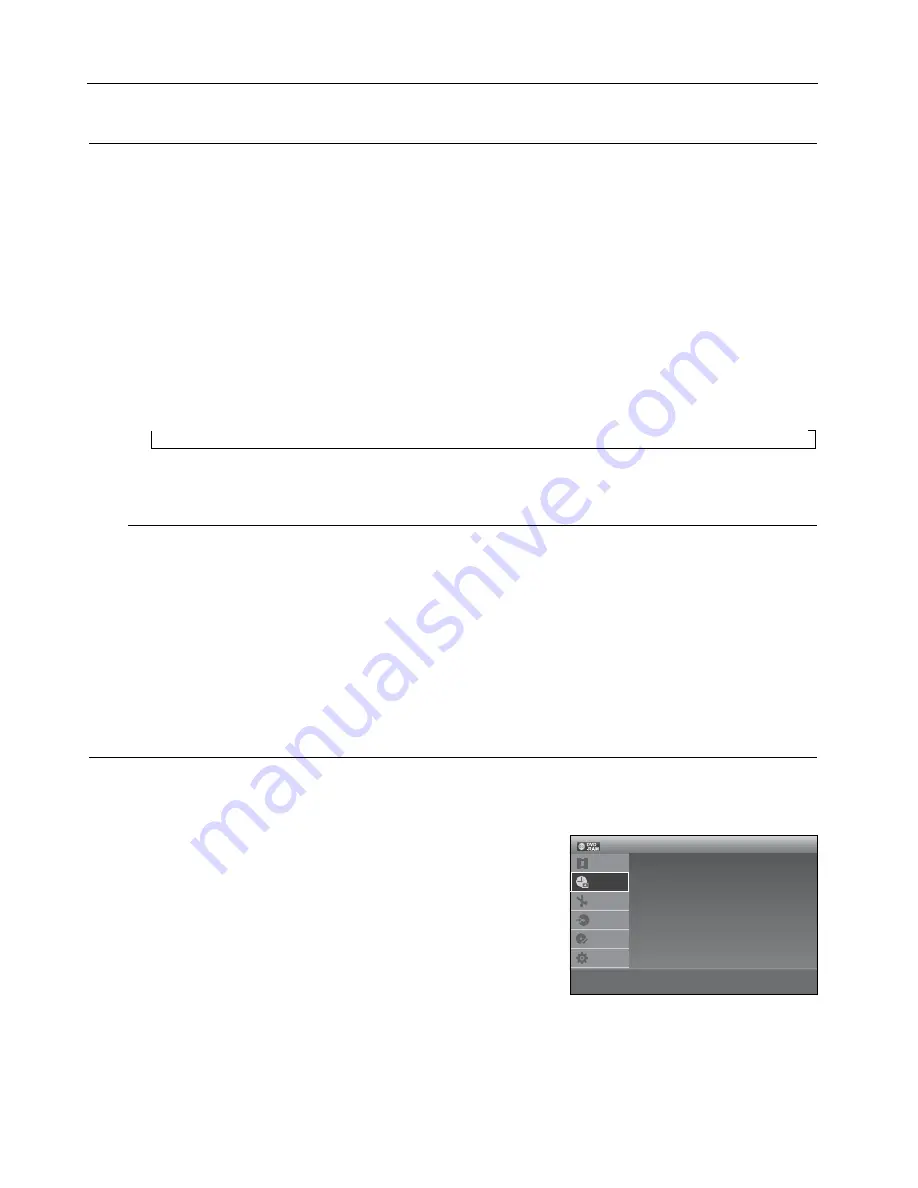
58_
recording
recording
Making a one toUcH recording (otr)
One-Touch Recording (OTR) allows you to add recording time in preset increments up to 8 hours by pressing the
REC button repeatedly.
XCVKL
If you want to record a TV channel, use the CH
(
,
/
.
)
buttons or number buttons to select a desired
channel. If you want to record through a connected external component, press the
inPUt sel.
button
to select an appropriate external input (AV1, AV2 or DV).
Press the
rec
button to start recording.
While in Record mode, press the
rec
button again to activate the One-Touch Recording (OTR).
Record length 0:30 appears on the On-Screen Display and the DVD Recorder will record for exactly 30
minutes.
Continue press the REC button to add recording time in preset increments up to 8 hours.
→
0:30
→
1:00
→
1:30
→
2:00
→
2:30
→
3:00
→
3:30
→
4:00
→
4:30
→
5:00
→
5:30
→
6:00
→
6:30
→
7:00
→
7:30
→
8:00
→
Normal
The DVD Recorder stops recording automatically when the time has elapsed.
to stop recording
Press the
stoP
(
@
) button.
The message “Press STOP button once more to cancel Timer record.” is displayed.
Press the
stoP
(
@
) button again.
The message “Updating the Information of disc. Please wait for a moment.” is displayed.
The timer counter decreases by the minute from the recording time set to 0:00, then the DVD Recorder stops
recording.
Making a tiMer recording
The clock (Setup – Clock Set) must be set before proceeding with a timer recording. (See page 30~32)
XCVKL
Press the
oPen/close
button, and place a recordable disc on
the disc tray.
Press the
oPen/close
button to close the disc tray. Wait until
“LOAD” disappears from the front panel display.
With the unit in Stop mode, press the
MenU
button.
Press the
▲▼
buttons to select
timer
, then press the
enter
button.
Press the
▲▼
buttons to select
timer-standard
, then press the
enter
button. You can go to the Timer recording screen directly by pressing the
tiMer rec
button.
The Timer Recording screen is displayed.
Fill in the items using the
▲▼◄ ►
buttons.
◄►
: Moves to the previous/next item,
▲▼
or 0~9 : To set or change items in the Scheduled Record List Menu.
date
: Date that the timer recording starts
- Sets the date using
▲
button.
1.
2.
3.
~
4.
~
1.
2.
M
`
1.
2.
3.
4.
5.
6.
~
Timer - Standard
Timer List
12:00 AM
Timer
Title List
Timer
Edit
DV/D8
Dubbing
Disc
Setting
Setup
>
Move
s
Enter
r
Return
e
Exit
174 eng 53-61.indd 58
2008-7-12 11:15:19
















































