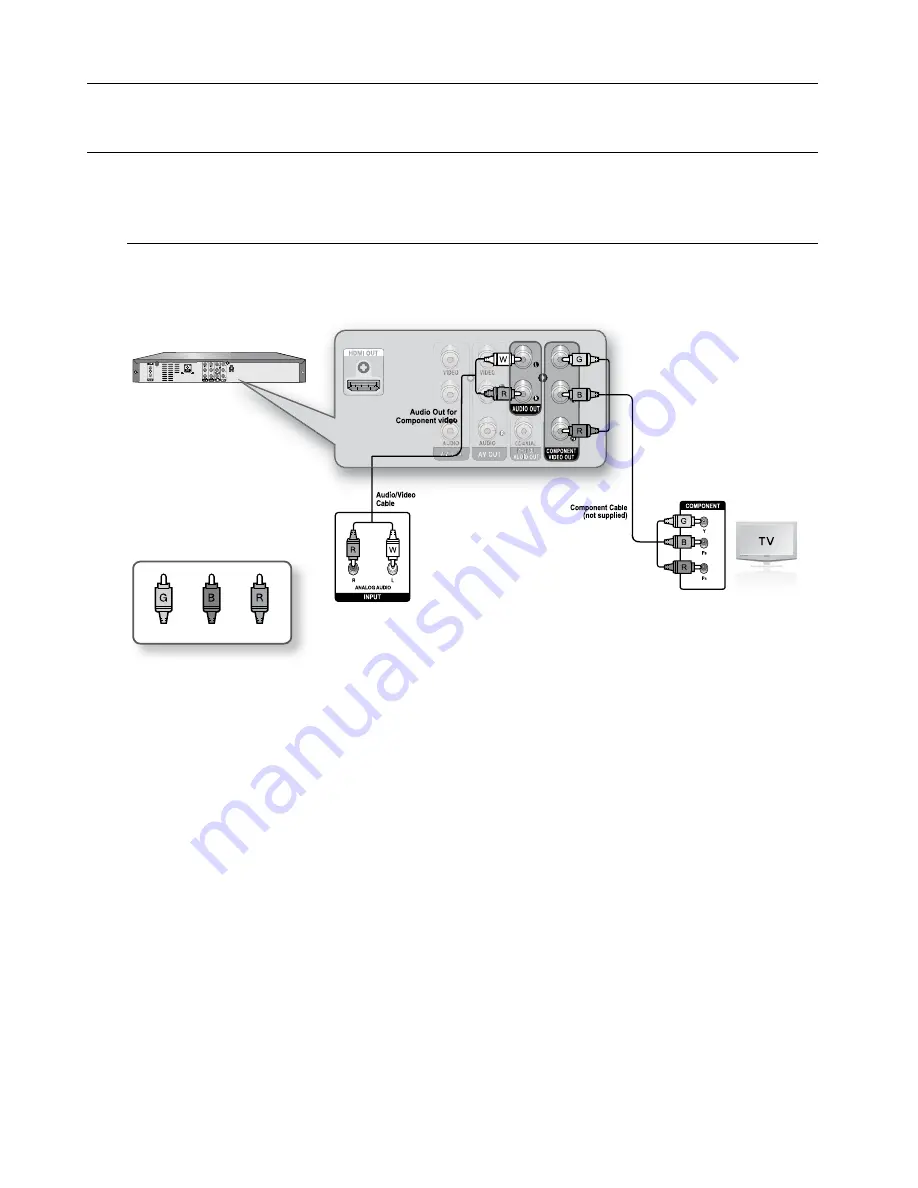
22_
connecting & setting up
connecting & setting up
ConneCting the ViDeo oUtPUt
Besides HDMI, there are several ways to connect your DVD Recorder.
Select one of the video connections on the following pages.
Connecting to Component Video input Jacks (Y, P
b
, P
R
)
Connect Component video cables (not supplied) between the COMPONENT OUT (Y, P
B
, P
R
) jacks on the
DVD Recorder and COMPONENT IN (Y, P
B
, P
R
) jacks on your TV.
You will enjoy high quality images. Component video separates the picture element into black and white(Y),
blue(P
B
), red(P
R
) signals to present clear and clean images.
Connect the audio cables(white and red) between the Component AUDIO OUT jacks on the DVD Recorder
and Component AUDIO IN jacks on your TV(or AV amplifier). (See pages 23~24)
Progressive scan
- If your TV supports Progressive Scan, you can enjoy higher quality video by Progressive Scan Setting.
(The component cable has to be connected.) (see page 34)
Comparedtostandardinterlacedvideo,progressivescandoublestheamountofvideolinesfedtoyourTV,resulting
inaclearer,morestable,andflickerfreeimagethaninterlacedvideo.ThecomponentoutputjackoftheDVD
recordercanbeusedforprogressiveoutputmode,whichisonlyavailablewithTVsthatsupportprogressivescan.
ProgressiveScanOutput(480p)
Consumersshouldnotethatnotallhighdefinitiontelevisionsetsarefullycompatiblewiththisproductandmay
causeartifactstobedisplayedinthepicture.Ifyouexperience480pprogressivescanpictureproblems,itis
recommendedthatyouswitchtheconnectiontothe‘standarddefinition’output.IftherearequestionsregardingTV
setcompatibilitywiththismodel,pleasecontactourcustomerservicecenterat1-800-SAMSUNG.
TheComponentjackswillnotoutputvideoresolutionsabove480p.Toview720pand1080iand1080pconnectthe
DVD-R174toyourTVwithanHDMI-HDMIcable.WithHDMIconnected,settheprogressivescantoalternate
betweenallavailableresolutions.(Seepage33)
•
•
•
M
blue
green
Red
174 eng 18-26.indd 22
2008-7-12 11:07:05
















































