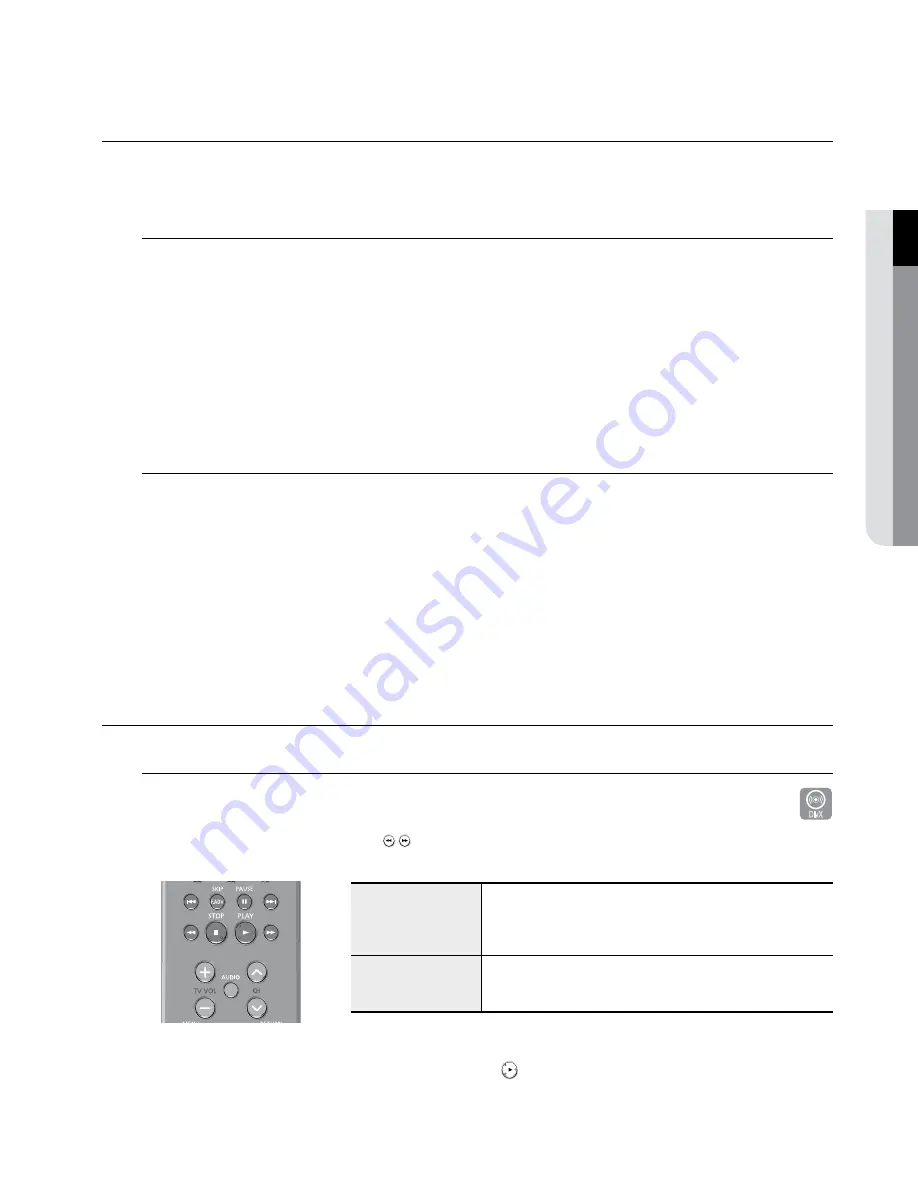
English
_45
●
playback
Using the disc MenU and title MenU
Some discs contain a dedicated menu system that allows you to select special functions for title, chapters, audio
track, subtitles, film previews, information on characters, etc.
for dVd-Video discs
Z
disc Menu
: Press the
disc MenU
button to enter the disc menu of the disc.
• Move to the setup menu related to playback operation.
• You can select audio language and subtitle etc., provided by the disc.
title Menu
: Press the
title MenU
button to move to the title menu of the disc.
• Use this button if the disc contains more than one title. Some discs may not support the title
menu functionality.
• CD does not support the title menu.
for dVd-RaM/dVd±RW/dVd±R discs
XCVKL
title list
Press the
title list
button. The Title List is simply a list of titles on a disc. If a title is deleted, that title cannot
be played again.
playlist (dVd-RaM/-RW(VR)/-R(VR))
Press the
play list
button. A playlist is a custom-made list of titles. When one playlist is played, only the
titles within the playlist will play and then stop. Even if that playlist is deleted, the original recording will not be
deleted.
Using the seaRch & skip fUnctions
searching through a chapter or track
ZXCVBKL
During playback, press the
seaRch
( )button on the remote control.
Each time you press the
seaRch
button, the playback speed will change as follows.
DVD-VIDEO/DVD-RAM/
DVD±RW/DVD±R/DivX
)
FF1/
(
FR1
)
FF2/
(
FR2
)
FF3/
(
FR3
)
FF1/
(
FR1
AUDIO CD (CD-DA)
)
FF1/
(
FR1
)
FF2/
(
FR2
)
FF1/
(
FR1
You can scan the program in reverse order.
to return to normal speed playback, press the play( )button.
You can hear sound during forward search (FF1) in DVD-VIDEO/DVD-RAM/±RW/±R disc.
The speed marked in this function may be different from the actual playback speed.
~
M
`
`
DivX
174 eng 42-52.indd 45
2008-7-12 11:13:07






























