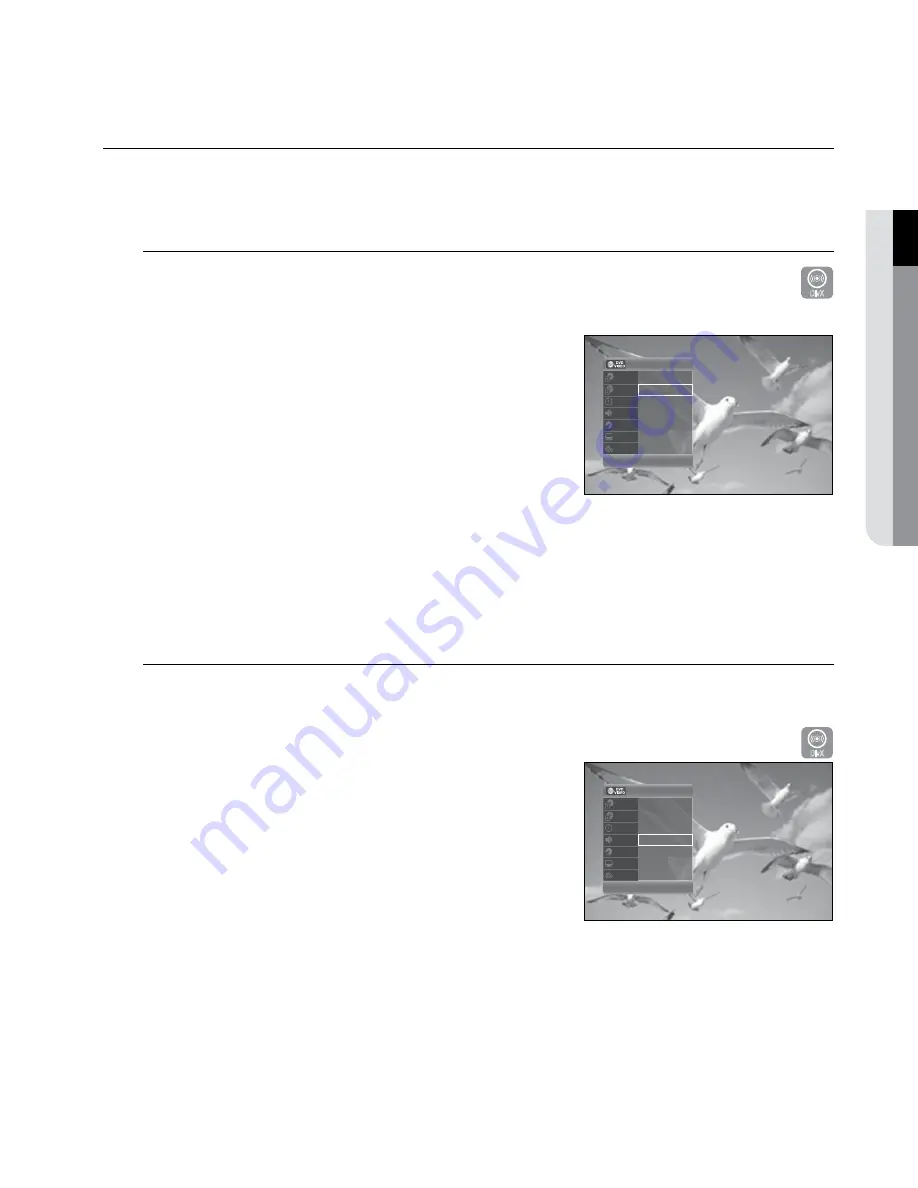
English
_47
●
playback
Using the anykey bUtton
The
anykey
functions allows you to easily search for a desired scene by accessing title, chapter, track and time.
You can also change the subtitle and audio settings and set some features including Repeat, and Angle.
Moving to a desired scene directly
ZXCVKL
If you want to move to a certain title, chapter or time, use this function.
Press the
anykey
button during playback.
Press the
▲▼
buttons to select
title
,
chapter
or
time
.
Press the
◄►
buttons or number (0~9) buttons to select the
desired scene. (When searching a time, enter the time in the
sequence of hours, minutes, seconds using the number buttons.)
Then, press the
enteR
button.
This may not work for some discs. When an audio CD (CD-DA) or an MP3 disc is inserted, according to the disc type,
the information display may not be appear.
The Time Search function does not operate on some discs.
To make the sub-menu disappear, press the
ANYKEY
or
RETURN
button again.
selecting the audio language
Audio languages may not work depending on the disc type. This is only available during playback.
You can also operate this function by pressing the
aUdio
button on the remote control.
Z
Press the
anykey
button during playback.
Press the
▲▼
buttons to select
audio
, then press the
◄►
buttons to select the desired audio language.
Press the
enteR
button.
Audio languages may be different because they are disc-specific.
Some discs allow you to select the audio language for the disc menu
only.
To make the sub-menu disappear, press the
ANYKEY
or
RETURN
button again.
1.
2.
3.
4.
M
`
`
`
1.
2.
3.
M
`
`
`
DivX
DivX
2/6
2/12
00:00:52
ENG Dolby D 2ch(1/1)
00:00:52
ENG
1/1
Title
Chapter
Time
Audio
Remain
Subtitle
Angle
<
Adjust
s
Enter
2/6
2/12
00:00:52
ENG Dolby D 2ch(1/1)
00:00:52
ENG
1/1
Title
Chapter
Time
Audio
Remain
Subtitle
Angle
<
Adjust
s
Enter
174 eng 42-52.indd 47
2008-7-12 11:13:18
















































