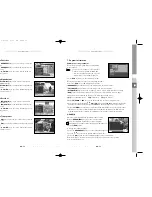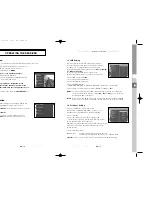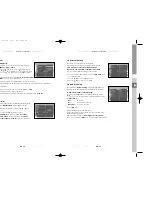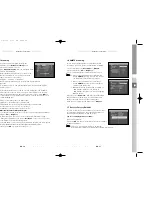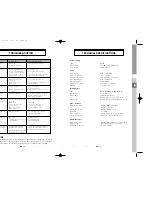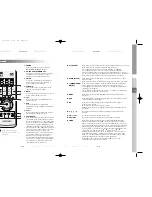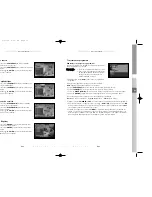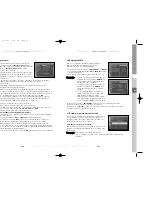GB-31
GB
GB-30
D
I
G
I
T
A
L
S
A
T
E
L
L
I
T
E
R
E
C
E
I
V
E
R
5. Common Interface
(DSB-A200C, DSB-A300W)
This STB is equipped with two PCMCIA slots, which enable
the use of two CI-CAMS.
When a Common Interface CAM is inserted inside the PCMCIA
slot, the system detects the type of the CAM automatically and
display in the main menu.
On choosing this menu, you will be able to access the different
options available with the type of the CAM like authorizations,
pre-booking, package details etc.,
N
No
otte
e
:
The menu differs according to each inserted CAM.
If the module has not been installed yet, the phase
“
Not Installed
” will be accordingly indicated.
During inserting any CAM, you may have distorted video or audio.
It doesn’t mean STB is wrong.
6. Embedded Viaccess
(DSB-A300V, DSB-A300W)
1. Change PIN code:
Change the PIN code of the Smartcard,
if necessary.
2. Change Parental Rating:
Change the setting for the family filter,
if necessary.
N
No
otte
e
:
This service is not offered by all channels.
3. Change Lock indicator:
You can change the lock status of the
Viaccess Smartcard.
4. Issuer Information:
Here you can call up all information stored on
the Smartcard by the publisher.
5. Authorization:
This option would indicate the authorization status
of the Smartcard.
OPERATING THE RECEIVER
4.6 System Information
If you have to contact your service provider or a service center
they might ask for information available from this menu.
Place the cursor on this sub menu and press the
OK
key.
The following will be the on-screen display.
N
No
otte
e
:
If you forgot PIN Code, press ‘0’ key four times.
Then, current PIN Code is displayed.
Keep in mind that your children or other people can
get this PIN Code using this method.
4.7 Software Upgrade
You can download and upgrade the software of this STB
through ASTRA and Hotbird or Sirius satellite when the new
software is released.
N
No
otte
e
:
These satellites for upgrading software on Samsung
Brand can be changed in the future.
During downloading don’t turn off the STB.
If there is a new version of software to download, you are
asked if you will update or not.
If you press
OK
key, the update starts right away.
In case update is impossible, you get this message “
You can’t update software!
”
Or in case you don’t need to update, “
You don’t need to update software!
” will be displayed.
If you get information that a Transponder is changed to different one for Samsung software,
you should select ‘User Advanced Mode’ at Menu mode by using the
/
key.
Then you should set exact parameters for the new transponder for Samsung.
4.8 Copy Channel Data
If you want to copy the channel data from one receiver
to another, please follow the instruction below.
Please make your own channel data, such as favorite
& lock channel with your own master box.
Then take your master box when you install another box.
1. Plug on both master & slave receivers
2. Master Box(Installed Box) : Stand-by Mode
3. Slave Box(Installing Box) : Menu Mode
4. Connect 2 Boxes with RS232 serial cable
(Both end should have male connector with crossed signals)
5. Select the ‘
System Setup
’ and press the
OK
key.
6. Select the ‘
Copy Channel Data
’ with the
/
keys.
7. Press ‘
OK
’ to start channel data copy
N
No
otte
e
:
Use this function after removing SMART CARD or CAM modules.
OPERATING THE RECEIVER
MF68-00316A_GB 2/27/04 3:22 PM Page 30