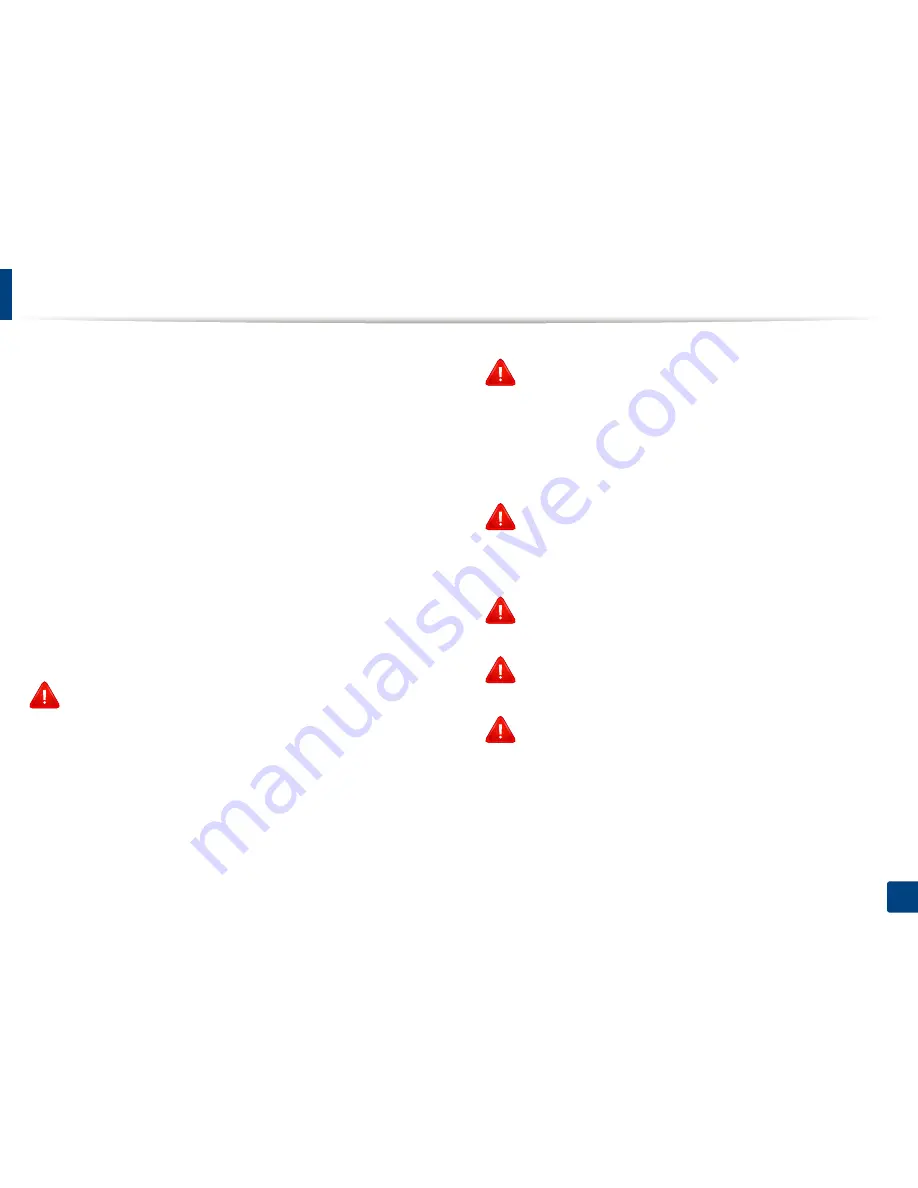
Regulatory information
121
5. Appendix
The power output of the wireless device or devices that may be embedded in
your printer is well below the RF exposure limits as known at this time. Because
the wireless devices (which may be embedded into your printer) emit less
energy than is allowed in radio frequency safety standards and
recommendations, manufacturer believes these devices are safe for use.
Regardless of the power levels, care should be taken to minimize human contact
during normal operation.
As a general guideline, a separation of 20 cm (8 inches) between the wireless
device and the body, for use of a wireless device near the body (this does not
include extremities) is typical. This device should be used more than 20 cm (8
inches) from the body when wireless devices are on and transmitting.
This transmitter must not be collocated or operation in conjunction with any
other antenna or transmitter.
Some circumstances require restrictions on wireless devices. Examples of
common restrictions are listed below:
Radio frequency wireless communication can interfere with
equipment on commercial aircraft. Current aviation regulations
require wireless devices to be turned off while traveling in an airplane.
IEEE 802.11 (also known as wireless Ethernet) and Bluetooth
communication devices are examples of devices that provide wireless
communication.
In environments where the risk of interference to other devices or
services is harmful or perceived as harmful, the option to use a wireless
device may be restricted or eliminated. Airports, Hospitals, and
Oxygen or flammable gas laden atmospheres are limited examples
where use of wireless devices may be restricted or eliminated. When in
environments where you are uncertain of the sanction to use wireless
devices, ask the applicable authority for authorization prior to use or
turning on the wireless device.
Every country has different restrictions on the use of wireless devices.
Since your system is equipped with a wireless device, when traveling
between countries with your system, check with the local Radio
Approval authorities prior to any move or trip for any restrictions on
the use of a wireless device in the destination country.
If your system came equipped with an internal embedded wireless
device, do not operate the wireless device unless all covers and shields
are in place and the system is fully assembled.
Wireless devices are not user serviceable. Do not modify them in any
way. Modification to a wireless device will void the authorization to
use it. Contact manufacturer for service.
Only use drivers approved for the country in which the device will be
used. See the manufacturer System Restoration Kit, or contact
manufacturer Technical Support for additional information.
Содержание CLP-680ND: CLP-775ND
Страница 3: ...3 BASIC 5 Appendix Specifications 102 Regulatory information 113 Copyright 123...
Страница 60: ...Redistributing toner 61 3 Maintenance...
Страница 62: ...Replacing the toner cartridge 63 3 Maintenance...
Страница 63: ...Replacing the toner cartridge 64 3 Maintenance 5 6...
Страница 64: ...Replacing the toner cartridge 65 3 Maintenance...
Страница 66: ...Replacing the waste toner container 67 3 Maintenance 1 2 1 2 1 2...
Страница 70: ...Installing accessories 71 3 Maintenance 1 2 1 2...
Страница 75: ...Cleaning the machine 76 3 Maintenance...
Страница 81: ...Clearing paper jams 82 4 Troubleshooting 2 In optional tray CLP 68xND Series CLP 68xDW Series only...
Страница 82: ...Clearing paper jams 83 4 Troubleshooting If you do not see the paper in this area stop and go to next step...
Страница 84: ...Clearing paper jams 85 4 Troubleshooting CLP 68xND Series CLP 68xDW Series...
Страница 88: ...Clearing paper jams 89 4 Troubleshooting If you do not see the paper in this area stop and go to next step...
Страница 90: ...Clearing paper jams 91 4 Troubleshooting If you do not see the paper in this area stop and go to next step...
Страница 91: ...Clearing paper jams 92 4 Troubleshooting 6 In the duplex unit area CLP 68xND Series CLP 68xDW Series only...
Страница 121: ...Regulatory information 122 5 Appendix 21 China only...
















































