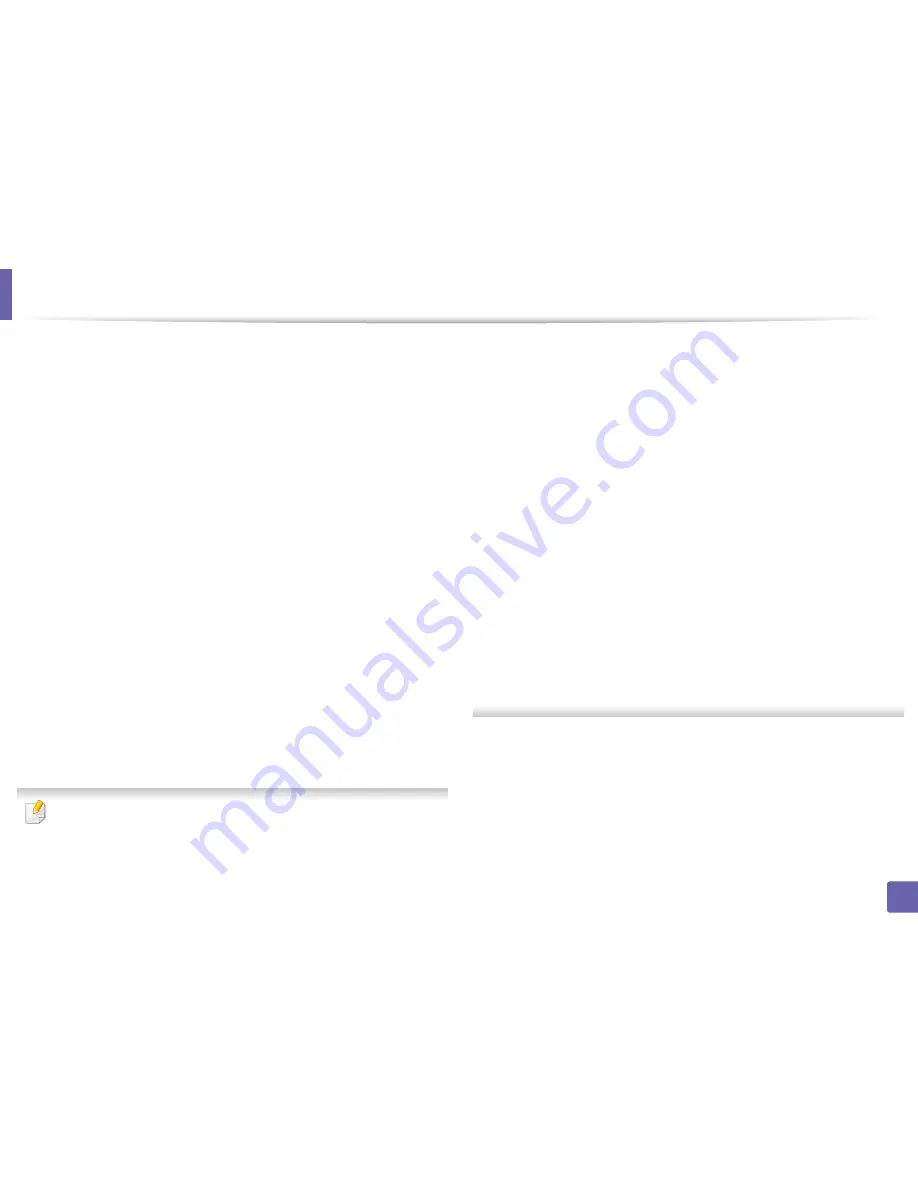
Wireless network setup
161
2. Using a Network-Connected Machine
Creating the ad hoc network in Mac
1
Check whether the USB cable is connected to the machine.
2
Turn on your computer and the wireless network machine.
3
Insert the supplied software CD into your CD-ROM drive.
4
Double-click the CD-ROM icon that appears on your Mac desktop.
5
Double-click the
MAC_Installer
folder >
Installer OS X
icon.
6
Click
Continue
.
7
Read the license agreement and click
Continue
.
8
Click
Agree
to agree to the license agreement.
9
When the message that warns that all applications will close on your
computer appears, click
Continue
.
10
Click
Wireless Network Setting
button on the
User Options Pane
.
11
After searching the wireless networks, a list of wireless networks your
machine has searched appears. Click
Advanced Setting
.
•
Enter the wireless Network Name:
Enter the SSID name (SSID is case-
sensitive).
•
Operation Mode:
Select ad hoc.
•
Channel:
Select the channel (
Auto Setting
or 2412 MHz to 2467 MHz).
•
Authentication:
Select an authentication type.
Open System:
Authentication is not used, and encryption may or may
not be used, depending on the need for data security.
Shared Key:
Authentication is used. A device that has a proper WEP key
can access the network.
•
Encryption:
Select the encryption (None, WEP64, WEP128).
•
Network Password:
Enter the encryption network password value.
•
Confirm Network Password:
Confirm the encryption network
password value.
•
WEP Key Index:
If you are using WEP Encryption, select the appropriate
WEP Key Index
.
The wireless network security window appears when the ad hoc network
has security setting.
Select
Open System
or
Shared Key
for the authentication and click
Next
.
•
WEP (Wired Equivalent Privacy) is a security protocol preventing
unauthorized access to your wireless network. WEP encrypts the data
portion of each packet exchanged on a wireless network using a 64-bit
or 128-bit WEP encryption key.
12
The window showing the wireless network settings appears. Check the
settings and click
Next
.
Содержание CLP-680ND: CLP-775ND
Страница 3: ...3 BASIC 5 Appendix Specifications 102 Regulatory information 113 Copyright 123...
Страница 60: ...Redistributing toner 61 3 Maintenance...
Страница 62: ...Replacing the toner cartridge 63 3 Maintenance...
Страница 63: ...Replacing the toner cartridge 64 3 Maintenance 5 6...
Страница 64: ...Replacing the toner cartridge 65 3 Maintenance...
Страница 66: ...Replacing the waste toner container 67 3 Maintenance 1 2 1 2 1 2...
Страница 70: ...Installing accessories 71 3 Maintenance 1 2 1 2...
Страница 75: ...Cleaning the machine 76 3 Maintenance...
Страница 81: ...Clearing paper jams 82 4 Troubleshooting 2 In optional tray CLP 68xND Series CLP 68xDW Series only...
Страница 82: ...Clearing paper jams 83 4 Troubleshooting If you do not see the paper in this area stop and go to next step...
Страница 84: ...Clearing paper jams 85 4 Troubleshooting CLP 68xND Series CLP 68xDW Series...
Страница 88: ...Clearing paper jams 89 4 Troubleshooting If you do not see the paper in this area stop and go to next step...
Страница 90: ...Clearing paper jams 91 4 Troubleshooting If you do not see the paper in this area stop and go to next step...
Страница 91: ...Clearing paper jams 92 4 Troubleshooting 6 In the duplex unit area CLP 68xND Series CLP 68xDW Series only...
Страница 121: ...Regulatory information 122 5 Appendix 21 China only...
















































