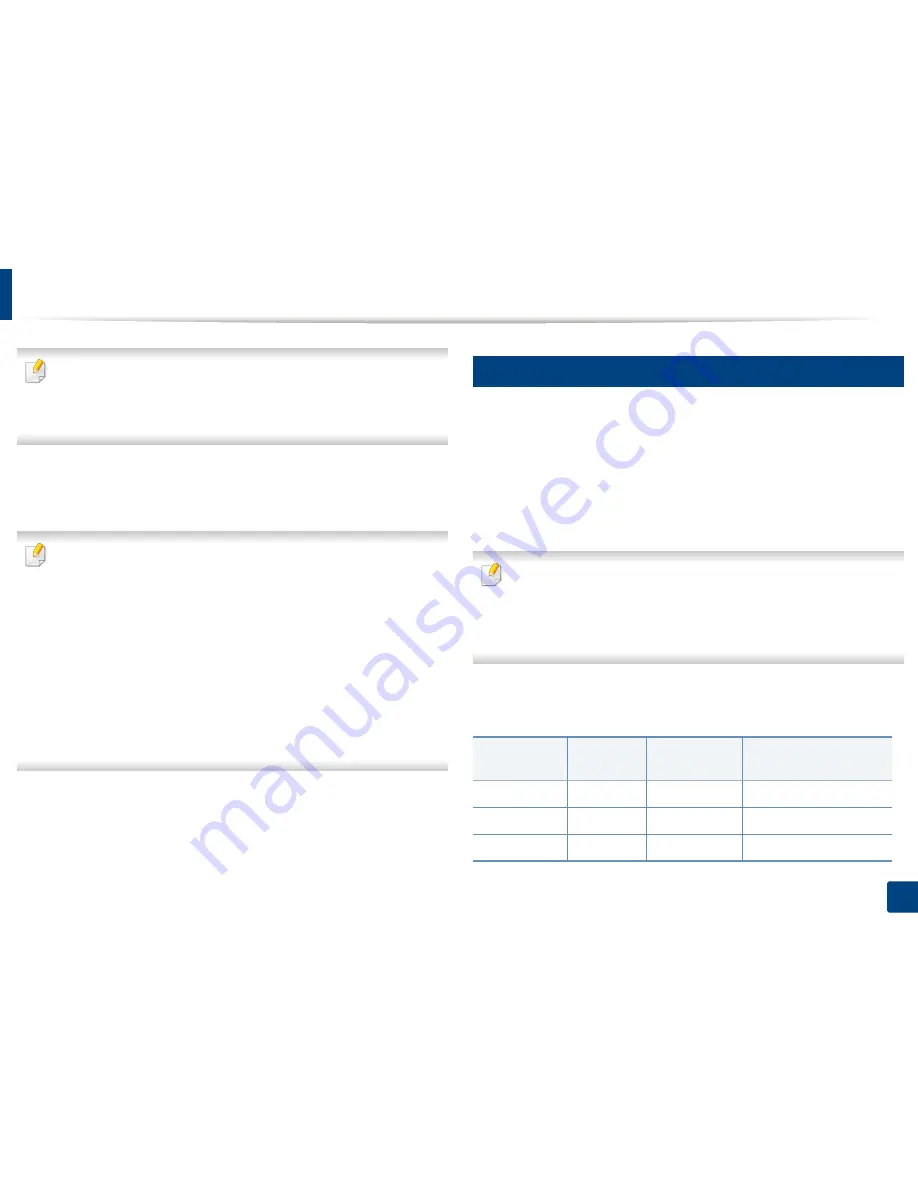
Media and tray
35
2. Menu Overview and Basic Setup
•
When printing the special media, you must follow the loading guideline
(See "Printing on special media" on page 35).
•
When papers overlap when printing using multi-purpose tray, open tray
1 and remove overlapping papers then try printing again.
4
When you print a document, set the paper type and size for the multi-
purpose (or manual feeder) tray
(see "Setting the paper size and type" on
page 40).
The settings made from the machine driver override the settings on the
control panel.
a
To print in application, open an application and start the print menu.
b
Open
Printing Preferences
(See "Opening printing preferences" on
page 43).
c
Press the
Paper
tab in
Printing Preferences
, and select an appropriate
paper type.
For example, if you want to use a label, set the paper type to
Label
.
d
Select
Manual Feeder
(or
MP Tray
) in paper source, then press
OK
.
e
Start printing in application.
If your machine has multi-purpose tray,
press
OK
on the control panel
each time you load a sheet of paper.
4
Printing on special media
The table below shows the special media usable in tray.
The media is also shown in the
Printing Preferences
. To get the highest
printing quality, select the proper media type from the
Printing preferences
window >
Paper
tab >
Paper Type
(see "Opening printing preferences" on page
43).
For example, if you want to print on labels, select
Labels
for
Paper Type
.
•
When using special media, we recommend you feed one sheet at a time
(see "Print media specifications" on page 104).
•
Illustrations on this user’s guide may differ from your machine
depending on its options or models. Check your machine type (see
"Front view" on page 17).
To see for paper weights for each sheet, refer to "Print media specifications" on
page 104.
Types
Tray 1
Optional tray
a
Manual feeder/ Multi-
purpose tray
Plain
●
●
●
Thick
●
●
●
Thicker
●
●
Содержание CLP-680ND: CLP-775ND
Страница 3: ...3 BASIC 5 Appendix Specifications 102 Regulatory information 113 Copyright 123...
Страница 60: ...Redistributing toner 61 3 Maintenance...
Страница 62: ...Replacing the toner cartridge 63 3 Maintenance...
Страница 63: ...Replacing the toner cartridge 64 3 Maintenance 5 6...
Страница 64: ...Replacing the toner cartridge 65 3 Maintenance...
Страница 66: ...Replacing the waste toner container 67 3 Maintenance 1 2 1 2 1 2...
Страница 70: ...Installing accessories 71 3 Maintenance 1 2 1 2...
Страница 75: ...Cleaning the machine 76 3 Maintenance...
Страница 81: ...Clearing paper jams 82 4 Troubleshooting 2 In optional tray CLP 68xND Series CLP 68xDW Series only...
Страница 82: ...Clearing paper jams 83 4 Troubleshooting If you do not see the paper in this area stop and go to next step...
Страница 84: ...Clearing paper jams 85 4 Troubleshooting CLP 68xND Series CLP 68xDW Series...
Страница 88: ...Clearing paper jams 89 4 Troubleshooting If you do not see the paper in this area stop and go to next step...
Страница 90: ...Clearing paper jams 91 4 Troubleshooting If you do not see the paper in this area stop and go to next step...
Страница 91: ...Clearing paper jams 92 4 Troubleshooting 6 In the duplex unit area CLP 68xND Series CLP 68xDW Series only...
Страница 121: ...Regulatory information 122 5 Appendix 21 China only...
















































