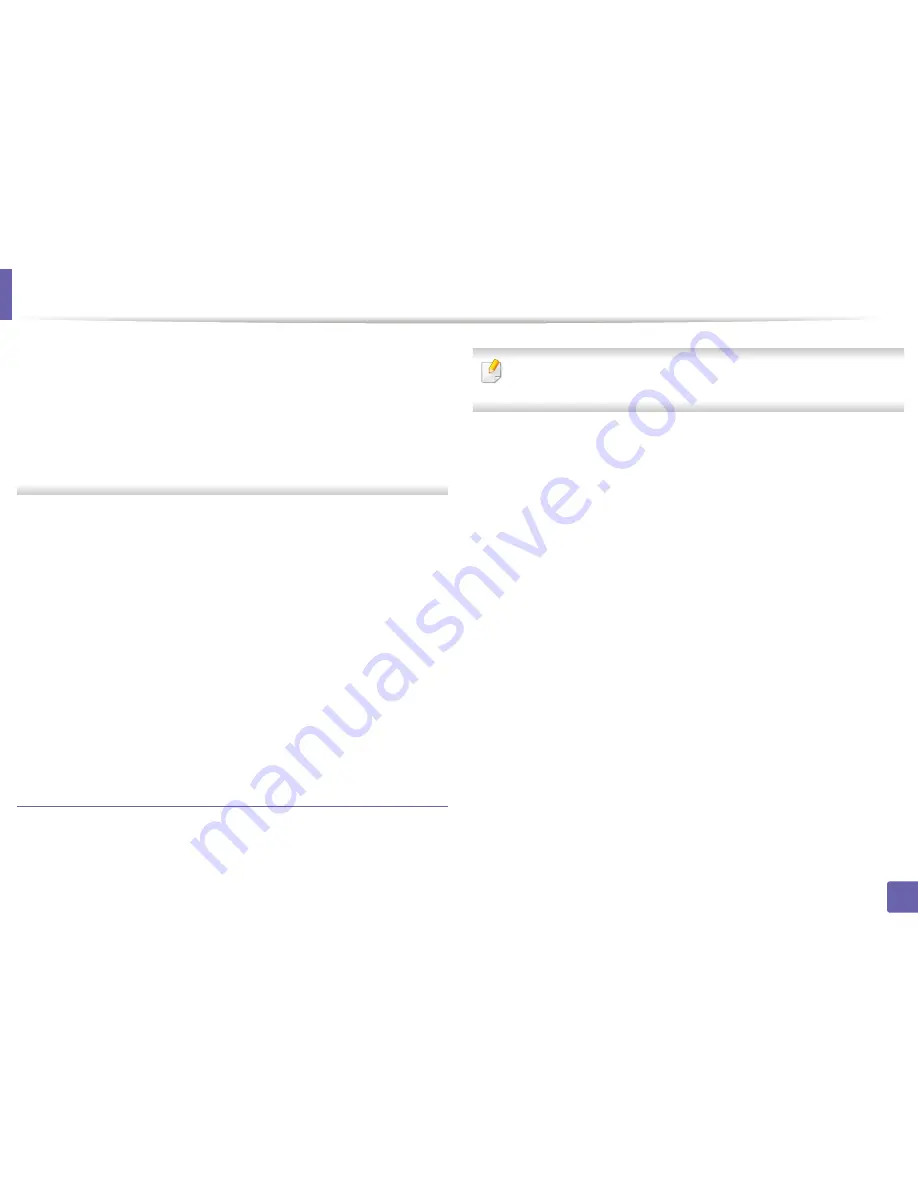
Wireless network setup
169
2. Using a Network-Connected Machine
e
Click
Port
tab.
f
Click
Configure Port...
button.
g
Check if
Printer Name or IP Address
: is the IP address on the network
configuration Sheet.
3
Change the printer port's IP address if it is different from the network
information report's.
If you want to use the software installation CD to change the port IP,
connect to a network printer. Then reconnect the IP address.
-
For a Static network environment
The machine uses the static address when the computer is configured
to static address.
For example,
If the computer’s network information is as shown below:
▪
IP address: 169.254.133.42
▪
Subnet Mask: 255.255.0.0
Then the machine’s network information should be as below:
▪
IP address: 169.254.133.
43
▪
Subnet Mask: 255.255.0.0 (Use the computer’s subnet mask.)
▪
Gateway: 169.254.133.
1
Other problems
If problems occur while using the machine on a network, check the following:
For information on the access point (or wireless router), refer to its own
user's guide.
•
Your computer, access point (or wireless router), or machine may not be
turned on.
•
Check the wireless reception around the machine. If the router is far from
the machine or there is an obstacle, you might have difficulty receiving the
signal.
•
Cycle the power for the access point (or wireless router), machine, and
computer. Sometimes cycling the power can recover network
communication.
•
Check whether firewall software (V3 or Norton) is blocking the
communication.
If the computer and the machine are connected on the same network and it
cannot be found when searching, firewall software might be blocking the
communication. Refer to the user's guide for the software to turn it off and
try searching for the machine again.
•
Check whether the machine's IP address is allocated correctly. You can
check the IP address by printing the network configuration report.
•
Check whether the access point (or wireless router) has a configured
security (password). If it has a password, refer to the access point (or wireless
router) administrator.
Содержание CLP-680ND: CLP-775ND
Страница 3: ...3 BASIC 5 Appendix Specifications 102 Regulatory information 113 Copyright 123...
Страница 60: ...Redistributing toner 61 3 Maintenance...
Страница 62: ...Replacing the toner cartridge 63 3 Maintenance...
Страница 63: ...Replacing the toner cartridge 64 3 Maintenance 5 6...
Страница 64: ...Replacing the toner cartridge 65 3 Maintenance...
Страница 66: ...Replacing the waste toner container 67 3 Maintenance 1 2 1 2 1 2...
Страница 70: ...Installing accessories 71 3 Maintenance 1 2 1 2...
Страница 75: ...Cleaning the machine 76 3 Maintenance...
Страница 81: ...Clearing paper jams 82 4 Troubleshooting 2 In optional tray CLP 68xND Series CLP 68xDW Series only...
Страница 82: ...Clearing paper jams 83 4 Troubleshooting If you do not see the paper in this area stop and go to next step...
Страница 84: ...Clearing paper jams 85 4 Troubleshooting CLP 68xND Series CLP 68xDW Series...
Страница 88: ...Clearing paper jams 89 4 Troubleshooting If you do not see the paper in this area stop and go to next step...
Страница 90: ...Clearing paper jams 91 4 Troubleshooting If you do not see the paper in this area stop and go to next step...
Страница 91: ...Clearing paper jams 92 4 Troubleshooting 6 In the duplex unit area CLP 68xND Series CLP 68xDW Series only...
Страница 121: ...Regulatory information 122 5 Appendix 21 China only...






























