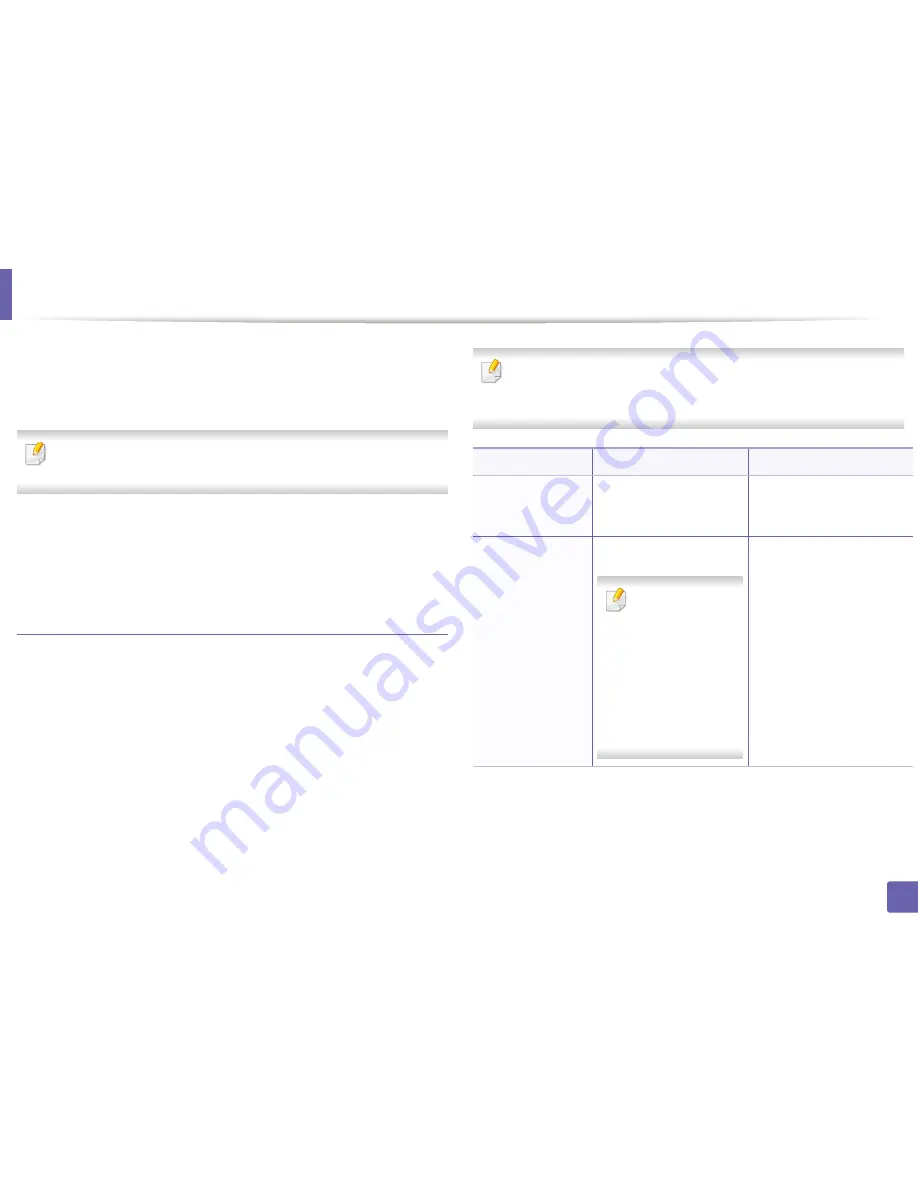
Installing driver over the network
138
2. Using a Network-Connected Machine
6
Select
Network connection
on the
Printer Connection Type
screen.
7
If the
Connect Device
window appears, check that the machine is
connected to your network. Then, click
Next
.
The firewall software might be blocking network communication. Before
connecting the device to the network, disable the computer’s firewall.
8
The searched machines will be shown on the screen. Select the one you
wish to use and click
OK
.
9
Follow the instructions in the installation window.
Silent installation Mode
Silent installation mode is an installation method that does not require any user
intervention. Once you start the installation, the machine driver and software
are automatically installed on you computer. You can start the silent installation
by typing
/s
or
/S
in the command window.
Command-line Parameters
Following table shows commands that can be used in the command window.
Following command-line are effective and operated when command is
used with
/s
or
/S
. But
/h
,
/H
or
/?
are exceptional commands that can be
operated solely.
Command- line
Definition
Description
/s or
/S
Starts silent installation.
Installs machine drivers
without prompting any UIs or
user intervention.
/p”<port name>” or
/P”<port name>”
Specifies printer port.
Network Port will be
created by use of
Standard TCP/IP
Port monitor. For
local port, this port
must exist on
system before
being specified by
command.
Printer port name can be
specified as IP address,
hostname, USB local port
name or IEEE1284 port name.
For example:
•
/p”xxx.xxx.xxx.xxx” in
where, “xxx.xxx.xxx.xxx”
means IP address for
network printer. /
p”USB001”, /P”LPT1:”, /
p”hostname”
Содержание CLP-680ND: CLP-775ND
Страница 3: ...3 BASIC 5 Appendix Specifications 102 Regulatory information 113 Copyright 123...
Страница 60: ...Redistributing toner 61 3 Maintenance...
Страница 62: ...Replacing the toner cartridge 63 3 Maintenance...
Страница 63: ...Replacing the toner cartridge 64 3 Maintenance 5 6...
Страница 64: ...Replacing the toner cartridge 65 3 Maintenance...
Страница 66: ...Replacing the waste toner container 67 3 Maintenance 1 2 1 2 1 2...
Страница 70: ...Installing accessories 71 3 Maintenance 1 2 1 2...
Страница 75: ...Cleaning the machine 76 3 Maintenance...
Страница 81: ...Clearing paper jams 82 4 Troubleshooting 2 In optional tray CLP 68xND Series CLP 68xDW Series only...
Страница 82: ...Clearing paper jams 83 4 Troubleshooting If you do not see the paper in this area stop and go to next step...
Страница 84: ...Clearing paper jams 85 4 Troubleshooting CLP 68xND Series CLP 68xDW Series...
Страница 88: ...Clearing paper jams 89 4 Troubleshooting If you do not see the paper in this area stop and go to next step...
Страница 90: ...Clearing paper jams 91 4 Troubleshooting If you do not see the paper in this area stop and go to next step...
Страница 91: ...Clearing paper jams 92 4 Troubleshooting 6 In the duplex unit area CLP 68xND Series CLP 68xDW Series only...
Страница 121: ...Regulatory information 122 5 Appendix 21 China only...






























