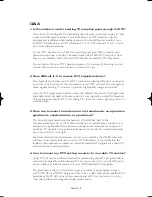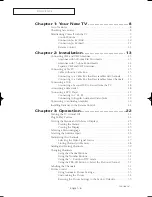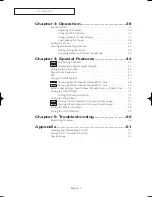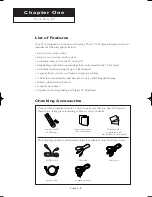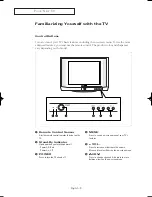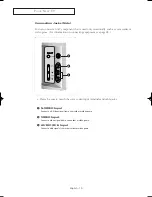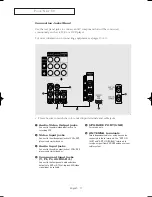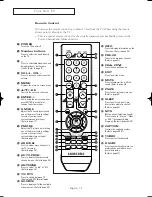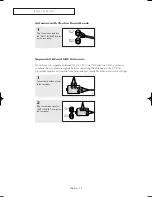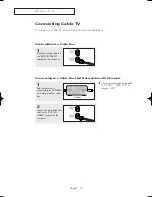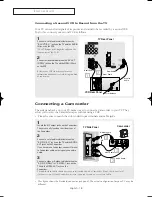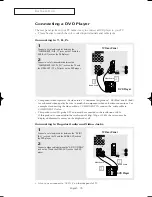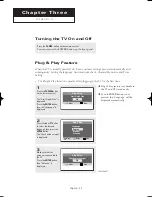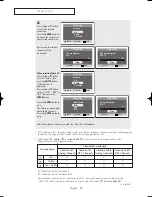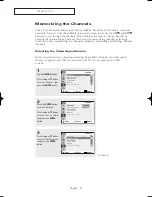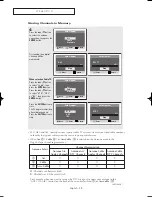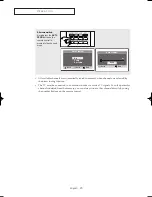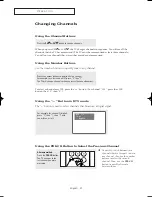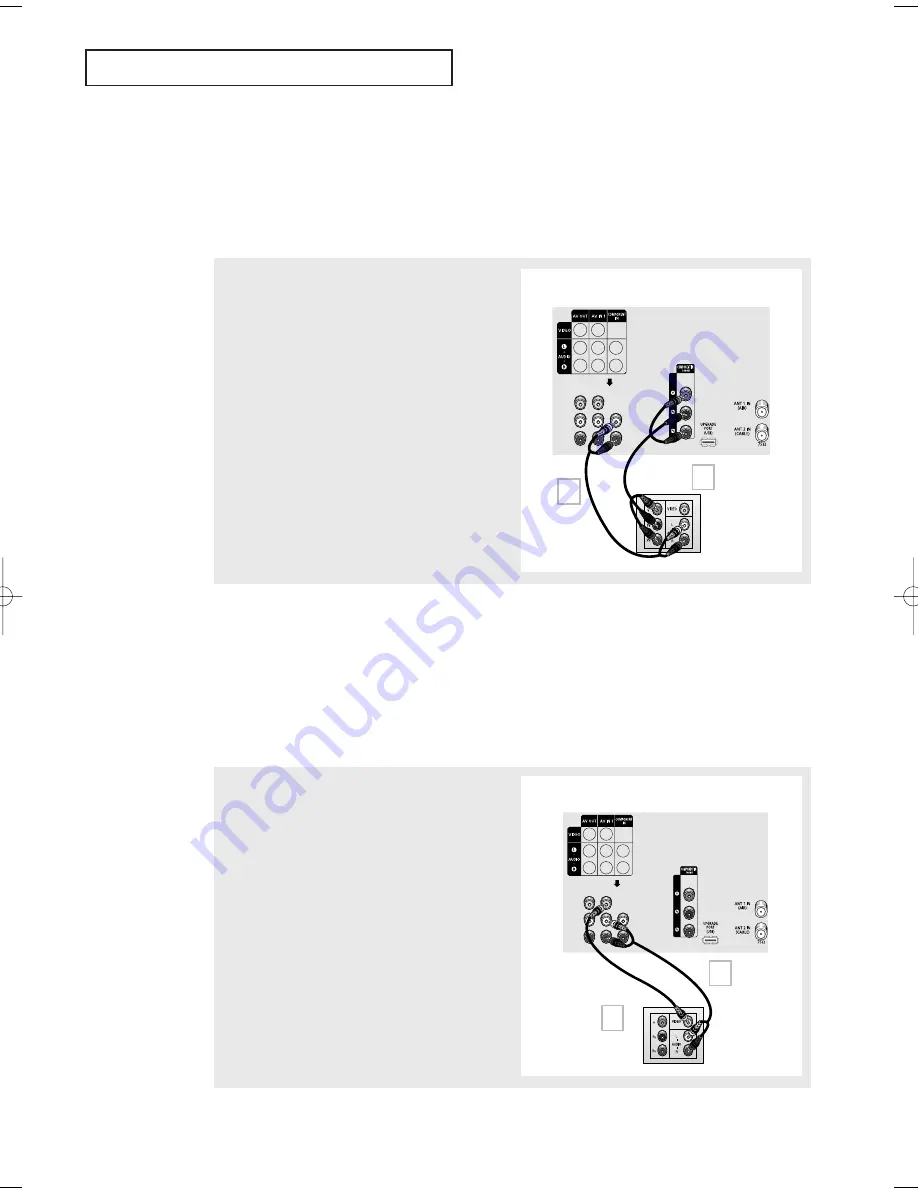
I
N S TA L L AT I O N
English - 19
Connecting a DVD Player
The rear panel jacks on your TV make it easy to connect a DVD player to your TV.
•
Please be sure to match the color coded input terminals and cable jacks.
Connecting to Y, P
B
, P
R
Connecting to Regular Audio and Video Jacks
1
Connect a set of audio cables between the
“COMPONENT IN (R, L)” jacks on the TV and the
AUDIO OUT jacks on the DVD player.
2
Connect a set of video cables between the
“COMPONENT IN (Y, P
B
, P
R
)” jacks on the TV and
the VIDEO OUT (Y, P
B
, P
R
) jacks on the DVD player.
1
Connect a set of audio cables between the “AV IN 1
(R, L)” jacks on the TV and the AUDIO OUT jacks on
the DVD player.
2
Connect a video cable between the “AV IN 1 (VIDEO)”
jack on the TV and the VIDEO OUT jack on the DVD
player.
• Also, you can connect to “AV IN 2” on the side panel of TV.
• Component video separates the video into Y (Luminance (brightness)), Pb (Blue) and Pr (Red)
for enhanced video quality. Be sure to match the component video and audio connections. For
example, if connecting the video cable to COMPONENT IN, connect the audio cable to
COMPONENT IN also.
• This product is an SD-grade DTV and must be connected in the resolution of 480i.
If this product is connected in the resolution of 480p, 720p or 1080i, the screen may be
displayed abnormally or may not be displayed at all.
TV Rear Panel
Video Cable
Audio Cable
DVD Player
1
2
TV Rear Panel
Video Cable
Audio Cable
DVD Player
1
2
AA68_03783B_02_LEng 9/12/06 5:37 PM Page 19
Содержание CL-29Z40MQ
Страница 62: ...This page is intentionally left blank ...
Страница 63: ...This page is intentionally left blank ...