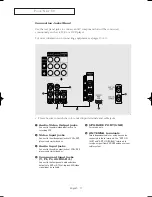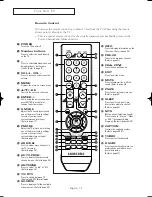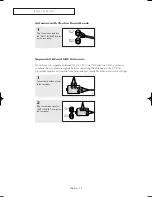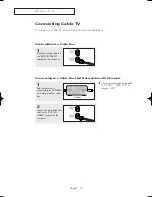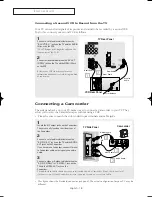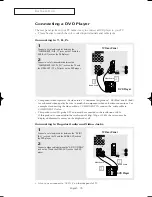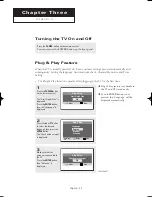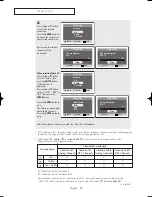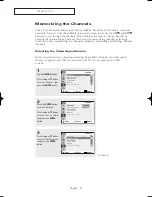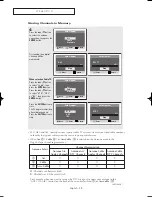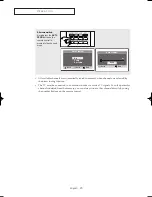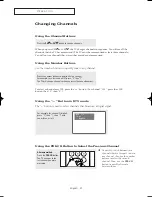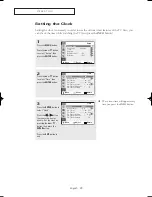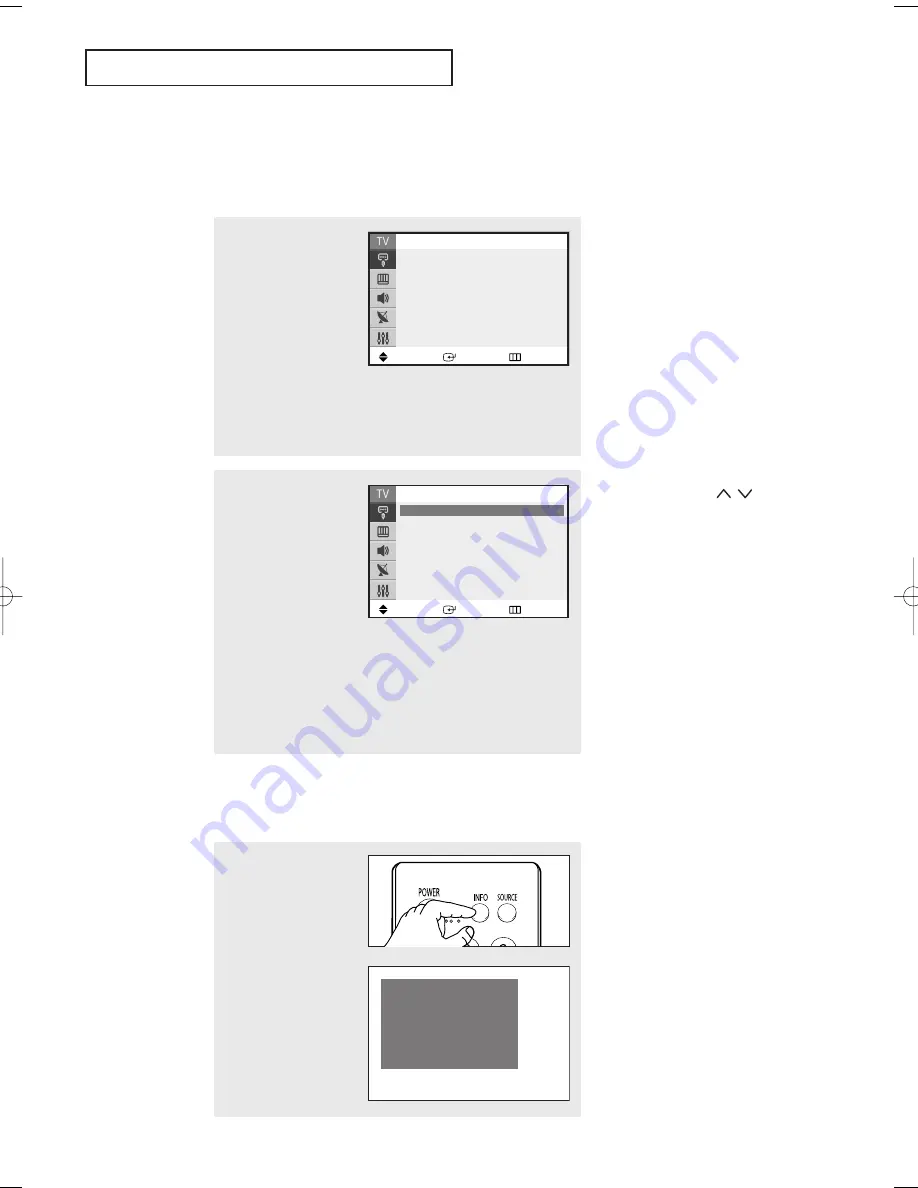
O
P E R AT I O N
English - 25
Viewing the Menus and On-Screen Displays
Viewing the Menus
Viewing the Display
The display identifies the current channel and the status of certain audio-video settings.
1
With the power on, press
the
MENU
button.
The “Input” menu
appears on the screen.
Its left side has five icons:
Input, Picture, Sound,
Channel, and Setup.
Press the
▲
or
▼
button to select one of the five icons. Then
press the
ENTER
button to access the icon’s sub-menu.
2
Press the
▲
or
▼
button
to move to items in the
menu (the icon is
selected).
Press the
ENTER
or
√
button to enter items in
the menu.
Press the
…
/
†
/
œ
/
√
button to change the selected items.
Press the
MENU
or
œ
button to return to the previous menu.
3
Press the
EXIT
button to exit.
œ
You can also use the
MENU
,
VOL+
/
-
and
CH
/
buttons on
the control panel of the TV to
make selections.
Alternate method:
Press the
INFO
button on
the remote control.
The TV displays the
current channel, the
status of certain picture,
sound settings and the
current time.
Air 10
Mono
Picture
: Dynamic
Sound
: Custom
12 : 00 am
Move
Enter
Exit
Input
Source List
: TV
√
√
Edit Name
√
√
Move
Enter
Return
Input
Source List
: TV
√
√
Edit Name
√
√
AA68_03783B_02_LEng 9/12/06 5:37 PM Page 25
Содержание CL-29Z40MQ
Страница 62: ...This page is intentionally left blank ...
Страница 63: ...This page is intentionally left blank ...