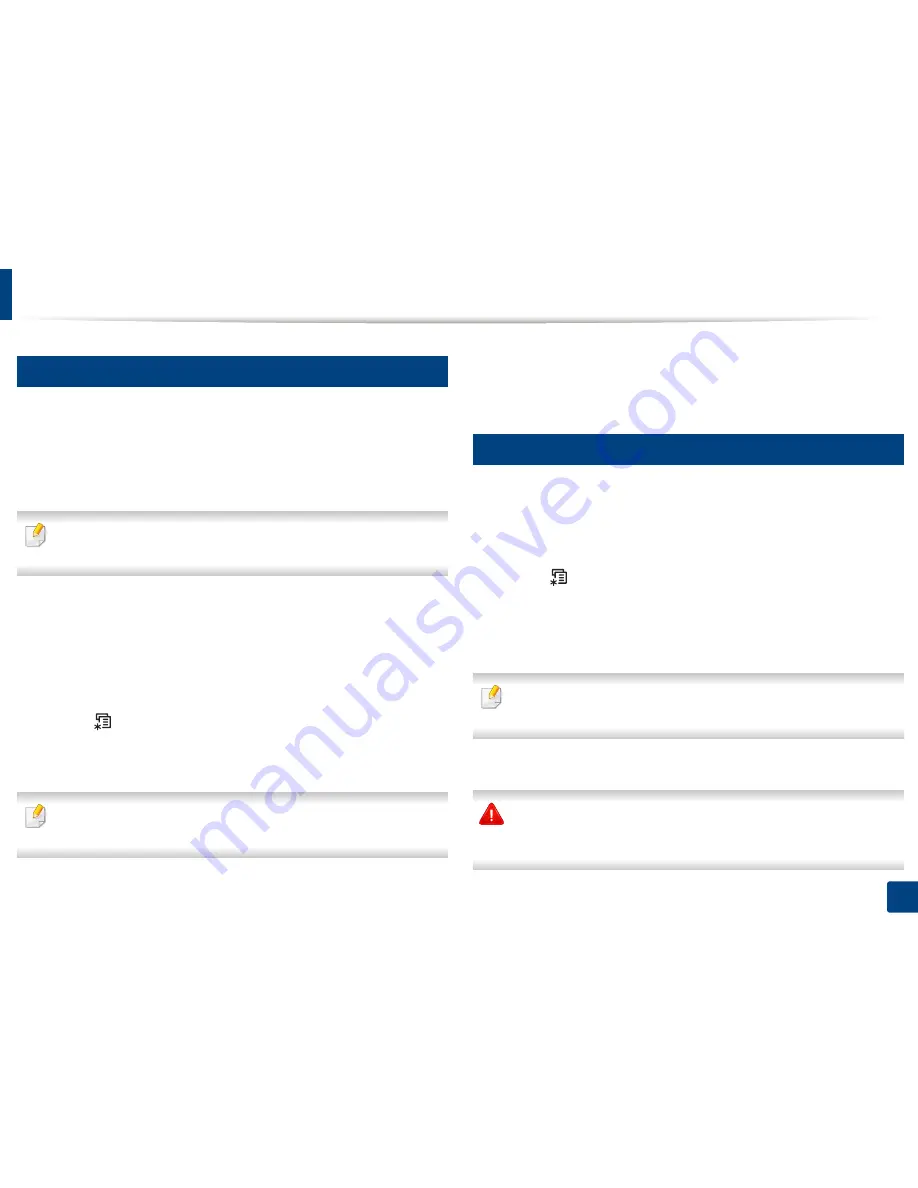
Using USB memory device
51
2. Menu Overview and Basic Setup
14
Printing from a USB memory device
You can directly print files stored on a USB memory device.
Direct Print option supported file types:
•
PRN:
Only files created by provided driver with your machine are
compatible.
If you print PRN files created from other machine, the printout would be
different.
•
TIFF:
TIFF 6.0 Baseline
•
JPEG:
JPEG Baseline
•
PDF:
PDF 1.7 or lower
To print a document from a USB memory device:
1
Insert a USB memory device into the USB memory port on your machine.
2
Select (
Menu
) button on the control panel.
3
Press
Direct USB
>
USB Print
.
4
Press the arrow until the folder or file you want and press
OK
.
If you see [+] or [D] in the front of a folder name, there are one or more files
or folders in the selected folder.
5
Press the number of copies to be printed or enter the number.
6
Press
OK
.
15
Managing USB memory
You can delete image files stored on a USB memory device one by one or all at
once by reformatting the device.
1
Insert a USB memory device into the USB memory port on your machine.
2
Select (
Menu
) button on the control panel.
3
Press
Direct USB
>
File Manage
.
4
Press the arrow until
Delete
or
Format
you want and press
OK
.
5
Press the folder or file you want and press
OK
.
If you see [+] or [D] in the front of a folder name, there are one or more files
or folders in the selected folder.
6
To delete or format, press
Yes
>
OK
.
After deleting files or reformatting a USB memory device, files cannot be
restored. Therefore, confirm that you no longer need the data before
deleting it.
Содержание C181x series
Страница 3: ...3 BASIC 5 Appendix Specifications 104 Regulatory information 117 Copyright 127 ...
Страница 62: ...Redistributing toner 62 3 Maintenance ...
Страница 64: ...Replacing the toner cartridge 64 3 Maintenance ...
Страница 65: ...Replacing the toner cartridge 65 3 Maintenance CLP 41x series C181x series ...
Страница 66: ...Replacing the toner cartridge 66 3 Maintenance ...
Страница 68: ...Replacing the waste toner container 68 3 Maintenance 1 2 1 2 1 2 ...
Страница 72: ...Installing accessories 72 3 Maintenance 1 2 1 2 ...
Страница 77: ...Cleaning the machine 77 3 Maintenance ...
Страница 84: ...Clearing paper jams 84 4 Troubleshooting If you do not see the paper in this area stop and go to next step ...
Страница 90: ...Clearing paper jams 90 4 Troubleshooting If you do not see the paper in this area stop and go to next step ...
Страница 92: ...Clearing paper jams 92 4 Troubleshooting If you do not see the paper in this area stop and go to next step ...
Страница 126: ...Regulatory information 126 5 Appendix 22 China only ...






























