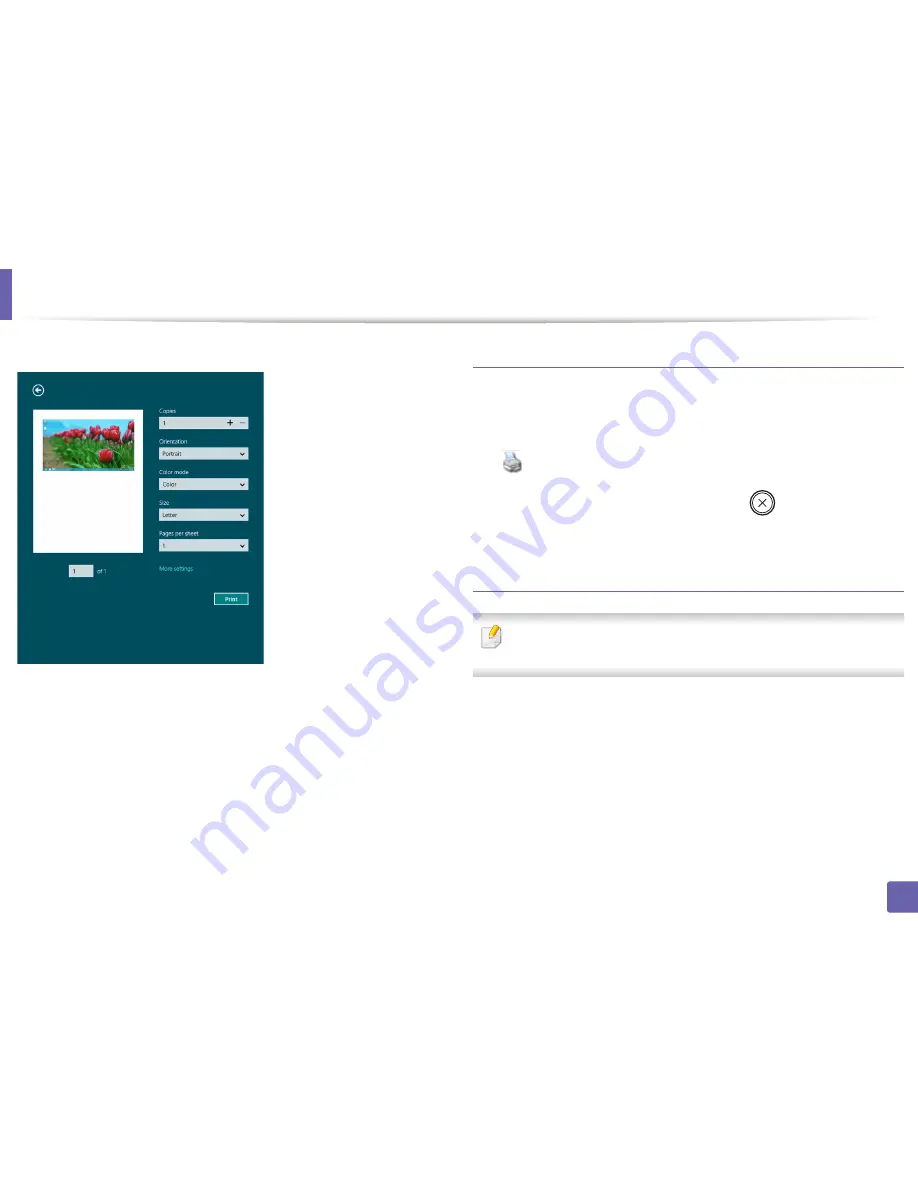
Using Samsung Printer Experience
264
5. Useful Management Tools
5
Click the
button to start the print job.
Cancelling a print job
If the printing job is waiting in the print queue or print spooler, cancel the job as
follows:
•
You can access this window by simply double-clicking the machine icon
(
) in the Windows task bar.
•
You can also cancel the current job by pressing
(
Cancel
or
Stop/Clear
)
button on the control panel.
Opening more settings
The screen may appear somewhat different depending on the model or
options.
You can set up more printing parameters.
1
Open the document you want to print.
2
From the
Charms
, select
Devices
.
3
Select your printer from the list
4
Click
More settings
.
Содержание C181x series
Страница 3: ...3 BASIC 5 Appendix Specifications 104 Regulatory information 117 Copyright 127 ...
Страница 62: ...Redistributing toner 62 3 Maintenance ...
Страница 64: ...Replacing the toner cartridge 64 3 Maintenance ...
Страница 65: ...Replacing the toner cartridge 65 3 Maintenance CLP 41x series C181x series ...
Страница 66: ...Replacing the toner cartridge 66 3 Maintenance ...
Страница 68: ...Replacing the waste toner container 68 3 Maintenance 1 2 1 2 1 2 ...
Страница 72: ...Installing accessories 72 3 Maintenance 1 2 1 2 ...
Страница 77: ...Cleaning the machine 77 3 Maintenance ...
Страница 84: ...Clearing paper jams 84 4 Troubleshooting If you do not see the paper in this area stop and go to next step ...
Страница 90: ...Clearing paper jams 90 4 Troubleshooting If you do not see the paper in this area stop and go to next step ...
Страница 92: ...Clearing paper jams 92 4 Troubleshooting If you do not see the paper in this area stop and go to next step ...
Страница 126: ...Regulatory information 126 5 Appendix 22 China only ...






























