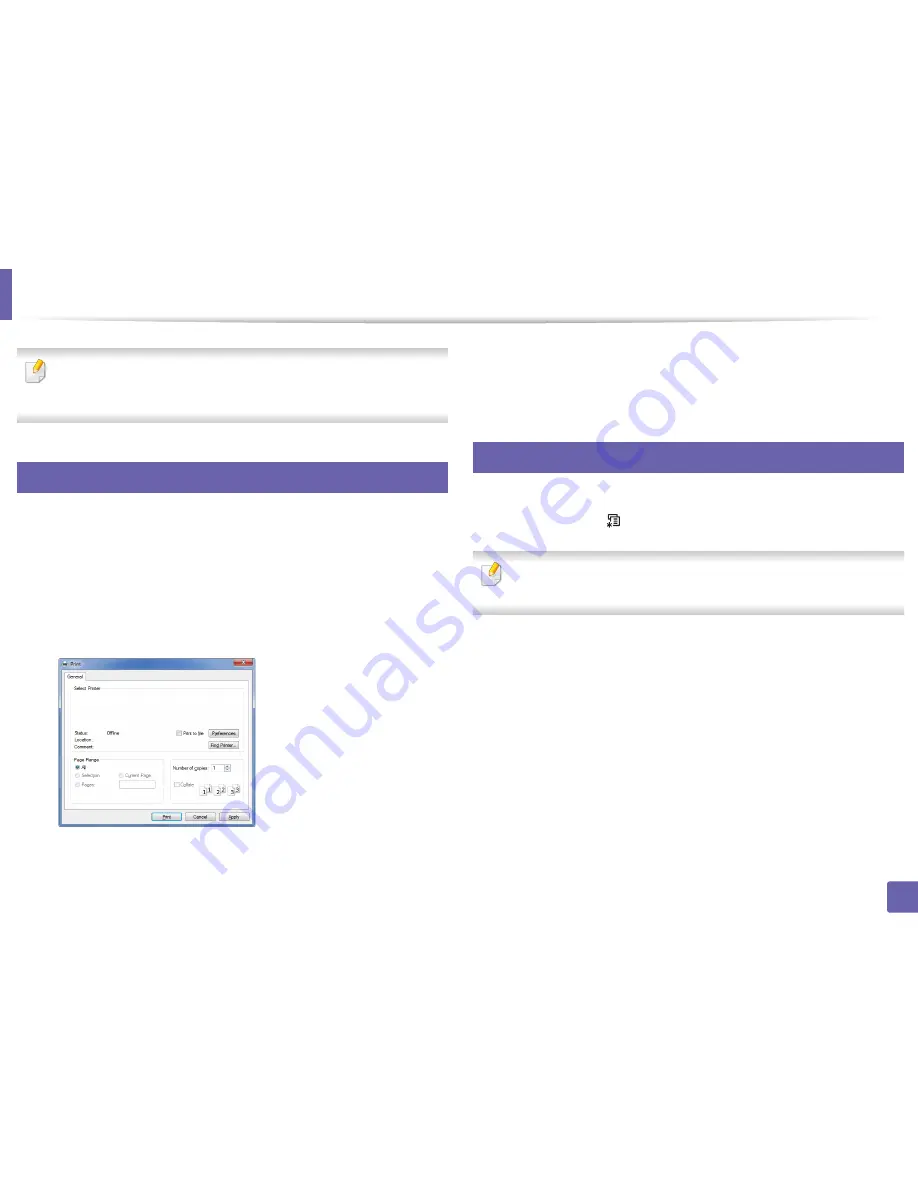
245
4. Special Features
Using optional device features
•
CLP-68x series only.
•
Some features may not be available depending on model or optional
goods (see "Variety feature" on page 8).
19
From the printer driver
If you install the optional device, you can use advanced printing features, such
as proofing a job and printing a private job in the
window. Check the mass
storage (HDD) or RAM disk option in
Device Options
, then you can select the
various features from
Print Mode
(see "Setting Device Options" on page 69).
1
Open the document you want to print.
2
Select
from the
File
menu. The
window appears.
3
Select your printer driver from the
Select Printer
list.
4
Click
Properties
or
Preferences
.
5
Click the each tab then select
Print Mode
.
6
Select the option you want (see "Understanding special printer features"
on page 228).
20
From the control panel
If your machine has optional
mass storage device (HDD) or ram disk
, you can use
these features from the
(
Menu
)
button
>
System Setup
>
Job Manage
.
Some menus may not appear on the display depending on options or
models. If so, it is not applicable to your machine.
•
Active Job
:
All of the print jobs waiting to be printed are listed in the active
job queue in the order you sent them to the printer. You can delete a job
from the queue before printing, or promote a job to print sooner.
•
Secured Job:
You can print or delete a secured job. Shows the list of secured
jobs the user has set in the printer driver. You need to enter the user name
and password set in the printer driver.
•
Stored Job:
You can print or delete a stored job.
•
File Policy
:
You can choose the file policy for generating file name before
you proceed with the job through optional memory. If the optional memory
already has the same name when you entered a new file name, you can
rename or overwrite it.
Содержание C181x series
Страница 3: ...3 BASIC 5 Appendix Specifications 104 Regulatory information 117 Copyright 127 ...
Страница 62: ...Redistributing toner 62 3 Maintenance ...
Страница 64: ...Replacing the toner cartridge 64 3 Maintenance ...
Страница 65: ...Replacing the toner cartridge 65 3 Maintenance CLP 41x series C181x series ...
Страница 66: ...Replacing the toner cartridge 66 3 Maintenance ...
Страница 68: ...Replacing the waste toner container 68 3 Maintenance 1 2 1 2 1 2 ...
Страница 72: ...Installing accessories 72 3 Maintenance 1 2 1 2 ...
Страница 77: ...Cleaning the machine 77 3 Maintenance ...
Страница 84: ...Clearing paper jams 84 4 Troubleshooting If you do not see the paper in this area stop and go to next step ...
Страница 90: ...Clearing paper jams 90 4 Troubleshooting If you do not see the paper in this area stop and go to next step ...
Страница 92: ...Clearing paper jams 92 4 Troubleshooting If you do not see the paper in this area stop and go to next step ...
Страница 126: ...Regulatory information 126 5 Appendix 22 China only ...






























