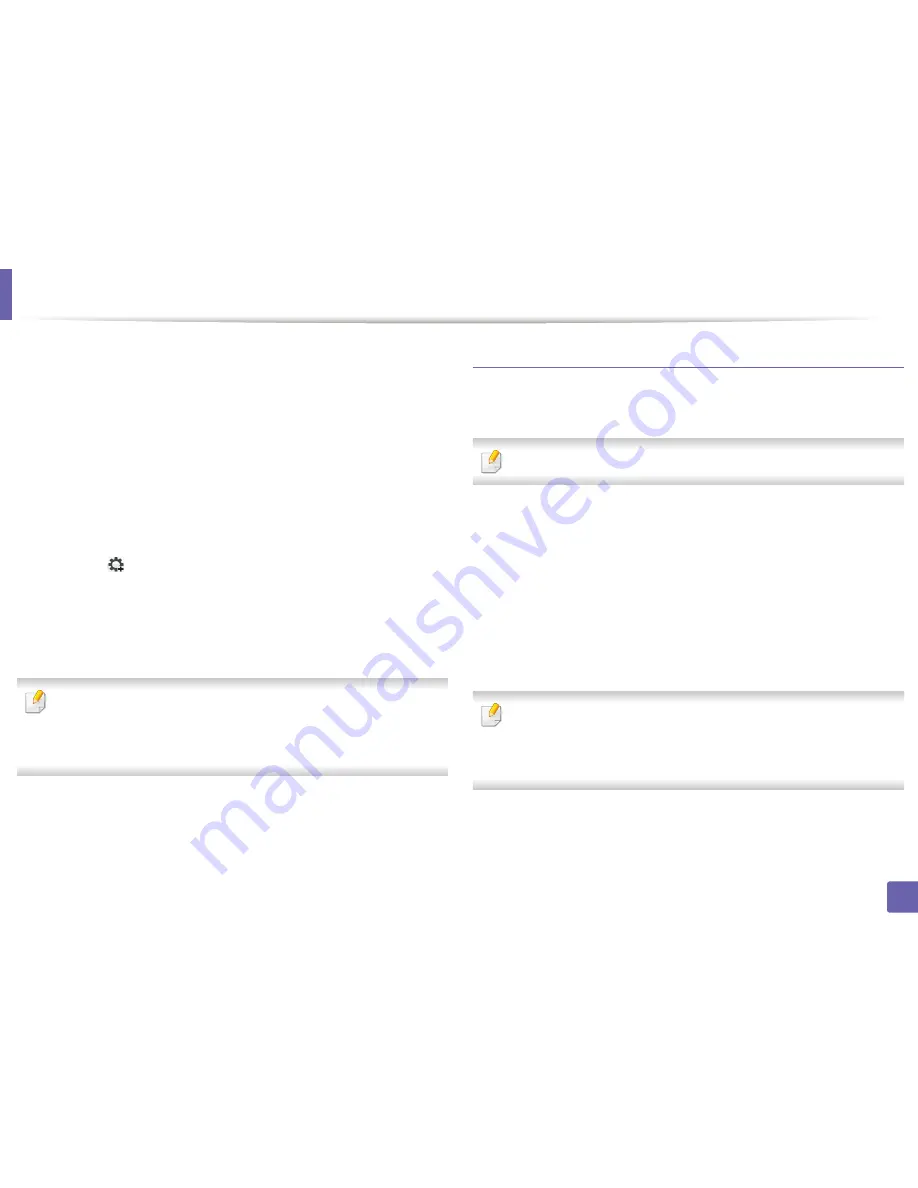
Wired network setup
140
2. Using a Network-Connected Machine
8
Click
Install
. All components necessary for machine operations will be
installed.
If you click
Customize
, you can choose individual components to install.
9
Enter the password and click
OK
.
10
When the message that warns that all applications will close on your
computer appears, click
Continue
.
11
Select
Network Connected Printer(Wired or Wireless)
on the
Printer
Connection Type
and click
Set IP Address
button.
12
Click the
icon (third from left) in the SetIP window to open the TCP/
IP configuration window.
13
Enter the machine’s new information into the configuration window. In
a corporate intranet, you may need to have this information assigned by
a network manager before proceeding.
Find the machine’s MAC address from the
Network Configuration Report
(see "Printing a network configuration report" on page 138) and enter it
without the colons. For example, 00:15:99:29:51:A8 becomes
0015992951A8.
14
Click
Apply
, and then click
OK
. The machine will automatically print the
Network Configuration Report
. Confirm that all the settings are
correct.
IPv4 configuration using SetIP (Linux)
Before using the SetIP program, disable the computer firewall from
System
Preferences
or
Administrator
.
The following instructions may vary from your model or operating systems.
1
Download SetIP program from Samsung web site and extract it.
2
Double-click the
SetIPApplet.html
file in
cdroot/Linux/noarch/
at_opt/share/utils
folder.
3
Click to open the TCP/IP configuration window.
4
Enter the machine’s new information into the configuration window. In
a corporate intranet, you may need to have this information assigned by
a network manager before proceeding.
Find the machine’s MAC address from the
Network Configuration Report
(see "Printing a network configuration report" on page 138) and enter it
without the colons. For example, 00:15:99:29:51:A8 becomes
0015992951A8.
5
The machine will automatically print the
Network Configuration
Report
.
Содержание C181x series
Страница 3: ...3 BASIC 5 Appendix Specifications 104 Regulatory information 117 Copyright 127 ...
Страница 62: ...Redistributing toner 62 3 Maintenance ...
Страница 64: ...Replacing the toner cartridge 64 3 Maintenance ...
Страница 65: ...Replacing the toner cartridge 65 3 Maintenance CLP 41x series C181x series ...
Страница 66: ...Replacing the toner cartridge 66 3 Maintenance ...
Страница 68: ...Replacing the waste toner container 68 3 Maintenance 1 2 1 2 1 2 ...
Страница 72: ...Installing accessories 72 3 Maintenance 1 2 1 2 ...
Страница 77: ...Cleaning the machine 77 3 Maintenance ...
Страница 84: ...Clearing paper jams 84 4 Troubleshooting If you do not see the paper in this area stop and go to next step ...
Страница 90: ...Clearing paper jams 90 4 Troubleshooting If you do not see the paper in this area stop and go to next step ...
Страница 92: ...Clearing paper jams 92 4 Troubleshooting If you do not see the paper in this area stop and go to next step ...
Страница 126: ...Regulatory information 126 5 Appendix 22 China only ...






























