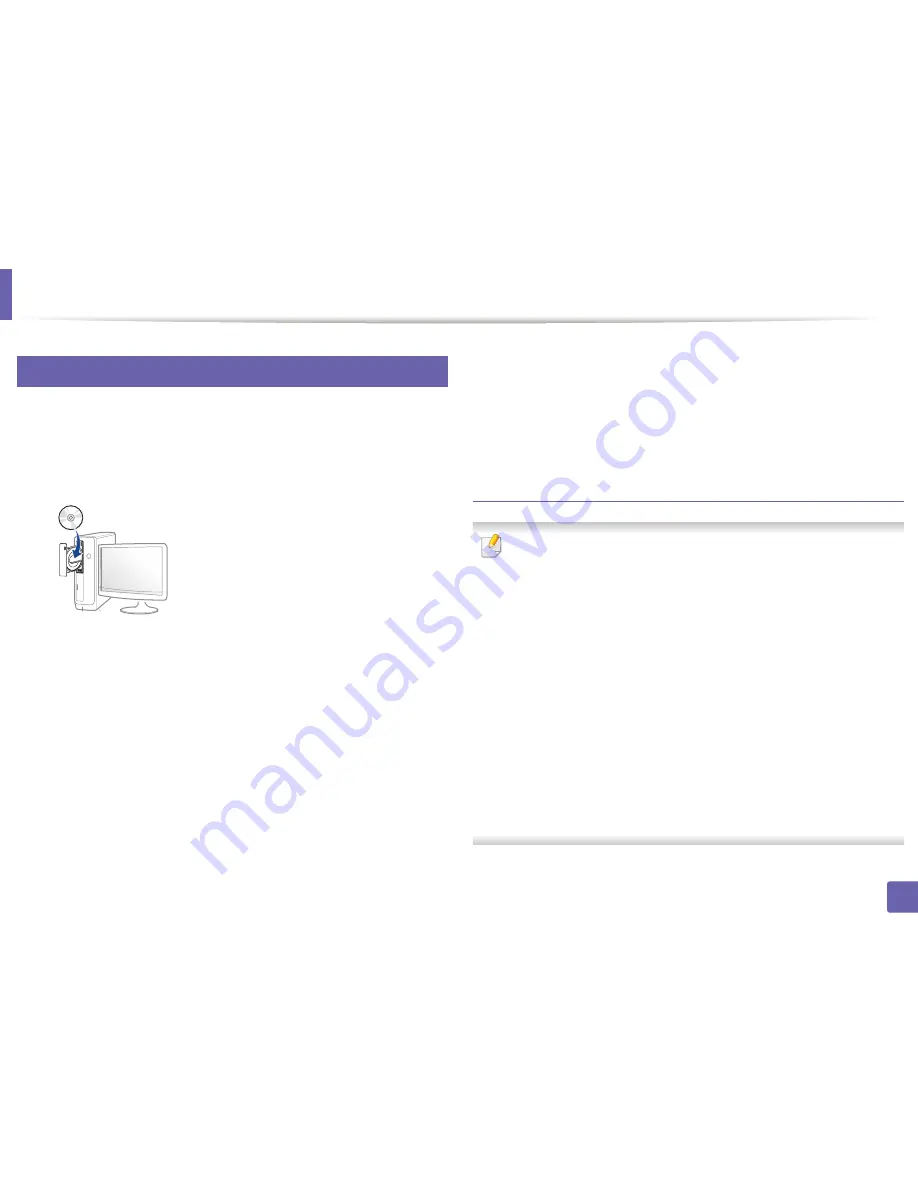
Installing driver over the network
142
2. Using a Network-Connected Machine
6
Windows
1
Make sure that the machine is connected to the network and powered
on. Also, your machine’s IP address should have been set (see "Setting IP
address" on page 138).
2
Insert the supplied software CD into your CD-ROM drive.
If the installation window does not appear, click
Start
>
All programs
>
Accessories
>
Run
.
X:\
Setup.exe
replacing “X” with the letter, which represents your CD-
ROM drive and click
OK
.
•
For Windows 8,
If the installation window does not appear, from
Charms
, select
Search
>
Apps
and search for
Run
. Type in X:\Setup.exe, replacing
“X” with the letter that represents your CD-ROM drive and click
OK
.
If “
Tap to choose what happens with this disc
.” pop-up window
appears, click the window and select
Run Setup.exe
.
3
Review and accept the installation agreements in the installation
window. Then, click
Next
.
4
Select
Network connection
on the
Printer Connection Type
screen.
Then, click
Next
.
5
Follow the instructions in the installation window.
From the Windows 8 Start Screen
•
The V4 driver is automatically downloaded from the Windows Update if
your computer is connected to the Internet. If not, you can manually
download the V4 driver from
Samsung website, www.samsung.com
>
find your product > Support or downloads.
•
You can download
Samsung Printer Experience
app from the
Windows Store
. You need have a Microsoft account to use the Windows
Store
.
a
From
Charms
, select
Search
.
b
Click
Store
.
c
Search and click
Samsung Printer Experience
.
d
Click
Install
.
•
If you install the driver using the supplied software CD, V4 driver is not
installed. If you want to use the V4 driver in the
Desktop
screen, you can
download from the Samsung website, www.samsung.com
>find your
product > Support or downloads.
•
If you want to install
Samsung
’s printer management tools, you need to
install them using the supplied software CD.
Содержание C181x series
Страница 3: ...3 BASIC 5 Appendix Specifications 104 Regulatory information 117 Copyright 127 ...
Страница 62: ...Redistributing toner 62 3 Maintenance ...
Страница 64: ...Replacing the toner cartridge 64 3 Maintenance ...
Страница 65: ...Replacing the toner cartridge 65 3 Maintenance CLP 41x series C181x series ...
Страница 66: ...Replacing the toner cartridge 66 3 Maintenance ...
Страница 68: ...Replacing the waste toner container 68 3 Maintenance 1 2 1 2 1 2 ...
Страница 72: ...Installing accessories 72 3 Maintenance 1 2 1 2 ...
Страница 77: ...Cleaning the machine 77 3 Maintenance ...
Страница 84: ...Clearing paper jams 84 4 Troubleshooting If you do not see the paper in this area stop and go to next step ...
Страница 90: ...Clearing paper jams 90 4 Troubleshooting If you do not see the paper in this area stop and go to next step ...
Страница 92: ...Clearing paper jams 92 4 Troubleshooting If you do not see the paper in this area stop and go to next step ...
Страница 126: ...Regulatory information 126 5 Appendix 22 China only ...






























