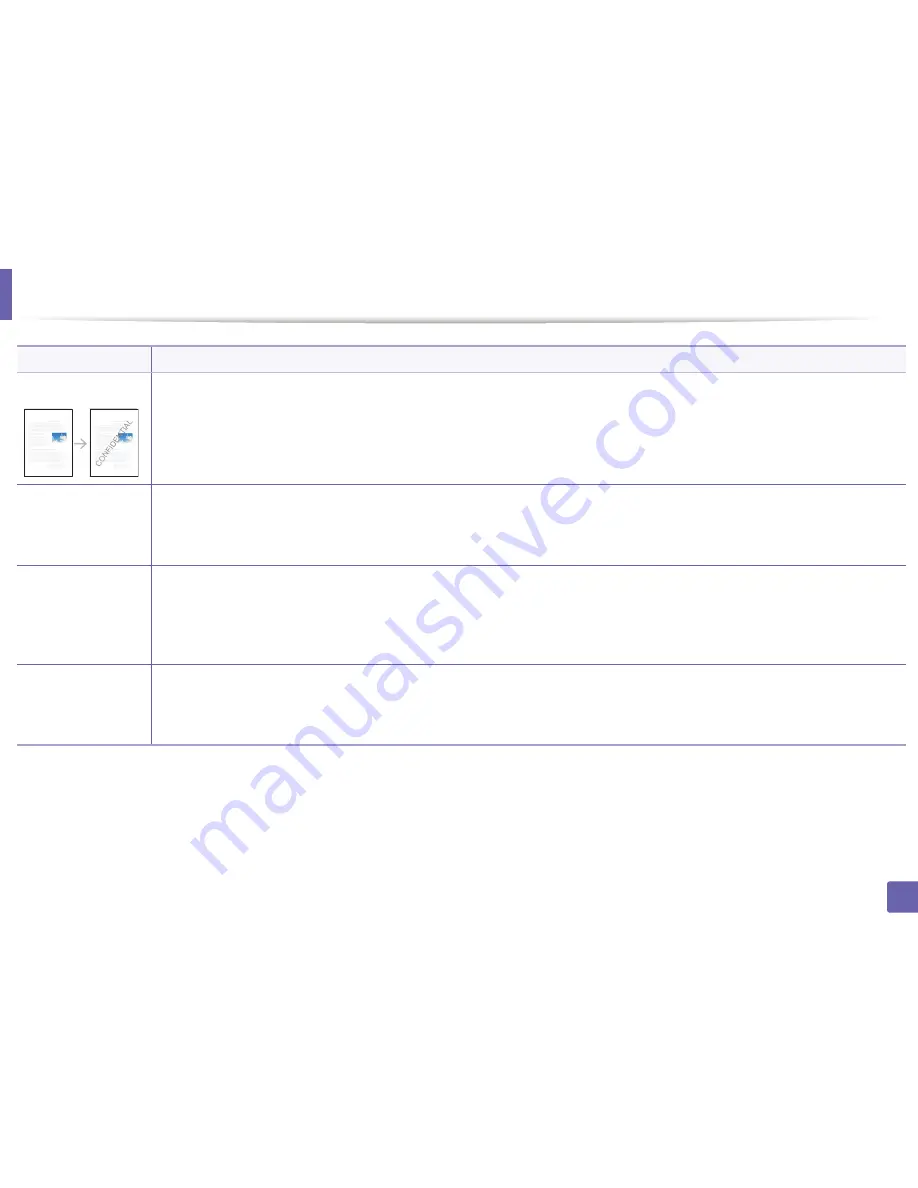
Printing features
232
4. Special Features
Watermark
The watermark option allows you to print text over an existing document. For example, you use it when you want to have large gray letters
reading “
DRAFT
” or “
CONFIDENTIAL
” printed diagonally across the first page or all pages of a document.
Watermark
(Creating a
watermark)
a
To change the print settings from your software application, access
Printing Preferences
.
b
Click the
Advanced
tab, select
Edit
from the
Watermark
drop-down list. The
Edit Watermarks
window appears.
c
Enter a text message in the
Watermark Message
box.
You can enter up to 256 characters. The message displays in the preview window.
Watermark
(Editing a watermark)
a
To change the print settings from your software application, access
Printing Preferences
.
b
Click the
Advanced
tab, select
Edit
from the
Watermark
drop-down list. The
Edit Watermarks
window appears.
c
Select the watermark you want to edit from the
Current Watermarks
list and change the watermark message and options.
d
Click
Update
to save the changes.
e
Click
OK
or
until you exit the
window.
Watermark
(Deleting a
watermark)
a
To change the print settings from your software application, access
Printing Preferences
.
b
Click the
Advanced
tab, select
Edit
from the
Watermark
drop-down list. The
Edit Watermarks
window appears.
c
Select the watermark you want to delete from the
Current Watermarks
list and click
Delete
.
d
Click
OK
or
until you exit the
window.
Item
Description
Содержание C181x series
Страница 3: ...3 BASIC 5 Appendix Specifications 104 Regulatory information 117 Copyright 127 ...
Страница 62: ...Redistributing toner 62 3 Maintenance ...
Страница 64: ...Replacing the toner cartridge 64 3 Maintenance ...
Страница 65: ...Replacing the toner cartridge 65 3 Maintenance CLP 41x series C181x series ...
Страница 66: ...Replacing the toner cartridge 66 3 Maintenance ...
Страница 68: ...Replacing the waste toner container 68 3 Maintenance 1 2 1 2 1 2 ...
Страница 72: ...Installing accessories 72 3 Maintenance 1 2 1 2 ...
Страница 77: ...Cleaning the machine 77 3 Maintenance ...
Страница 84: ...Clearing paper jams 84 4 Troubleshooting If you do not see the paper in this area stop and go to next step ...
Страница 90: ...Clearing paper jams 90 4 Troubleshooting If you do not see the paper in this area stop and go to next step ...
Страница 92: ...Clearing paper jams 92 4 Troubleshooting If you do not see the paper in this area stop and go to next step ...
Страница 126: ...Regulatory information 126 5 Appendix 22 China only ...






























