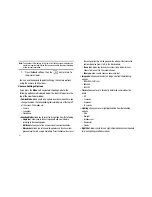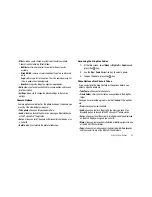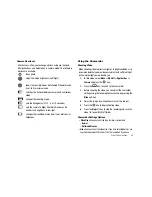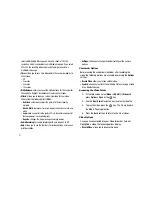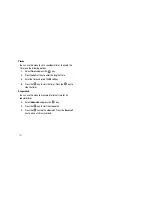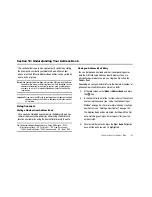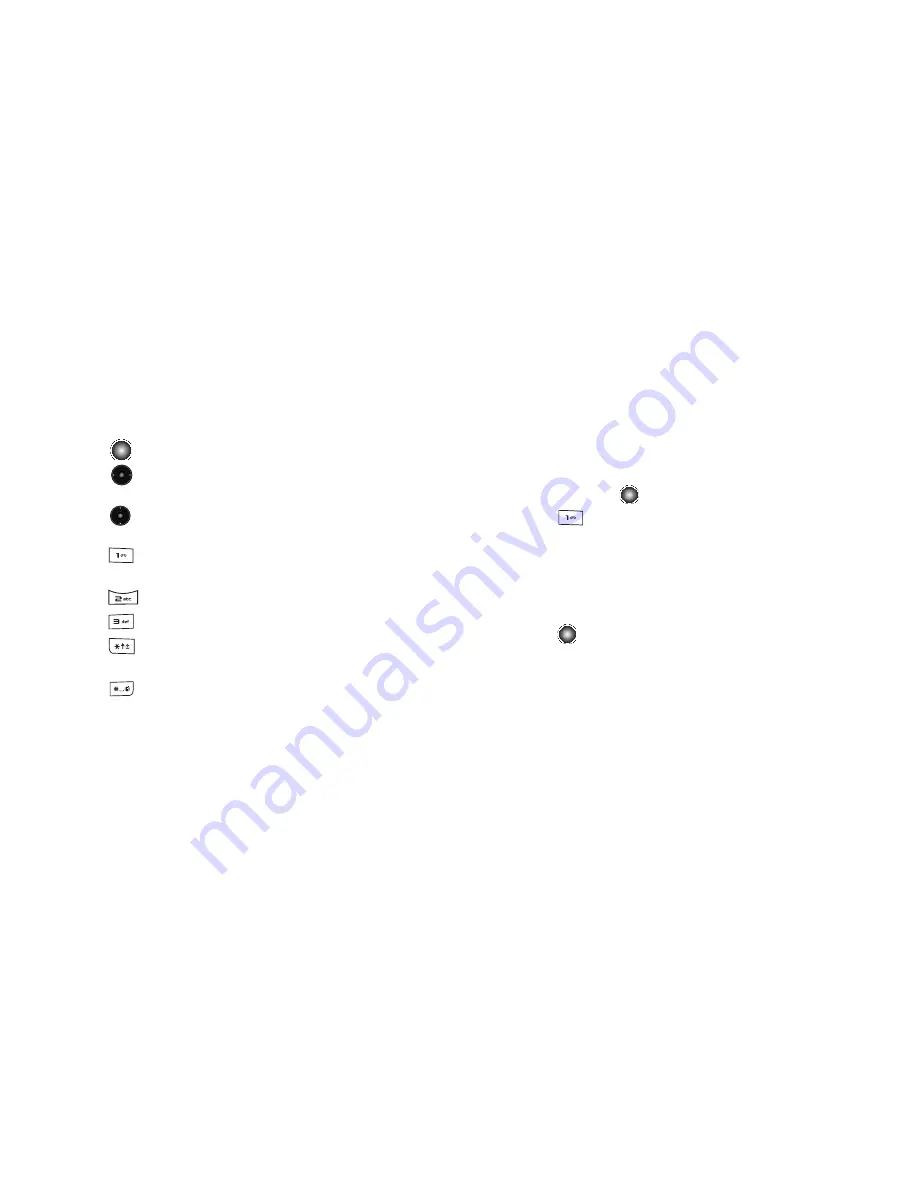
Using the Applications 90
Camera Shortcuts
Shortcut keys allow you to change options using your keypad,
Navigation keys, and Volume key in capture mode. The following
options are available.
Using the Camcorder
Shooting Video
When shooting video in direct sunlight or in bright conditions, it is
recommended that you provide your subject with sufficient light
by having the light source behind you.
1.
In Idle mode, select
Menu
➔
My Stuff
➔
Applications
➔
Camera
and press the
key.
2.
Press the
key to switch to the camcorder.
3.
Before shooting the video, you can adjust the camcorder
settings using the follow options accessed by pressing the
Menu
soft key.
4.
Adjust the image by aiming the camera at the subject.
5.
Press the
key to begin shooting video.
6.
Press the
Stop
soft key to stop the recording and save the
video file to your My Stuff folder.
Camcorder Settings Options
•
Video Clip
: allows you to set the type of video clip recorded.
–
Normal
–
Multimedia Message
•
Size
: allows you to set the video size. If you have selected Normal, you
can choose between 320x240 or 176x144 resolution. If you have
takes
photo.
adjust the image brightness (Left/Right).
zooms in or out (Up/Down). Not allowed if the picture size
is set to its maximum value.
switches the handset between camera and camcorder
mode
changes the shooting mode.
sets the timing delay (Off, 3, 5, or 10 seconds).
sets the camera to Night Shot which increases the
contrast and brightness in low light.
changes the viewfinder mode from Icons, No Icons, or
Guidelines.