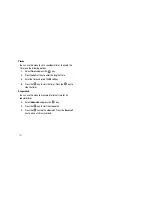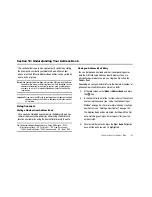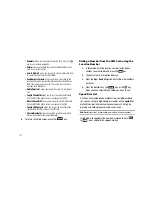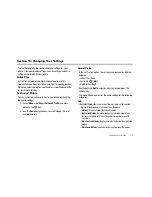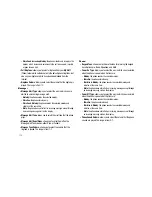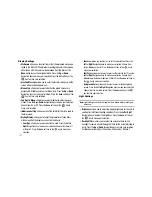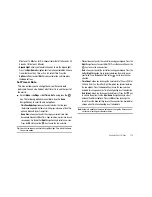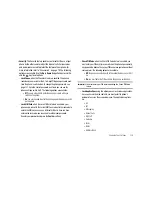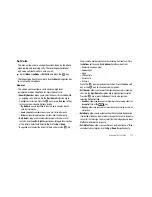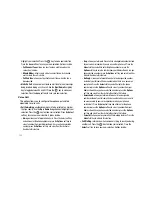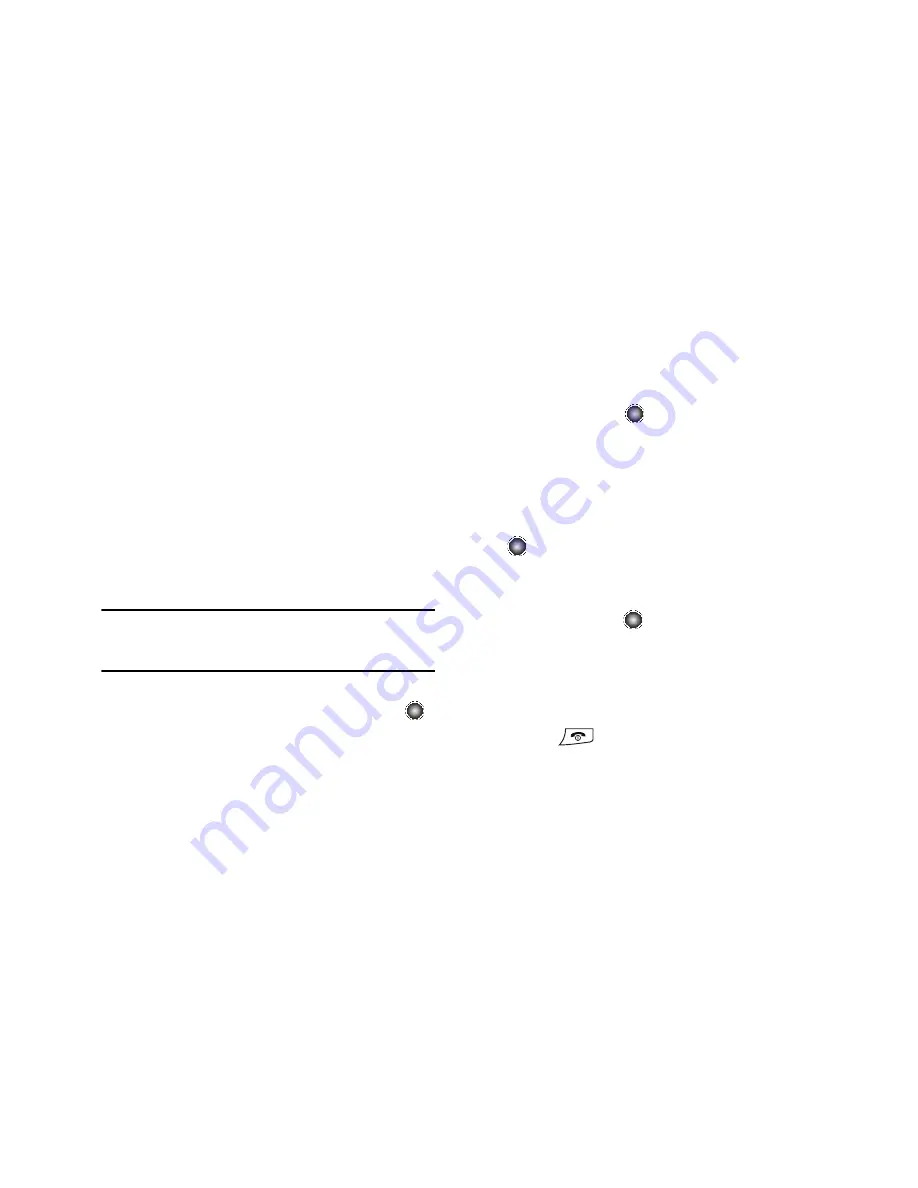
Understanding Your Address Book 108
Setting Up Speed Dial Entries
All Speed Dial List contacts must already be in your Address
Book.
1.
From the Idle Screen, select
Menu
➔
Recent Calls
and
press the
Select
soft key.
2.
Set up a recent call as a contact in your Address Book (see
“Adding a New Contact”
on page 104.).
3.
Once the contact is saved to the Address Book, the new
entry highlights, and you may press the
Options
key and
select the
Assign Speed Dial
option. Press the
Select
soft
key.
Note:
A shortcut method is to press and hold a number (other than 1) until
you are told whether that number is assigned or unassigned as a
Speed Dial number. If you press the
Yes
soft key, the Speed Dial Screen
displays. You can then assign a contact that number as a speed dial.
4.
Select the key in which you wish to assign the speed-
dialing number (from the 2 to 9 keys), and press the
key.
You may also assign Speed Dial numbers by going directly to the
Address Book and following steps 3 and 4.
Changing a Number Assigned to a Key
1.
From the Idle Screen, select
Menu
➔
Recent Calls
➔
Speed
Dial List
, and press the
key.
2.
Select the Speed Dial entry key you wish to change that
already has a contact assigned to it, and press the
Options
soft key.
3.
Select
Change
, choose where the contact to assign is
located (Address Book or FDN Contacts), and press the
key.
The Address Book or FDN Contacts list displays.
4.
Select the contact to be assigned to the Speed Dial
number, and press the
key.
5.
Press the
Yes
soft key at the confirmation screen to change
the Speed Dial assignment.
The Speed Dial List displays with the new contact assigned
to the number.
6.
Press the
key to return to Idle mode when you are
finished.