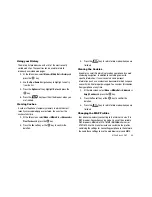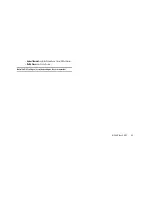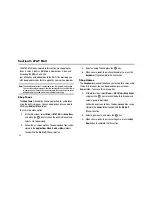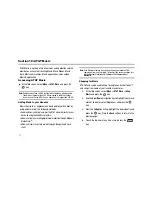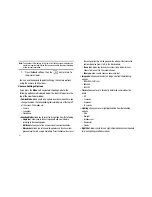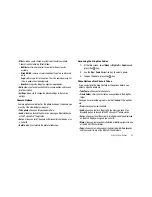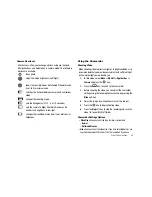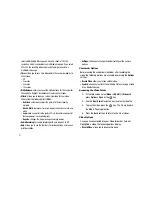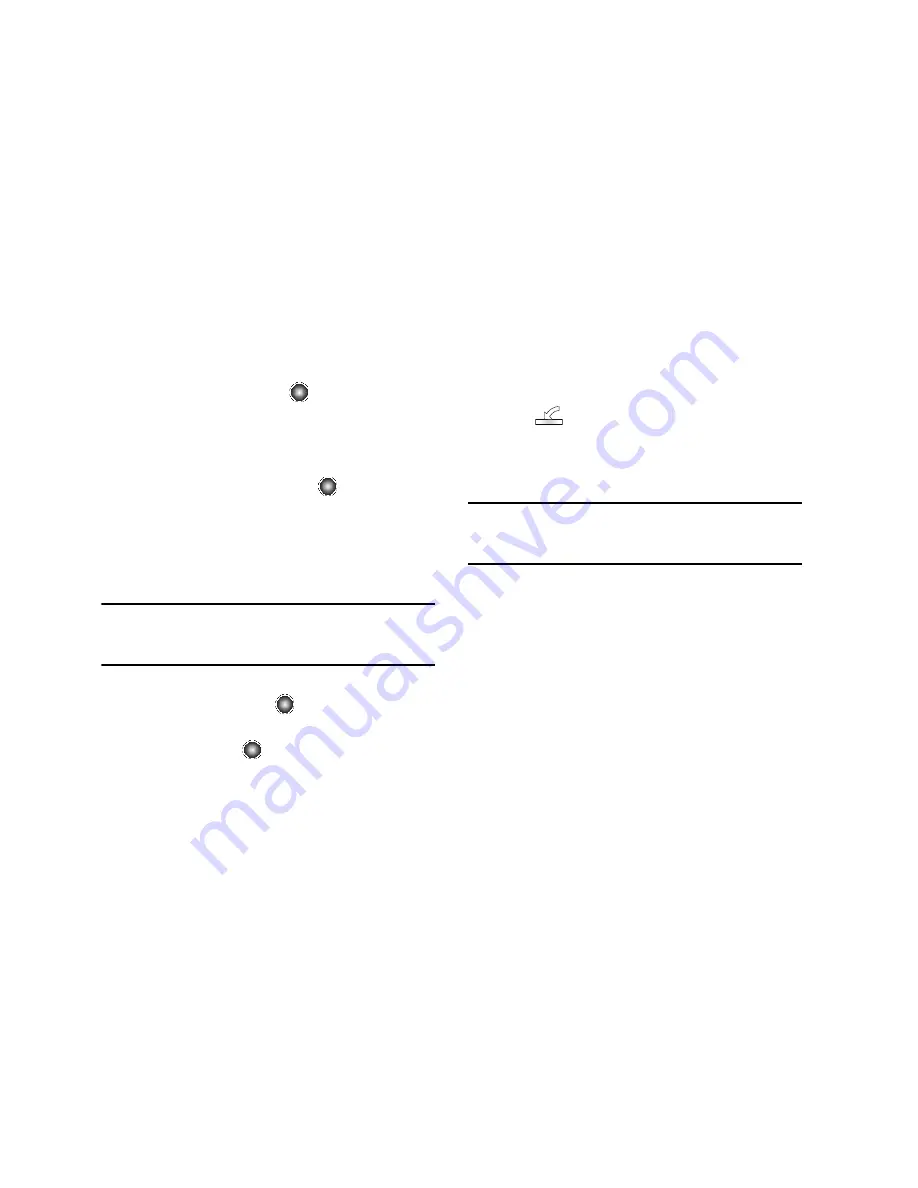
AT&T Music 80
3.
Highlight an existing playlist and press the
Options
➔
Remove Tracks
and press the
key.
The number of songs currently in that playlist display
below the playlist name.
4.
Use the
Up
or
Down
Navigation key to highlight an audio
file (or multiple files) and press the
key to select.
5.
Press the
Done
soft key.
6.
Confirm the playlist name that you are editing, and press
the
Save
soft key.
Importing a Playlist from a 3rd Party Application
Note:
While this procedure specifies Windows Media Player, other third-party
music applications can be used to download songs and playlists to
your handset. Refer to the Help files of your specific music application
for details.
1.
At the Idle screen, select
Menu
➔
Settings
➔
Set
Connectivity
and press the
key.
2.
Choose
Select USB Mode
➔
Media Player
and press the
Save
soft key or the
key.
3.
Open Windows Media Player on your computer (version
10.0 or higher).
4.
Use the USB adapter cable to connect the handset to the
target PC. When an active connection is established, a USB
icon (
) displays on the screen.
5.
Once the USB connection is established, the handset
displays "
Connected
" and the computer screen then
displays the A827 device.
Note:
If the target computer does not detect the newly connected handset or
provide an MTP Player dialog window on the PC screen, see
“Transferring Music from the Digital Music Stores”
on page 74., see
steps 6-9.
6.
From within the Windows Media Player application, click
on the
Library
tab.
7.
From the left side of the
Library
tab, click on
All Music
. The
right side of the page is then populated with all of the
songs which the player has previously found.
8.
Right click on the song entry and select,
Add to..
➔
Additional Playlists
.
9.
From the
Add to Playlist
dialog, click the
New
button and
type in a unique playlist name.