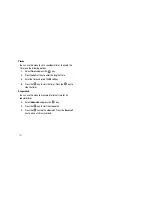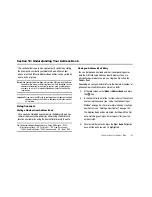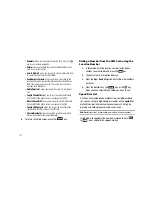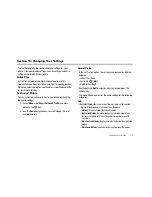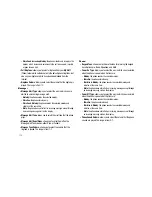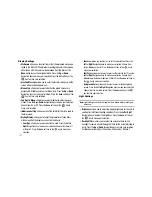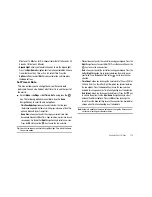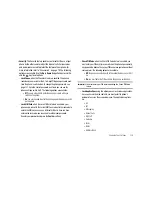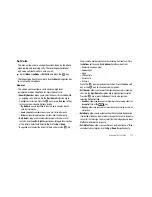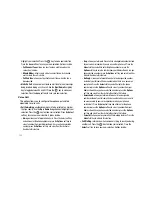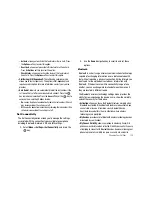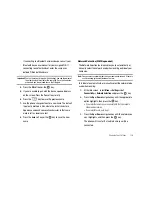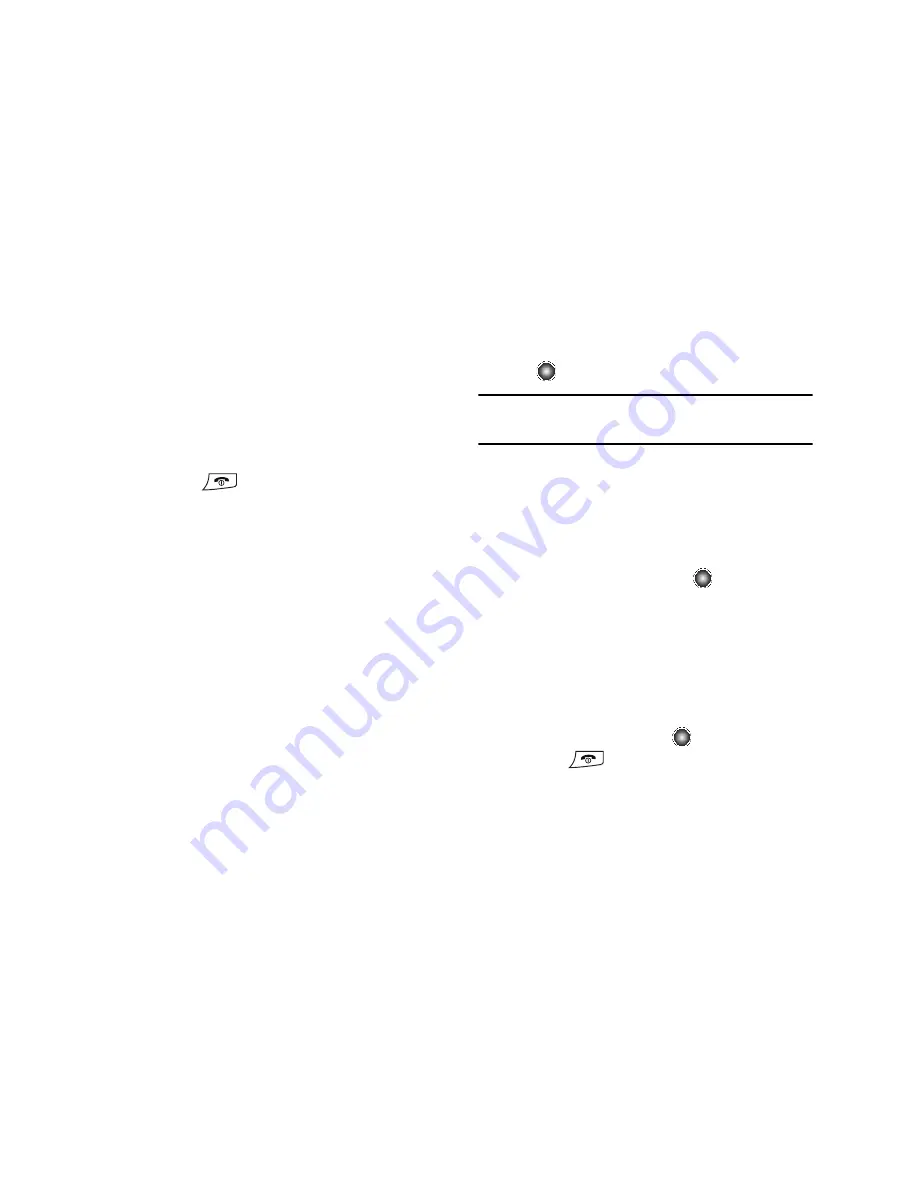
111
Copy to FDN Contacts
1.
Highlight an entry in the Address Book, press the
Options
soft key, and select the
Copy to FDN Contacts
option.
2.
You must enter your PIN2 password. This number is
provided to you by your Service Provider.
3.
Press the
key to return to Idle mode when you are
finished.
Once FDN mode is activated and a Contact list established, all
calls made from the handset must be made from the FDN
Contact list. You must have the PIN2 number to add contacts to
the list or to reset the FDN mode. The only exception to this is
911
, where this service is available.
Group Settings
Groups allow you to associate entries in your Address Book.
Preassigned groups are: Business, Family, and Friends. One
feature of assigning a contact to a group is that you can send text
or multimedia messages to "selected one member" or "ALL"
after adding all members. You may also assign a Group Picture or
Ringtone that will identify a member of the Group when you
receive a call or message from one of the members.
Editing a Caller Group
1.
At the Idle screen, select
Menu
➔
Address Book
and press
the
key.
Note:
When in the Address Book, you can toggle between the Contacts list
and Group listing by using the
Right
or
Left
Navigation keys. If FDN is
On
, it is listed as a third option.
2.
Toggle to the Group listing.
3.
Scroll through the list of groups by pressing the
Up
or
Down
Navigation key.
4.
Highlight the target group entry and press the
Options
soft
key.
5.
Highlight
Group Settings
, press the
key.
The following options are then available:
• Picture
: allows you to view the assigned group image.
• Ringtone
: allows you to set the ringtone associated with this group.
Selecting Ringtones takes you to your
My Stuff
folder, where you
can choose recorded audio files, default ringtones, or downloaded
ringtones from the
Audio
folder.
6.
Once you’ve made your changes, press the
Options
soft
key, select
Save
and press the
key.
7.
Press the
key to return to Idle mode when you are
finished.