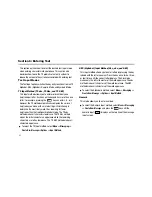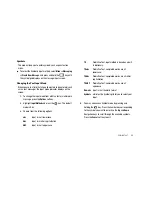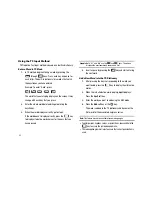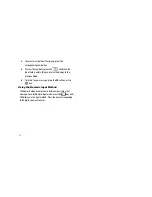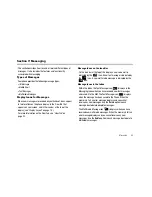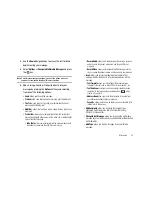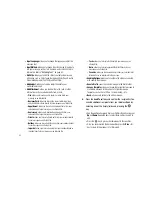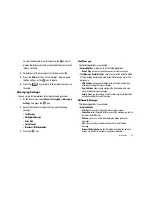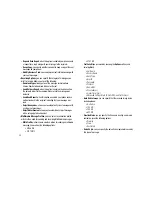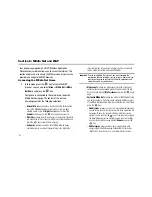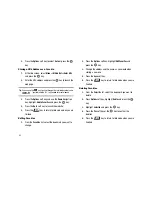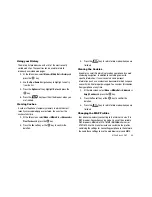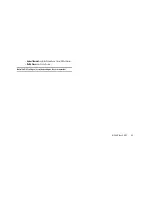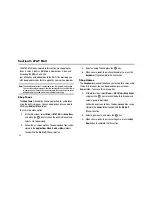Messaging 56
Using Instant Messenger (IM)
The Instant Messenger function allows you to send and receive
instant messages using AIM, Windows Live, and Yahoo
communities. You must first create a default community account
before accessing it on your phone.
Default Community Settings
To access your default community session settings:
1.
At the Idle screen, press the
Menu
➔
Messaging
➔
IM
, and
press the
key.
2.
Select
Settings
and press the
key.
3.
Select
Choose Your Community
and press the
key. This
is the service that loads when you press the IM soft key.
4.
Use the Navigation keys to highlight your option, and press
the
key to save your selection.
Signing into Your IM Account
Although each account type differs, the initial sign in procedure is
common to all supported types. Before beginning the sign in
procedure, you must complete the previous procedures for
selecting your default IM Community.
1.
At the Idle screen, select
Menu
➔
Messaging
➔
IM
➔
Sign
In/On
, and press the
key.
2.
Use the Navigation keys to select each log in field and then
use the keypad to enter the appropriate information.
3.
Select
Options
➔
Sign In/On
, and press the
key.
Signing into Your Mobile Email
Take your e-mail with you! With Mobile Email you can check your
Yahoo!
®
Mail, AOL
®
, AIM, Windows Live Mail, AT&T Yahoo!
®
,
BellSouth, and other providers quickly and easily.
1.
At the Idle screen, press the
Menu
➔
Messaging
➔
Mobile
, and press the
key.
2.
Use the Navigation keys to select an e-mail carrier of your
choice and press the
key.
3.
Use the Navigation keys to select which domain your
personal account uses (e.g., "@hotmail.com") and press
the
key.
4.
Type in your personal Email address (e.g., "silverfox2"),
then enter your account's Password and press the
Sign In/
On
soft key. You are connected to your account's Inbox and
contacts, where you can send and receive e-mails.