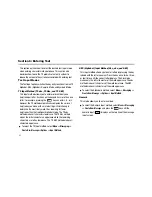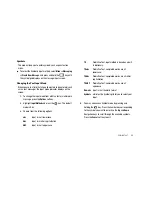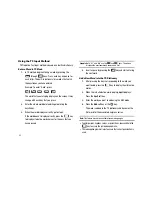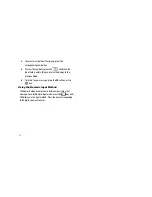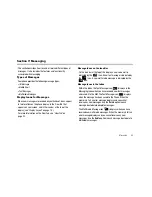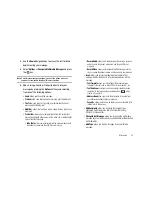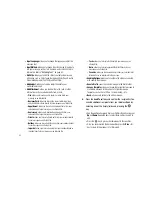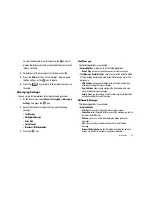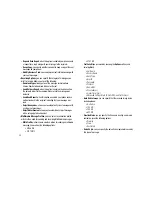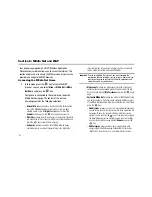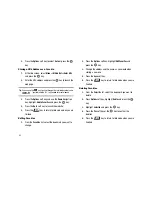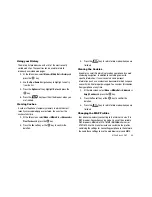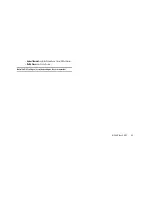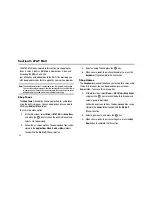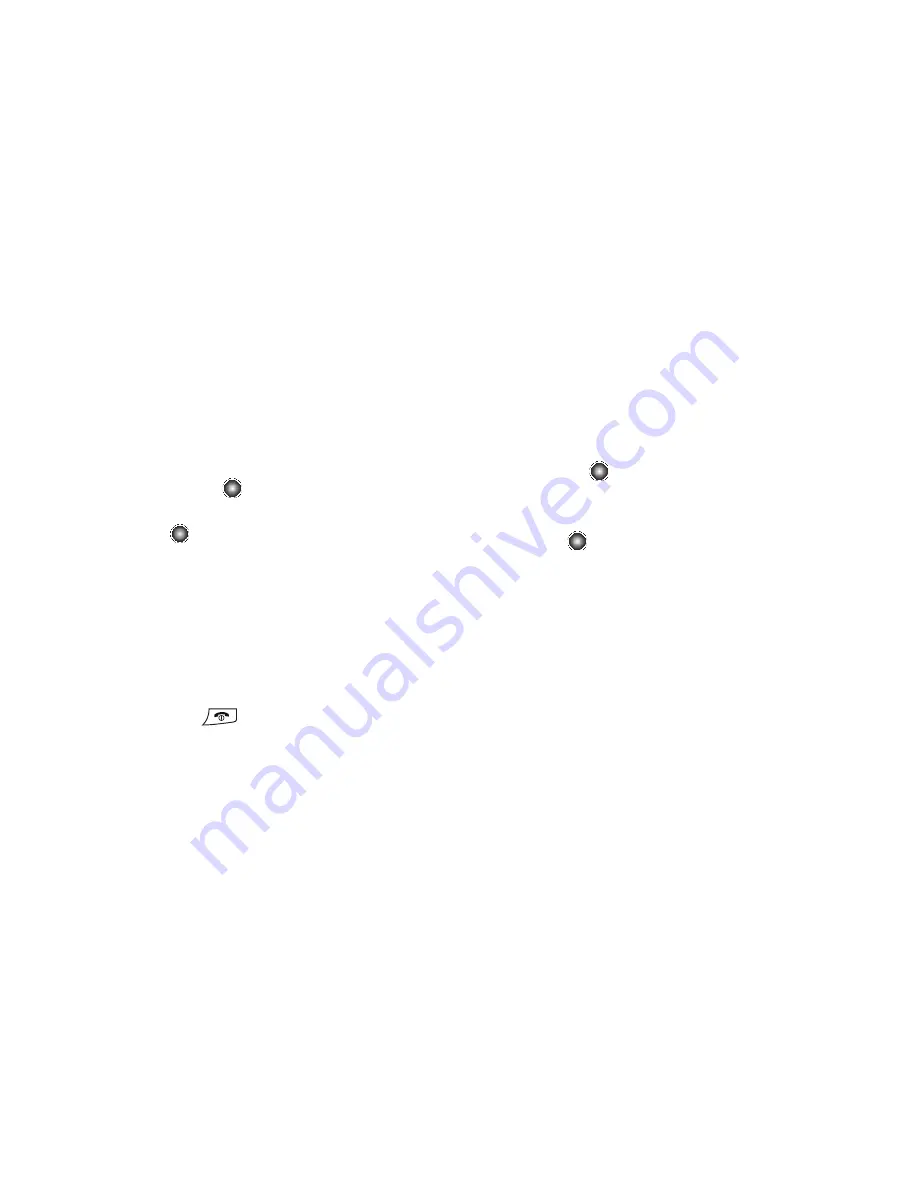
57
Using Message Templates
Your phone has message templates (both SMS and MMS) which
allows you to retrieve them when creating a message. You can
change the templates as your preferences or send a message
immediately.
1.
At the Idle screen, select
Menu
➔
Messaging
➔
Templates
,
and press the
key.
2.
Highlight a template type (Text or Multimedia) and press
the
key.
3.
Use the
Up
or
Down
Navigation keys to select a current
template message and press the
Options
soft key to
access the following options:
• Edit
: allows you to change the currently selected template.
• Insert to Message
: allows you to insert the selected template into a
new text message.
• Add New
: allows you to add a new the template.
• Delete
: deletes the currently selected template or all templates.
4.
Press the
key to return to Idle mode when you are
finished.
Deleting Messages
You can delete the messages in each message folder(s)
individually or all at one time. You can also delete all of your
messages at one time.
1.
At the Idle screen, select
Menu
➔
Messaging
➔
Delete All
,
and press the
key.
2.
Using the
Up
or
Down
Navigation keys to select the
message folder(s) you want to empty.
3.
Press the
key to mark the folder you want to delete.
• All
: allows you select all of the list items and mark each one for
content deletion.
• Inbox
: allows you select the your Inbox folder and mark its files for
deletion.
• Sent
: allows you select the your Sent folder and mark its files for
deletion.
• Outbox
: allows you select the your Outbox folder and mark its files
for deletion.
• Drafts
: allows you select the your Drafts folder and mark its files for
deletion.
• My Folder
: allows you select the your My Folder and mark its files
for deletion.