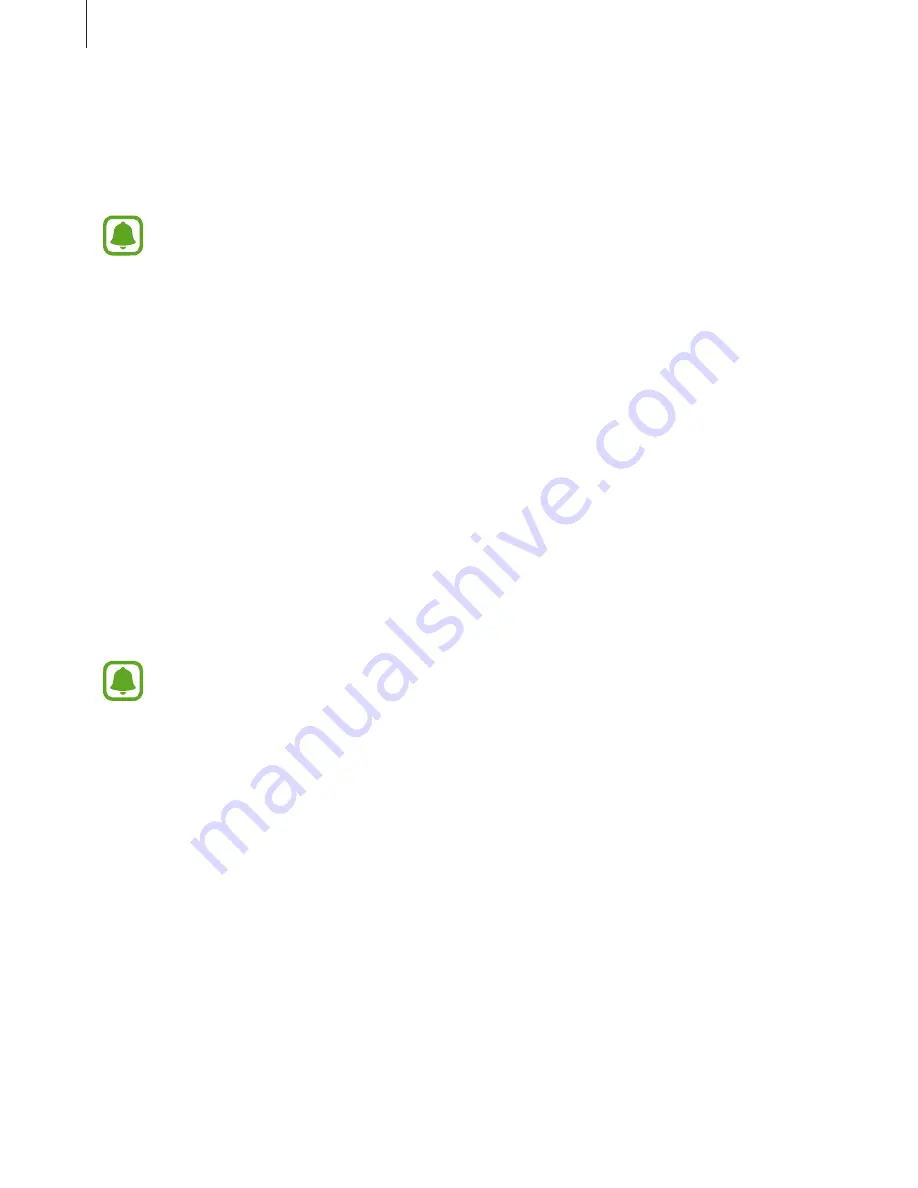
Basics
73
Sharing features
Share content by using various sharing options. The following actions are an example of
sharing images.
You may incur additional charges when sharing files via the mobile network.
1
Tap
Gallery
on the Apps screen.
2
Select an image.
3
Tap
Share
and select a sharing method, such as Bluetooth and email.
You can also use the following options:
•
Link sharing
: Upload content to the Samsung storage server and share the link and
the access code with others, even if they are not saved in your contacts list. To use this
feature, your phone number must be verified.
•
Transfer files to device
: Share content with nearby devices via Wi-Fi Direct or
Bluetooth. The visibility settings must be activated on the devices.
•
View content on TV (Smart View)
: View your device’s displayed content on a larger
screen via a wireless connection.
When you have a communication or sharing history, the people you contacted will
appear on the sharing options panel. To directly share content with them via the
corresponding app, select a person’s icon. If the feature is not activated, open the
Apps screen, tap
Settings
→
Advanced features
, and then tap the
Direct share
switch to activate it.
4
Follow the on-screen instructions to share the image with others.
When the image is sent to the recipients’ devices, a notification will appear on their devices.
Tap the notification to view or download the image.
Содержание A520DS
Страница 12: ...Basics 12 Main antenna Volume key NFC antenna MST antenna Rear camera Microphone Flash GPS antenna ...
Страница 21: ...Basics 21 Single SIM models Type 1 SM A320F SM A320Y ...
Страница 22: ...Basics 22 Type 2 SM A520F SM A720F ...
Страница 23: ...Basics 23 Dual SIM models Type 1 SM A320F SM A320Y ...
Страница 24: ...Basics 24 Type 2 SM A520F SM A720F ...
Страница 30: ...Basics 30 Dual SIM models Type 1 SM A320F SM A320Y Type 2 SM A520F SM A720F ...
Страница 33: ...Basics 33 Type 1 SM A320F SM A320Y ...
Страница 60: ...Basics 60 Split screen view Pop up view ...






























