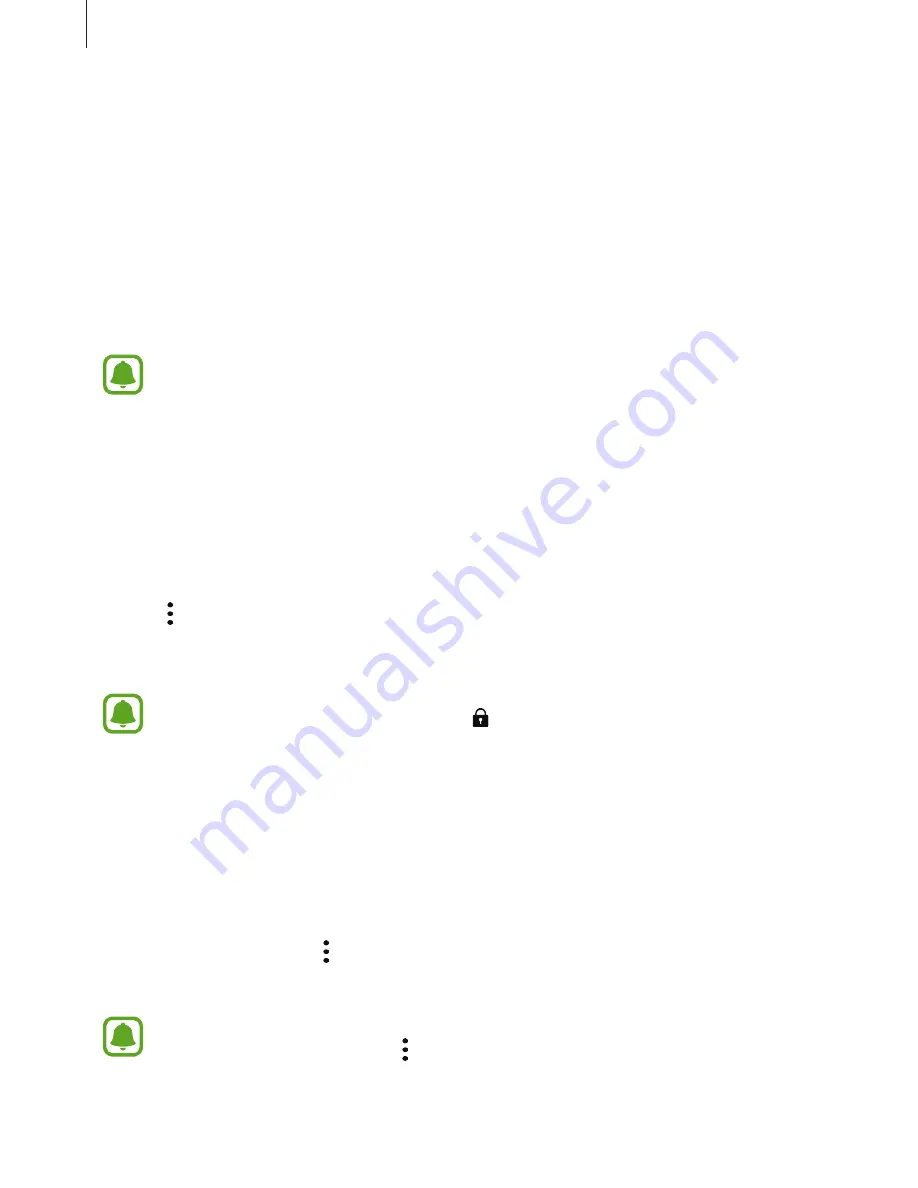
Basics
57
Creating Secure Folder
1
On the Apps screen, tap
Settings
→
Lock screen and security
→
Secure Folder
.
2
Tap
SIGN IN
and sign in to your Samsung account.
3
Select a lock method to use for Secure Folder and follow the on-screen instructions to
complete the setup.
A shortcut to Secure Folder will be added to the Home screen and the Apps screen.
If you forget your Secure Folder unlock code, you can reset it using your Samsung
account. Tap the reset button that appears when an incorrect unlock code is entered,
and enter your Samsung account password.
Setting auto lock for Secure Folder
Set the device to automatically lock Secure Folder when it is not being used.
1
On the Apps screen, tap
Samsung
→
Secure Folder
.
2
Tap
→
Settings
→
Auto lock Secure Folder
.
3
Select a lock option.
To manually lock your Secure Folder, tap .
Moving content
Move content, such as photos and contacts, to Secure Folder. The following actions are an
example of moving an image from the default storage to Secure Folder.
1
On the Apps screen, tap
Gallery
.
2
Select an image and tap
→
Move to Secure Folder
.
The selected items will be moved to the corresponding app in Secure Folder.
You can move content from Secure Folder to the corresponding app in the default
storage. Select an item and tap
→
Move out of Secure Folder
.
Содержание A520DS
Страница 12: ...Basics 12 Main antenna Volume key NFC antenna MST antenna Rear camera Microphone Flash GPS antenna ...
Страница 21: ...Basics 21 Single SIM models Type 1 SM A320F SM A320Y ...
Страница 22: ...Basics 22 Type 2 SM A520F SM A720F ...
Страница 23: ...Basics 23 Dual SIM models Type 1 SM A320F SM A320Y ...
Страница 24: ...Basics 24 Type 2 SM A520F SM A720F ...
Страница 30: ...Basics 30 Dual SIM models Type 1 SM A320F SM A320Y Type 2 SM A520F SM A720F ...
Страница 33: ...Basics 33 Type 1 SM A320F SM A320Y ...
Страница 60: ...Basics 60 Split screen view Pop up view ...






























